Let’s say the Adidas team just launched a new brand endorsement deal — and they want to measure how it’s performing across news and social channels.
Whether you’re tracking partnerships, influencer campaigns, or product launches, Meltwater makes it easy to turn those moments into a dashboard full of meaningful insights.
Here’s how to do it in 4 steps:
✅ Step 1: Make Sure You’re Tracking the Coverage
Before you can tag campaign mentions, make sure the endorsement coverage is being pulled into a Saved Search in Explore.
Not sure if you're tracking it yet? Check out this video & post to build your search fast:
Step 2: Tag Press Mentions in Explore
Once coverage is flowing into your search, you can tag the most relevant mentions tied to your press release:
- Open your Explore search.
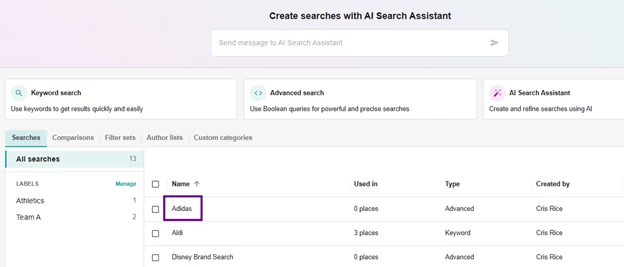
- Use filters or keywords to surface mentions tied to the endorsement.
- Select the mentions and click the 🏷️ tag icon.
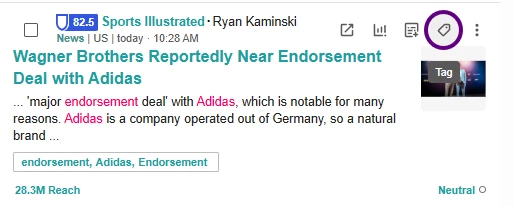
- Create or select a tag called Endorsement Launch.
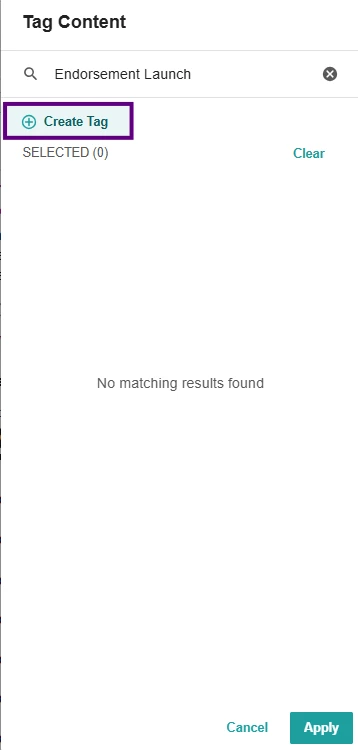
💡 Pro Tip: You can zero-in on press release coverage for any brand by using the boolean: contentCategory:press_releases (e.g., Adidas AND contentCategory:press_releases) or title: (e.g., title:Adidas)
📈 Step 3: Use the “Campaign” Template with Your Tag
Now, let’s visualize the results:
- Head to Analyze and click Create Unified Dashboard.
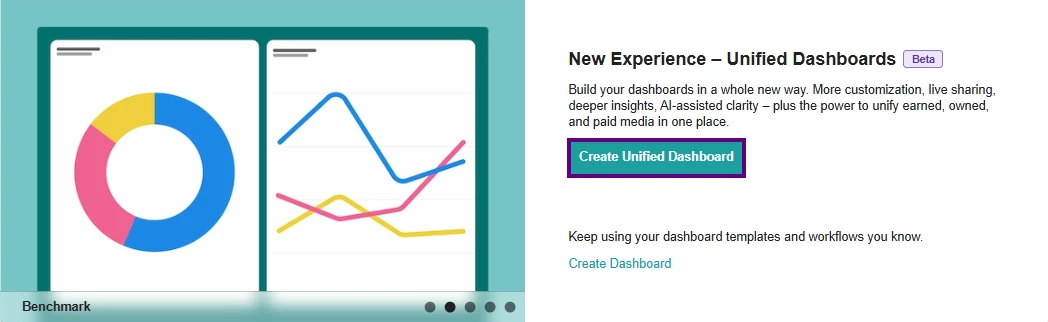
- Choose the “Campaign” template — it’s built specifically for PR use cases like this one, then click Next.
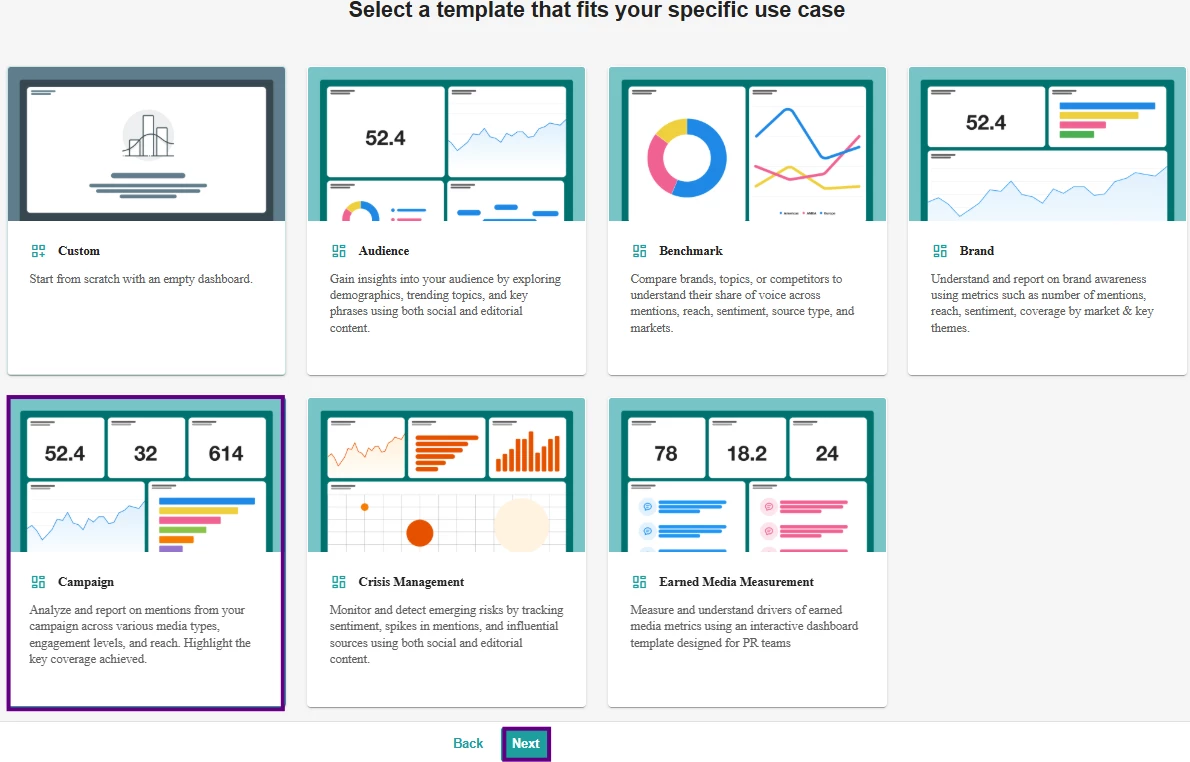
- Select your tag — “Endorsement Launch” as your input, then click Next.
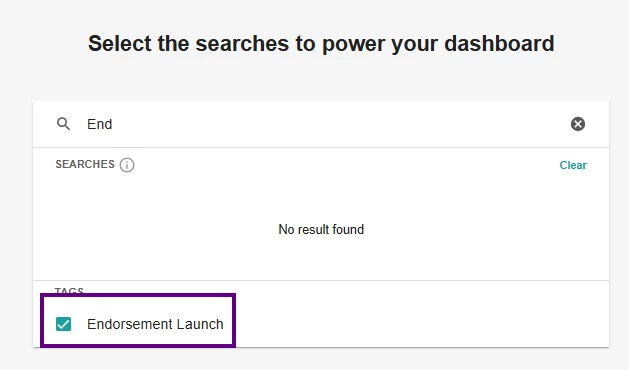
- Give your Dashboard a name like “Adidas Endorsement Report” then click Create
🎯 You now have a dashboard showing total mentions, reach, sentiment, coverage by publication, and more — all filtered to just the mentions you selected.
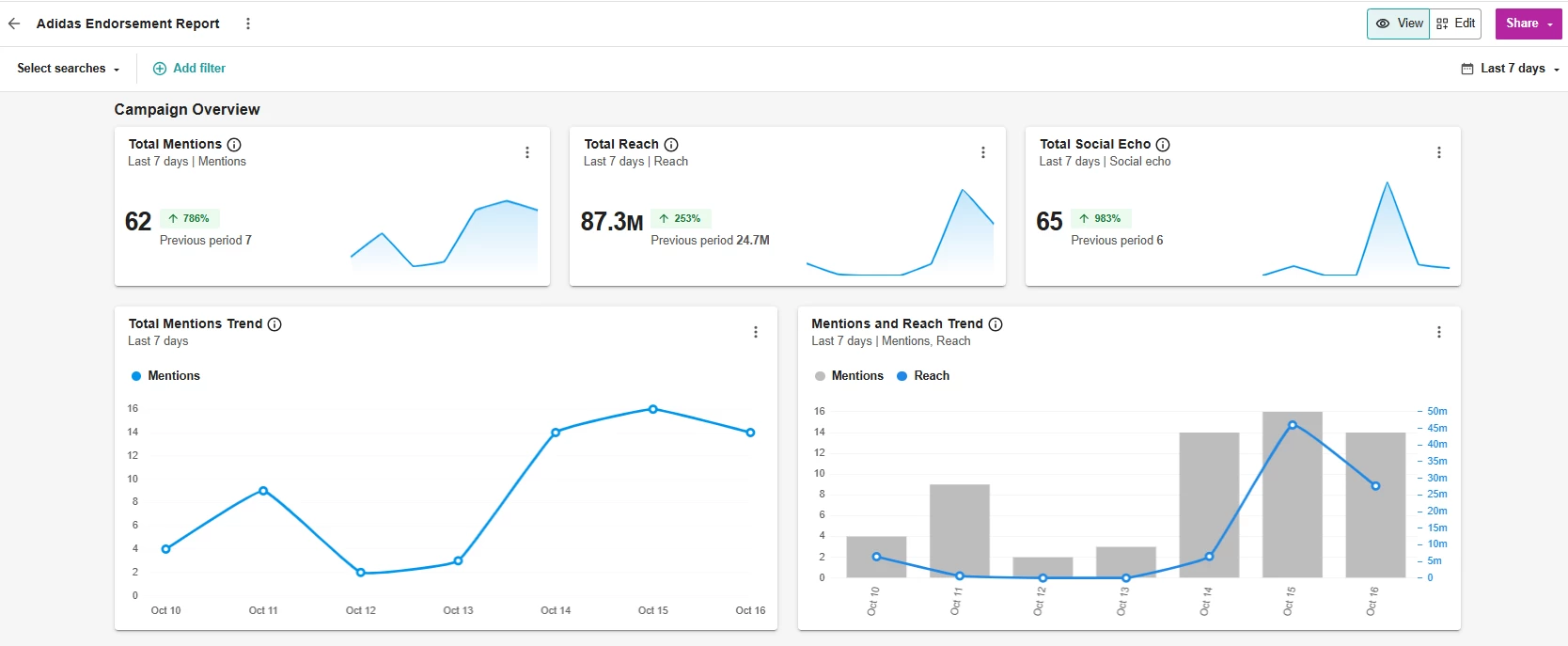
Step 4: Adjust Your Dashboard to Match the Campaign Window
Keep it focused by adjusting the date range:
-
Click the Date Range in the upper right (this defaults to the Last 7 Days).
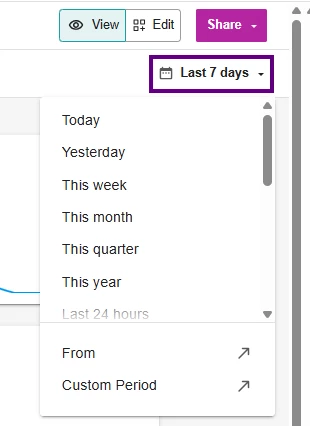
- Set the range to match your preferred time period.
- All your widgets will update to reflect only mentions from that timeframe.
💡 Pro Tip: Continue Tagging to Keep the Dashboard Up to Date - As new content around the campaign appears, tag those mentions using the same label. Your dashboard will automatically stay fresh and up to date. Read how to automatically tag mentions here.
📅 Want to see this built live?
Join our Getting Started with Report Building workshops this month! Check the Workshop Calendar here.

