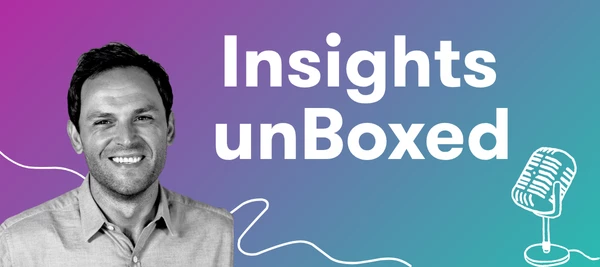If you’re only pulling volume in Explore, you’re missing the real story behind the numbers.
In this second video tip of Insights unBoxed,
In this video, you’ll see:
✅ How to set up a Custom Category in just a few steps
✅ Ways to use them to track executives, brands, and events
✅ A pro tip for excluding categories to focus on what matters most
Boolean Search examples Cris shares in the video:
| Type | Boolean To Use | What to update |
|---|---|---|
| Owned Content: | from:handle AND postType:og | |
| Earned Only: | Same Boolean as above | but toggle Exclude from results |
| Executive Mentions: | "Bob Iger" or "Asad Ayaz" or "Tinisha Agramonte" or "Alan Bergman" or "David Bowdich" or "Sonia Coleman" or "Josh D'Amaro" or "Carlos Gomez" or CEO or “Vice President” | Replace these names with the names of your Leadership |
| For Comments on a Facebook, Instagram or TikTok Account: | (Author:"Disney" OR from:"Disney") AND (postType:re OR author:"Comment" OR author:"Visitor Post") | Replace Disney for the username of the account. |
| For Facebook Reels use: | (Author:"Disney") and attachmentType:reel | Replace Disney for the name of the Facebook page. |
| For Instagram Reels use: | (from:"Disney") and site:"instagram.com/reel/" | Replace Disney for the name of the Instagram handle you want to view reels from. |
Additional Resources:
- mCommunity post on Setting up your Social Connections
- mCommunity post on How to Create Custom Categories
Let’s keep pushing what’s possible with Meltwater.
More episodes of Insights unBoxed coming soon — stay tuned!
Cheers,
John