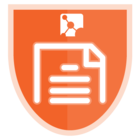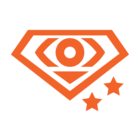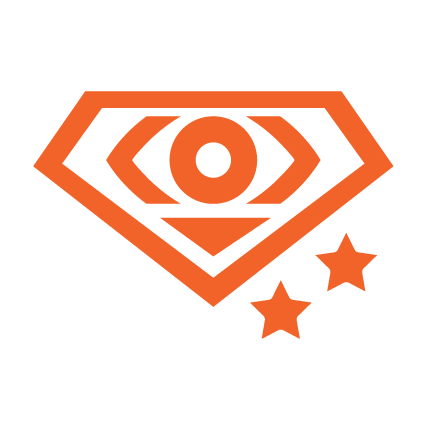Hi all! I’m Beth, a member of Meltwater’s Product Support Squad for Explore. I’m reaching out this week to share a few tips on utilizing Custom Categories in your searches!
We first released Custom Categories in July and the feature has been a great resource to help our customers further filter search results in Explore. Custom categories can be used to refine your content to important sub topics and themes, or exclude unwanted content from your results.
How do I create a Custom Category?
-
In Explore, select the Custom categories filter and click Manage categories
-
Select Create category
-
Give your category a Name
-
Enter a boolean query.
Note - you can create a custom category to either INCLUDE results or EXCLUDE unwanted results. If you’d like to exclude results, toggle on Exclude from results -
Click Save
Your categories are then available across Explore, anywhere you see the filters menu.
Let’s share a use case to understand how custom categories can be helpful when analyzing a brand. Here’s an example search for Disney’s popular streaming service, Disney+:
"Disney+" OR "Disney Plus" OR "DisneyPlus" OR #disneyplus
This search returns ~602,000 results in the last 7 days alone! While it’s helpful to understand the overall brand mentions; with this volume of content, I want to look for different ways to segment and filter my results to help me gain more insight into how my brand is being discussed across the media and social landscape.
One way I might want to do that is by creating Custom Categories for the different types of entertainment offered through my streaming service, to understand the content that is resonating most with my audience. Here are three Custom Categories for different entertainment lines:
Content - Children’s Shows
"Bluey" OR "Doc McStuffins" OR "Fancy Nancy" OR "Puppy Dog Pals" OR "Spidey and his Amazing Friends" OR "T.O.T.S" OR "Dino Ranch"
Content - Classic Animation
Aladdin OR Mulan OR "The Lion King" OR "Beauty and the Beast" OR "The Little Mermaid" OR "Cinderella" OR Frozen OR Pinocchio OR Bambi OR "Alice in Wonderland" OR Moana OR Fantasia OR "Peter Pan" OR "The Jungle Book" OR "Lady and the Tramp" OR "The Aristocats" OR "Dumbo" OR "Robin Hood" OR "Sleeping Beauty" OR "Tangled" OR "Lilo & Stitch" OR "One Hundred and One Dalmatians"
Content - Star Wars
"Star Wars" OR "Starwars" OR "Mandalorian" OR "Andor" OR "Ahsoka" OR "The Acolyte" OR “Clone Wars” OR “Obi-Wan Kenobi”
I can then add each of these filters to my overall Disney+ search, to understand how specific types of entertainment are being discussed, understand consumer feedback about each, and highlight what resonates with my audience.
Here is my content filtered down to my Content - Children’s Shows custom category:
We can also use our Custom Categories in a Compare Search, to the difference in volume across the different entertainment segments! Simply choose the “Split by Custom Category” when creating a Compare Search:
I hope this has been helpful! For more information about using custom categories in your searches, please check out our Help Center Article Custom Categories in Explore, reach out to our Product Support Experts via Live Chat, or start a new discussion right here in mCommunity. Thanks for reading.