Want to track your brand’s owned social content and what competitors or your influencers are posting—directly in Meltwater Explore?
With just a few steps, you can pull in posts from Facebook, Instagram, TikTok, and X (formerly Twitter) to build more complete searches, dashboards, and alerts.
Why Set Up Monitored Social Pages?
Platforms like Facebook and Instagram require explicit permissions for third-party tools (like Meltwater) to access public page content. That means you must authenticate your account and add pages manually before Meltwater can collect content from them.
This setup enables you to:
-
Track your brand’s own posts in real time
-
Add social content to dashboards and alerts
-
See what competitors are posting, not just what’s said about them
-
Monitor campaigns, influencers, or industry trends
You can connect:
-
Your brand’s Facebook Pages, Instagram Business accounts, TikTok, and X handles
-
Competitor pages
-
Influencer and partner accounts (if public)
-
Up to 30 Instagram hashtags per connected account
🎥Video: How to Add Monitored Pages, Handles, and Hashtags
Step-by-Step: Add Monitored Pages, Handles, and Hashtags
✅Connecting Facebook, TikTok Page, Instagram & Twitter
-
From the Product Home Page > Click the drop-down arrow next to Account (left-hand navigation bar)
-
Select Social Connections
-
Follow these instructions based on the social channel you want to connect:
✅Adding Meta Pages for your Company, Brand, Influencers or Competitor
In order to track posts from specific public Facebook/Instagram Pages you need to add them to the Monitored Pages in Social Connections.
-
From the Product Home Page > Click the drop-down arrow next to Account (left-hand navigation bar)
-
Select Social Connections
-
In the Facebook or Instagram section select the:
-
+ link under the Monitored Pages(to add your owned company or brand page)
-
+ link under the Competitors (to add your competitors page)
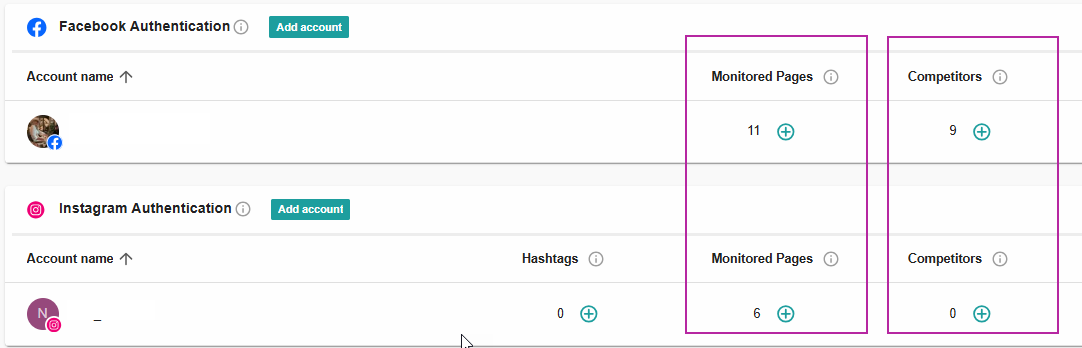
-
-
A pop-up will open
-
Start typing the name of the Facebook page or Instagram handle (e.g., Nike)
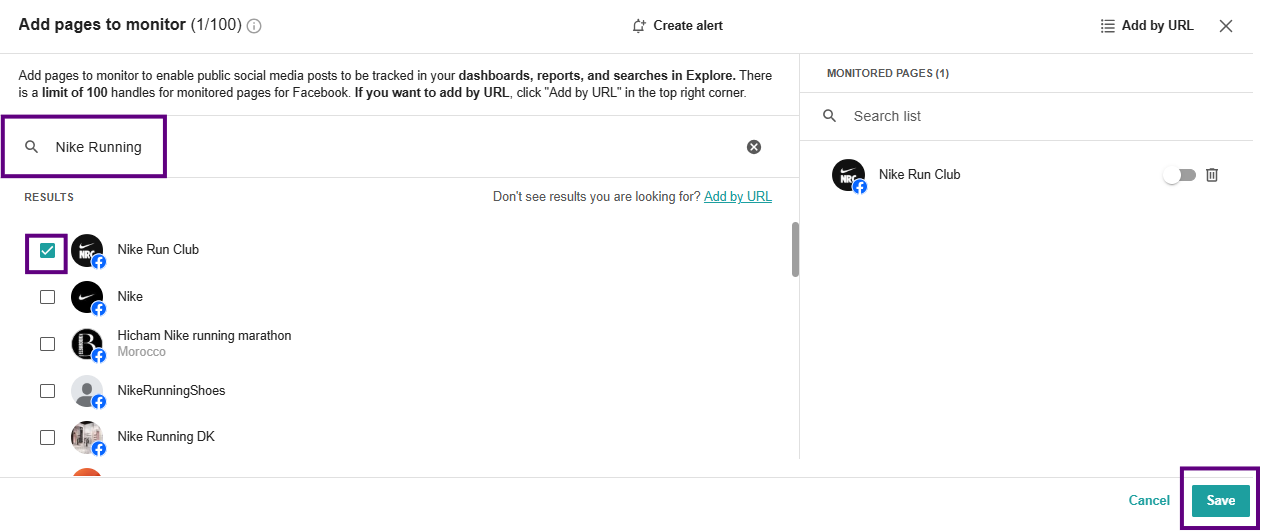
Facebook Add Pages
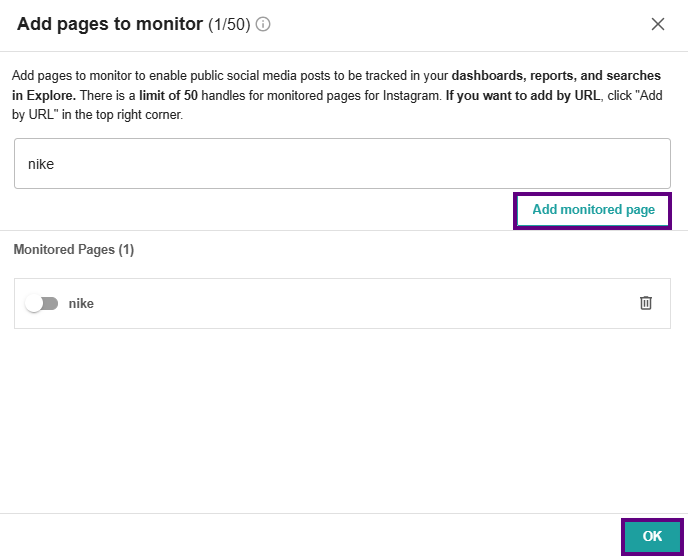
- For Instagram handles, you will need to click Add monitored page after each handle you add
- Repeat for each owned brand or competitor page (the base package limit is 10 pages)
- Click Save (for Facebook) and OK for (Instagram)
✅Adding Instagram Hashtags
You can monitor up to 30 hashtags per connected Meta Business account. If you remove one, there's a 7-day wait before you can add a new one.
Common hashtags to monitor:
-
Your brand name (e.g.,
#nike) -
Campaign tags (e.g.,
#JustDoIt) -
Competitors (e.g.,
#adidas) -
Ambassadors/influencers (e.g.,
#sponsoredByNike) -
Industry topics (e.g.,
#sustainablesneakers)
To Add Instagram Hashtags:
-
From the Product Home Page > Click the drop-down arrow next to Account (left-hand navigation bar)
-
Select Social Connections
-
In the Instagram Section
-
Click the + link under Hashtags
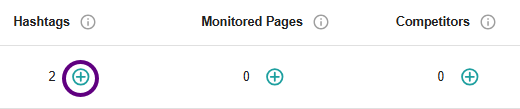
-
Paste your hashtag (no # symbol)
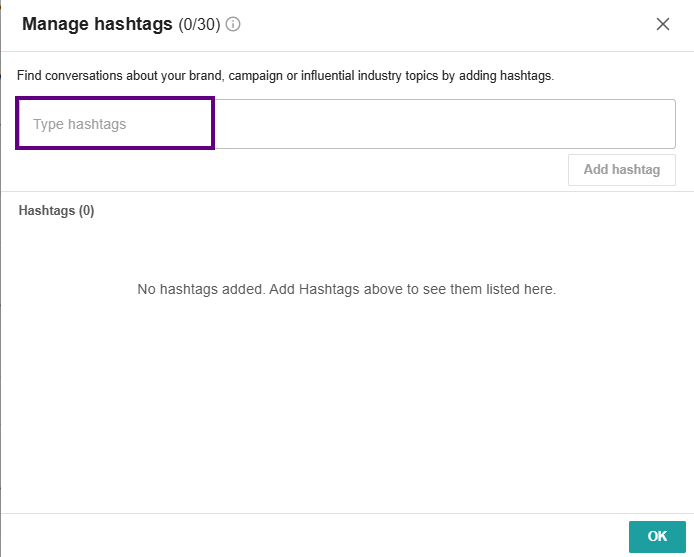
-
Click Add hashtag
-
Repeat steps for additional hashtags
-
Click OK
Adding your Monitored Pages to your Explore Search
After you’ve connected your social pages in Social Connections, you can create an Advanced Search in Explore to track posts and comments from those pages. This lets you view and report on both Earned and Owned Media performance in one place within Explore.
-
From the Home page, click Explore (Left-hand navigation bar)
-
Click Create an Advanced Search

-
You now have to create a search query (we also refer to this as Boolean query) so Explore will pull your monitored page(s) content into your search results.
-
You will need to use the below Boolean operators for page ID, channel ID, hashtag or handle to build your search
-
Example Social Media Operators (This is the Boolean Library):
-
Monitor Facebook page
site:"http://www.facebook.com/pageid*"
Monitor Youtube
channelid:"channelIDnumber"
Monitor Instagram
handle:"bankofamerica"
Monitor TikTok
handle:“nike”
Monitor X (Twitter)
handle:"nike"
Monitor Hashtags
hashtag:“nike”
Combine with keywords/phrases
“facebook.com/NikeRunning” AND (shoes or launch)
-
-
-
- This is an example of what your Boolean will look like:

Boolean: (site:“facebook.com/179590995428478/” or handle:”bankofamerica” OR (channelId:”UCtHZ1qs5h4sx9Ti-jVBQCMIA”)) or hashtag:“bankofamerica”
- Expert Tip: You can also feed all of this information into the AI Search Assistant and it can build your search for you.
- Try prompting it with: “Monitor posts about Bank of America [Brand Name] on Instagram [Platform].”
- Your results will populate.
- Click Save to store your search in Explore. You’ll see insights such as Mentions Trend, AI Summary, Reach Trend, Sentiment, etc.
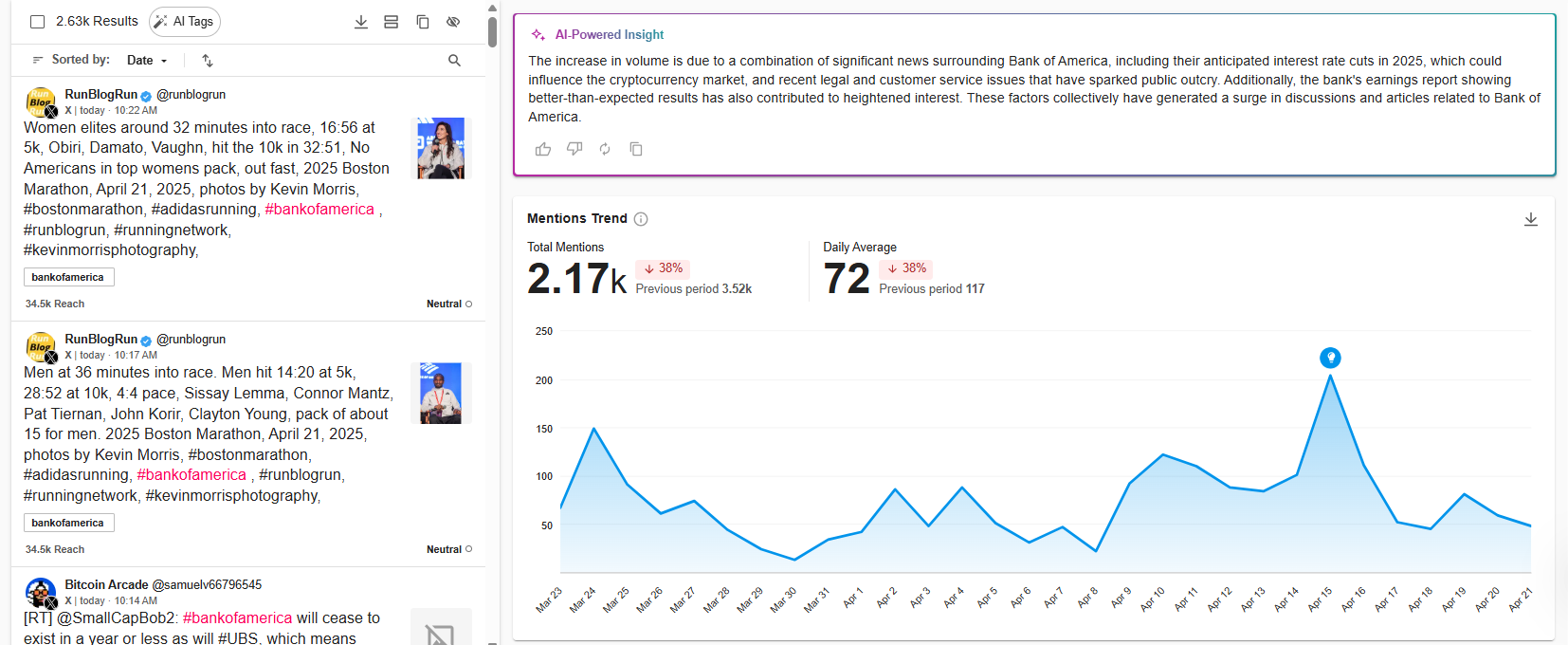
Recap
To monitor social posts from specific brand pages:
- Go to Account > Social Connections > Monitored Connections
- Authenticate your Facebook, TikTok Accounts, and Instagram Business Accounts
- Add Public Facebook Pages and Instagram handles to Monitored pages
- Use the social channel Boolean operators in your Explore search to include both earned and owned/competitor social posts
Need a bit more help?
Check out the Help Center articles on Monitored Connections, join our Product Workshops, or join our CSM Office Hours.









