Whether you're sharing press hits with leadership or keeping a team informed, here’s a simple workflow to turn your Meltwater mentions into something your team will actually read.
Let’s say you work on the PR team at Burt’s Bees, and every Friday you’re expected to send a quick update to leadership with key media mentions, campaign highlights, and any potential issues on the horizon.
You don’t need a polished deck or a full-blown report. You just need a simple, smart workflow that helps you track the right mentions throughout the week- and share them in seconds. Here’s how.
🏷️ Step 1: Start with Tagging Key Mentions as You Go
As you review mentions in an Explore Search or Monitor, tag anything that might be worth sharing in Friday’s team update:
🔹 A mention in Vogue about a new lip balm
🔹 A positive tweet gaining traction about ingredients
🔹 A competitor’s new product launch
Create a tag like "Weekly Highlights" or "Team Update" and use it all week.
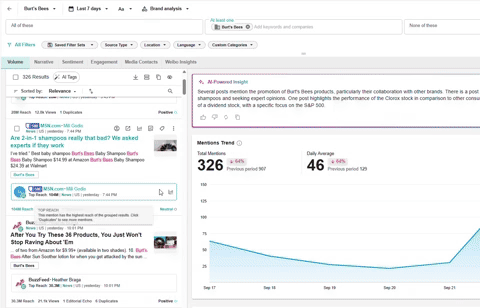
To tag: hover over a mention → click the Tag 🏷️ icon → Create Tag or select the preferred Tag.
Learn how you can Save Mentions for Reporting Later in this step-by-step.
Step 2: Create a “Weekly Highlights” Monitor View
If you want a place to check in daily (or give execs access to real-time updates), turn that tag into a dedicated Monitor stream.
Here's how:
- Go to Monitor
- Click Create New Monitor View

- Select your Tag (e.g. Weekly Highlights)
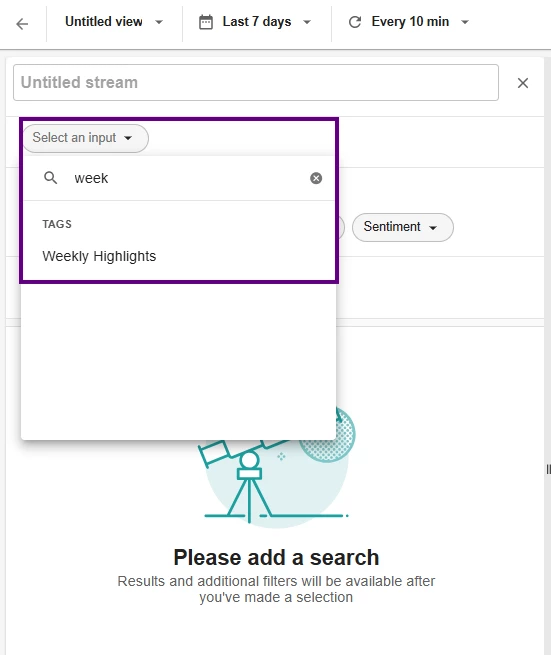
- Name your view something like “PR Team Highlights”
- Hit Apply Changes
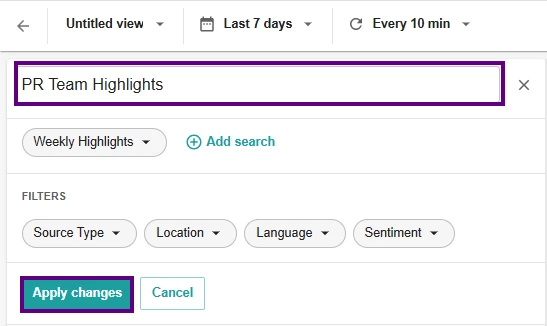
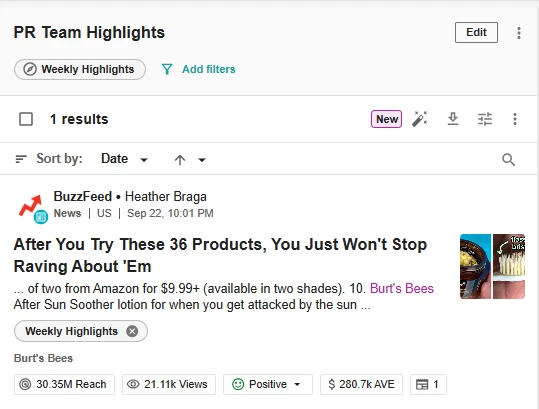
- Click Save at the top right corner. Then, give your view a name like “Friday Update” or “Our Highlights” - something your team will recognize.
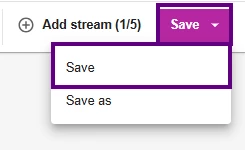

This makes the view accessible for other users to check in throughout the week.
💡 Pro Tip: Enable AI Actions to generate a quick summary of the top 100 mentions in the stream.
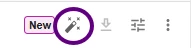
Now you’ve got a live, scrollable view of every tagged mention — great for meetings, recaps, or stakeholder visibility.
Learn how you can create and customize your own Monitor stream here.
Step 3: Export When You’re Ready
Come Friday morning, adjust your date range to This week to pull all the mentions you saved that week.
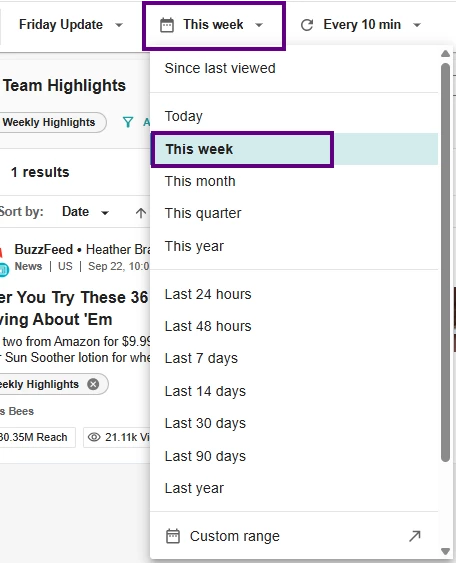
Then hover over the downward facing arrow to export them as:
- PDF → to quickly drop into an email
- Excel or CSV → to summarize Volume, Engagement, and Reach
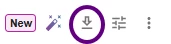
Customize your export by adding a title like “Burt’s Bees Media Pulse – Week of Sept 24.”
Step 4: Create a Weekly Digest
Want to automatically send this view to your team every week? Just click the mail icon in the top right corner of your Monitor screen.
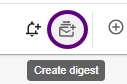
From there, you can:
- Choose how often it goes out (e.g. every Friday at 9AM)
- Select which users should receive it
- Add a quick subject line like “Weekly PR Highlights – Burt’s Bees”
Now your top mentions get delivered on autopilot, no extra clicks required.
Learn how you can create and customize your own Digest Report here.
🚀 Bonus: Want to Level Up with AI?
You can still join the 30-Day Mira Prompt Challenge — a fun way to build your confidence using AI to summarize, analyze, and organize media mentions.
✅ Learn prompting skills
✅ Win Community badges + LinkedIn certificates
✅ Use Mira Studio like a pro (free trial available!)
