You know those key stories you want to remember when it’s time for end-of-year reporting? Or trends you want to track without cluttering up your saved searches? That’s where Tags comes in.
Tags let you organize important content manually (or automatically with AI), so when it’s time to build a report or monitor a campaign, you’ve already done the work without realizing it.
Whether you’re tracking product mentions, campaign pickups, or thought leadership wins, tagging makes it easier to surface the content that matters.
👟 Let’s Say You Work at Crocs
Your team wants to keep track of any media mentions related to:
- Back-to-school product launches
- CEO interviews
- Campaigns featuring celebrity partners
You could tag these mentions as you come across them in Explore then easily pull them into an Analyze coverage report.
Step 1: Open Explore
In the left-hand navigation bar, click Explore to open the Search Homepage. Create or Select the saved search you want to view content in:
➕ Step 2: Click the Tag Icon
Hover over the article or post you want to tag. You’ll see a tag icon (🏷️) appear when hovering on a piece of content. Click it to open the tagging window.
From here you can:
- Apply an existing tag
- Create a new tag (e.g., “Back to School 2025” or “Krispy Kreme Campaigns”)
- Add multiple tags at once
🤖 Step 3: Use AI Tag Suggestions (Optional)
Once you start tagging content, Meltwater learns your patterns.
Next time you're tagging something similar, we’ll suggest tags automatically — based on what you've used in the past or what's common in your team’s workspace.
Just look for the “✨AI Tags” option at the top of the Content Stream!
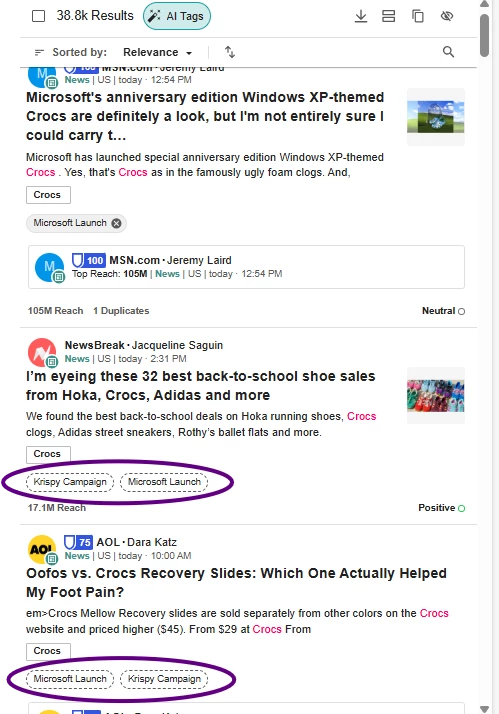
📊 Step 4: Report on Tags in Analyze
This is where the magic happens. Once you've tagged a meaningful set of content:
- Head to Analyze
- Open or create a dashboard
- Select a tag instead of a Saved Search to report
Then select the insights you want to see, such as:
- Total Mentions/Share of Voice – to track how often a campaign or theme was covered
- Sentiment Breakdown – to gauge tone over time
- Top Editorial Journalists – to understand where and who is driving the narrative
- Mentions Trend– to monitor spikes and campaign lift
- Highest Syndication– to measure amplification
Now you can:
- See how many times your “Microsoft Launch” tag appears
- Compare tagged themes across time
- Share tagged coverage with your team or execs
🧠 Pro Tips:
- Create a consistent tagging strategy (e.g. by product, campaign, or spokesperson)
- Use tags for crisis tracking, sentiment themes, or wins
- Don’t wait until Q4 to find that one CEO quote, tag as you go and reporting will write itself.
Questions about tagging or reporting on tags? Drop them below!
💬 Want to level up your reporting game? Check out our Analyze Academy course.








