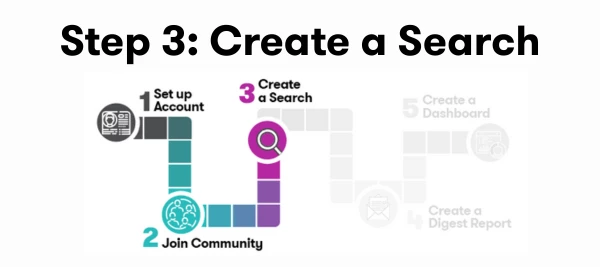Let’s start with the first step Creating a Search!
The first step in getting value from Meltwater is setting up a search—this is how you track what’s being said about your brand, organization, industry, competitors, or key topics across news and social media. Without a search, you won’t receive alerts, generate reports, or access the insights that help you stay ahead. That’s why creating a Brand or Reputation Search is the foundation of effective media monitoring.
Creating Your Media Monitoring Search
Follow these steps to quickly set up a basic search for your brand or organization:
Use our AI Search Assistant in Explore to help you build your first query.
If you’re not sure what to ask the AI Search Assistant, check out our Brand & Reputation Management Toolkit—a step-by-step guide to refining your search strategy.
Refining Your Search with Filters
Your search will initially show results from all sources—news, social media (if social is part of your package), and more. You will use Filters to narrow down your search.
Watch how to use the Filters:
Saving Your Search
Once you’re happy with your results, save your search so you can create reports, alerts, or newsletters.
Watch how:
Saving your search unlocks Meltwater’s full potential—including alerts, reports, and dashboards.
Training Available
- 📖 Take a Course
- Want a full walkthrough? Take our 30-minute course on Media Monitoring with Explore: Core Learning Path covers everything you need to know.
- 🛠️ Join a Product Workshop
- Prefer hands-on learning? Register for one of our Monthly Getting Started with Media Monitoring Workshop to learn with others and ask questions in real time.
- 📽️ Watch the Recording
- Don’t want to wait for the next workshop? Watch last month’s Getting Started with Media Monitoring Workshop.
What’s Next
Now that you have a refined search for your brand or company, with the appropriate filters applied, let's move on to setting up your daily digest: