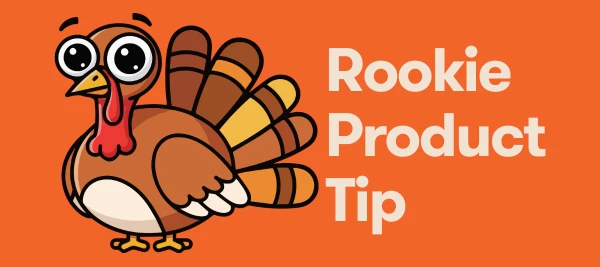How to Prep Your Meltwater Monitoring Before PTO
Before the ovens preheat and the OOO auto-replies kick in, teams like Butterball® turkey can already check their Meltwater setup to make sure nothing slips through the cracks during the holiday rush.
Here’s how they (and now you) can prep for time away while keeping media monitoring and insights on track — no laptop required at the dinner table.
✅ Step 1: Check Your Searches
Before heading out, make sure you’ve got at least one saved search in Explore set up to catch the mentions that matter most while you’re offline.
For a seasonal brand like Butterball, that might include:
-
Your brand name and any variations (e.g., Butterball, #ButterballTurkey)
-
Seasonal or campaign terms you’re running (e.g., Thanksgiving hotline, Turkey Tips)
-
Crisis-related keywords like recall, delivery delay, or food safety

Advanced Boolean Example: (("Butterball*" and Turkey) and ("#butterballturkey" OR "#turkeytips" OR "#thanksgivinghotline" OR "Thanksgiving" OR "Holiday" OR "Dinner" OR "Feast" OR "Celebration" OR "Cooking" OR "Recipe" OR "Family"))
OR ("Butterball" AND ("recall" OR "delivery delay" OR "food safety" OR "contamination" OR "warning" OR "outbreak" OR "expiry" OR "spoilage" OR "health risk") )
🔍 To check:
Head to Explore, open an existing saved search, and confirm it’s tracking the keywords most likely to pop up while you’re away.
Just getting started? Learn how to use the AI Search Assistant here to help generate search terms based on recent and upcoming coverage.
🔔 Step 2: Turn On Smart Alerts
Before you sign off, make sure you’ve enabled Alerts for your most important searches so Meltwater can notify you if something unusual happens while you're stacking your Thanksgiving plate.
At a minimum, set up:
-
✅ Spike Detection Alert — Get notified if there’s a sudden increase in media mentions (like a viral post or unexpected news event). Perfect for catching big moments without constantly checking in.
-
✅ Sentiment Shift Alert — Notifies you if coverage turns more negative than usual, so you can stay ahead of any brand risk even from your phone.
-
✅ Your preferred delivery method: Slack, Teams, or email
To check:
Go to Alerts, and confirm alerts are active for your key searches. You can customize the alert type, sensitivity, and recipients with just a few clicks.
These alerts will keep you informed of any major changes in volume or tone. Learn how to set them up in this post.
📬 Step 3: Confirm Your Daily Digest Recipients
While you’re offline, a Daily Digest ensures you (or your team) still get a daily snapshot of brand mentions.
Every morning, Butterball’s comms team gets a Daily Digest of top coverage from the day before. Easy check while the turkey is being prepped!
Make sure:
-
✅ The right saved search is included (from Step 1)
-
✅ Your recipient list is up to date. Add any teammates to receive the digest while you're OOO
-
✅ Timing and frequency match your team’s schedule — Daily digests send at 8 a.m. M-F by default
To check or set it up:
💡 Pro tip: You can easily turn Daily Digests and Alerts from one place - at the top right of the screen while in a saved search
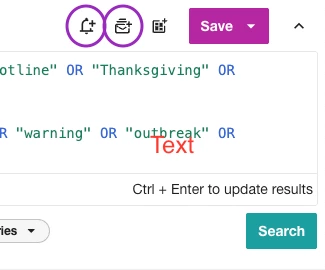
🏷️ Step 4: Sort Mentions While You Slice Pie
If you're expecting a high volume of mentions (holiday campaigns, customer chatter, etc.), automated tagging helps you stay organized without lifting a finger.
Set up Rules-Based Automation to:
-
✅ Tag campaign mentions — e.g., anything that includes "Thanksgiving sale" or "holiday menu" gets tagged as “Holiday 2025”
-
✅ Identify potential issues — flag mentions with words like “complaint,” “issue,” or “delayed” to help teams triage faster
-
✅ Organize by content type or platform — separate influencer social media posts from news coverage
This helps the team find what matters fast and skip manually sorting through 1,000+ mentions upon your return from vacation.
Set your own rules by keyword, source, or sentiment to keep your mentions organized while you’re off-grid.
How do I get there?
Click the downward arrow next to Content and select Automation.
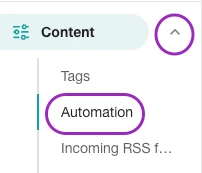
Learn how to set it up here.
🎁 Now, You’re Ready to Relax
You’ve Got:
✔ Searches confirmed
✔ Alerts watching for any spikes or sentiment shifts
✔ Daily digests landing in the right inboxes
✔ Tags running quietly in the background
So go ahead log off, put on stretchy pants, and let Meltwater keep working while you recharge. Happy Holidays 🦃