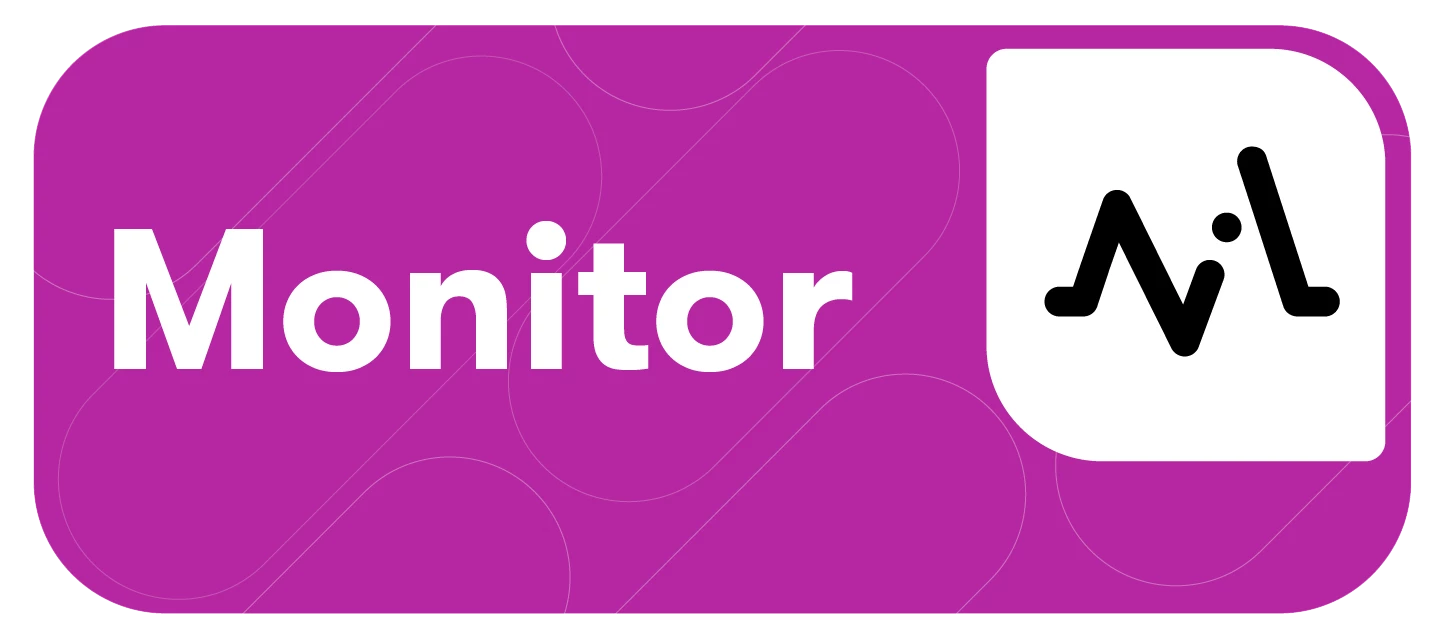Monitor now has a dedicated landing page. Here you can:
-
See all your saved streams at a glance
-
Label favorites and pin them to the top for quick access
-
Return to recent streams without searching again
This article will include:
Navigating the Monitor Landing Page
To access Monitor’s Landing Page, follow these steps:
-
Click Monitor in the left-hand navigation bar
Note: If you are visiting Monitor for the first time and have no saved streams, you will be greeted with this view to create a Monitoring View or view TikTok Trends.
-
Click Create Monitoring View to add Monitor streams
-
Once a Monitoring View has been created, the Monitor landing page will appear
-
You can Create Monitoring View, access the Trends Center, or GenAI Lens at any time at the top of Monitor landing page
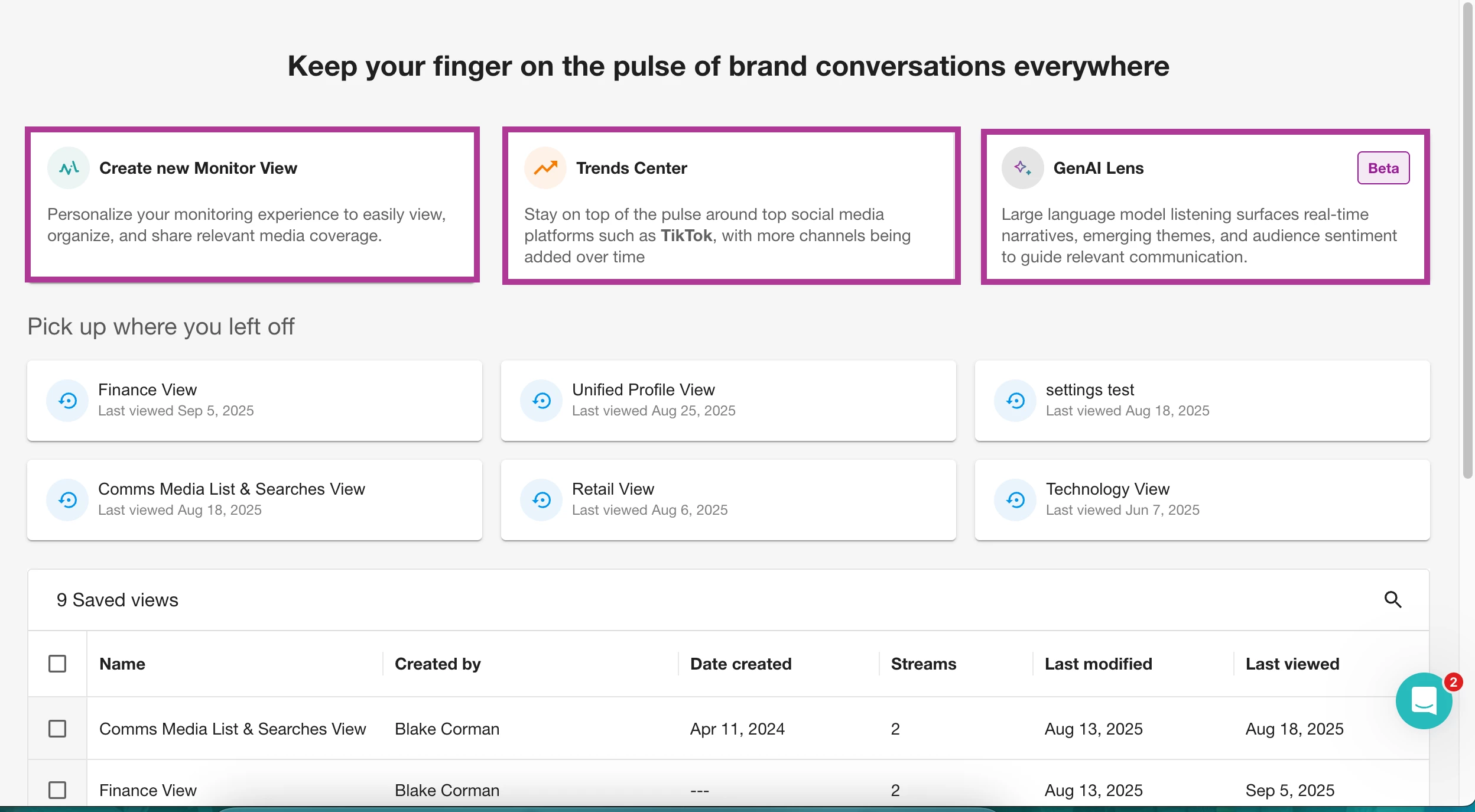
-
Select the most recently viewed Monitor streams in Pick up where you left off
-
For Saved Views, sort, favorite, rename, delete, and open existing streams.
Note: By default, favorited (★) saved views will be at the top of the Saved Views menu.
-
When hovering over a Saved View, users will see icons under Last viewed
-
Favorite (⭑)
-
Rename (✎)
-
Delete (🗑)
-
Open (>)
-
-
To change the sort order, hover over Created by or Date created
-
Select the kebab menu
-
Select a sort option or column management option