After you ask Mira Studio a question, the AI generates a response based on your prompt. From there, you have two ways to view and interact with the result: Canvas View and Thread View.
Both views show the same content but serve different purposes, depending on what you want to do next—whether that’s refining the response, collaborating with others, or preparing to present the insight.
Canvas View
Canvas View is your interactive workspace. It’s where you can build on Mira’s response—adding context, adjusting tone, or including specific links and details that matter to your audience. You’ll also see tools for commenting, editing, and tracking changes.
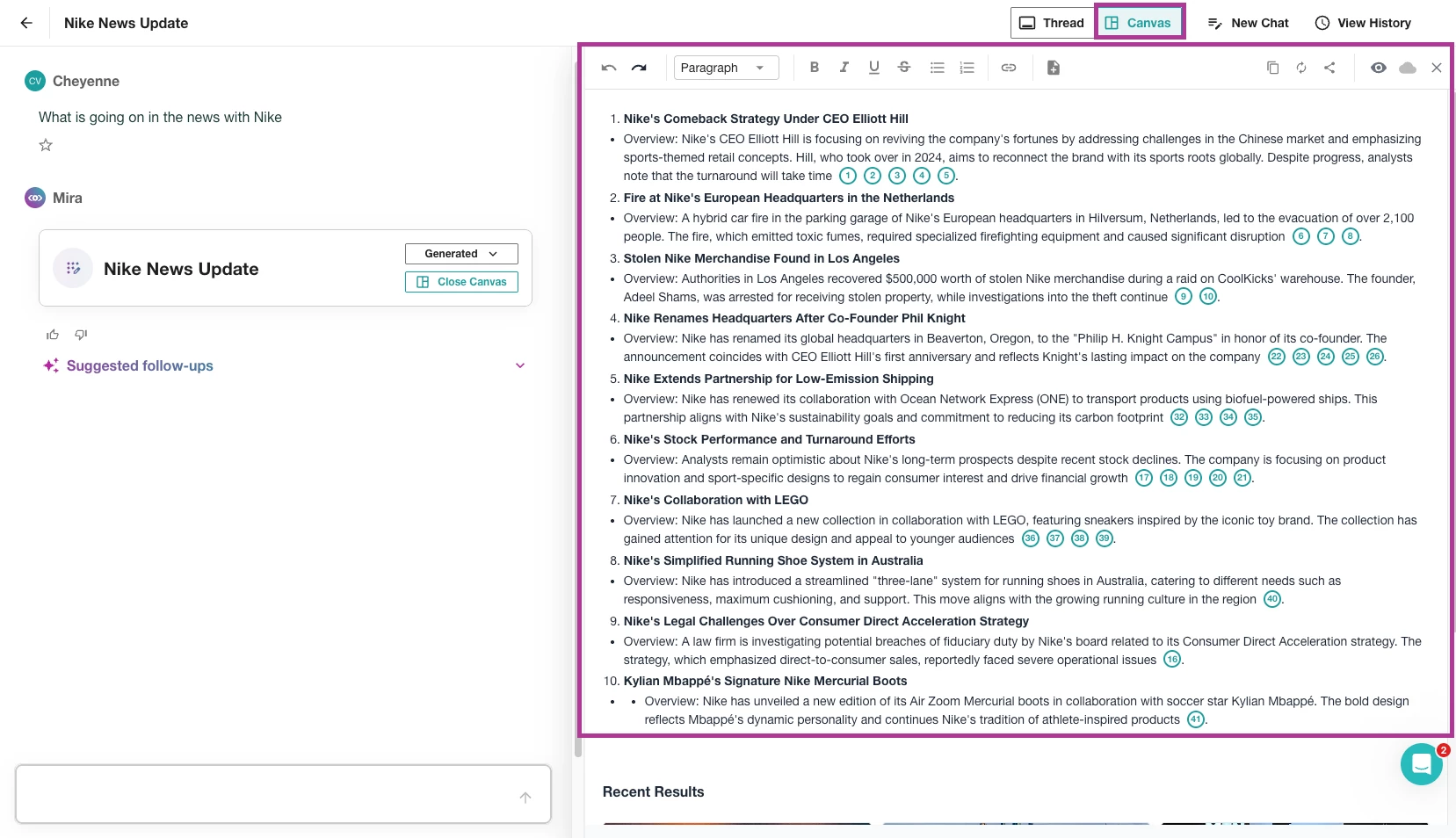
Use Canvas View when you want to:
- Refine or expand the response Mira provided
- Collaborate with teammates through comments or edits
- Add context, sources, or insights specific to your team or audience
- Edit the tone or structure of a response before sharing it externally
🔍 Tip:
Use Canvas View when working on sensitive responses, such as crisis communications or high-stakes customer interactions, where tone and language precision are crucial.
Thread View
If you’re used to working with AI in a chat-style format, Thread View will feel familiar. It shows the full back-and-forth between you and Mira Studio—just like a conversation. This format helps you follow the flow of the prompt and the AI-generated response in a clean, full-screen layout.
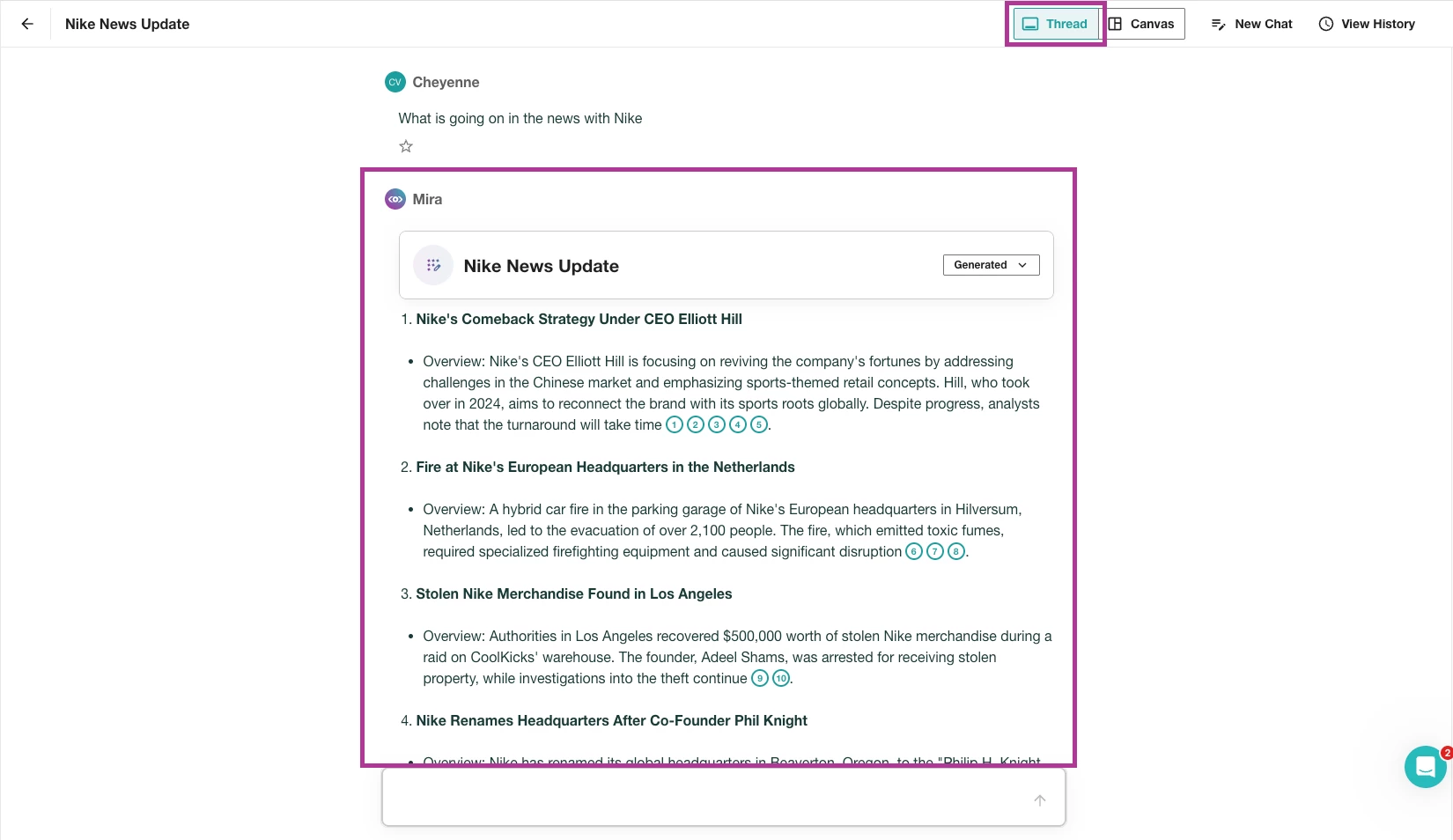
Use Thread View when you want to:
- Review Mira’s full response without distraction
- Present insights to stakeholders or clients in a polished format
- See exactly how the conversation will appear when exported or shared
- Conduct a final check before using the content







