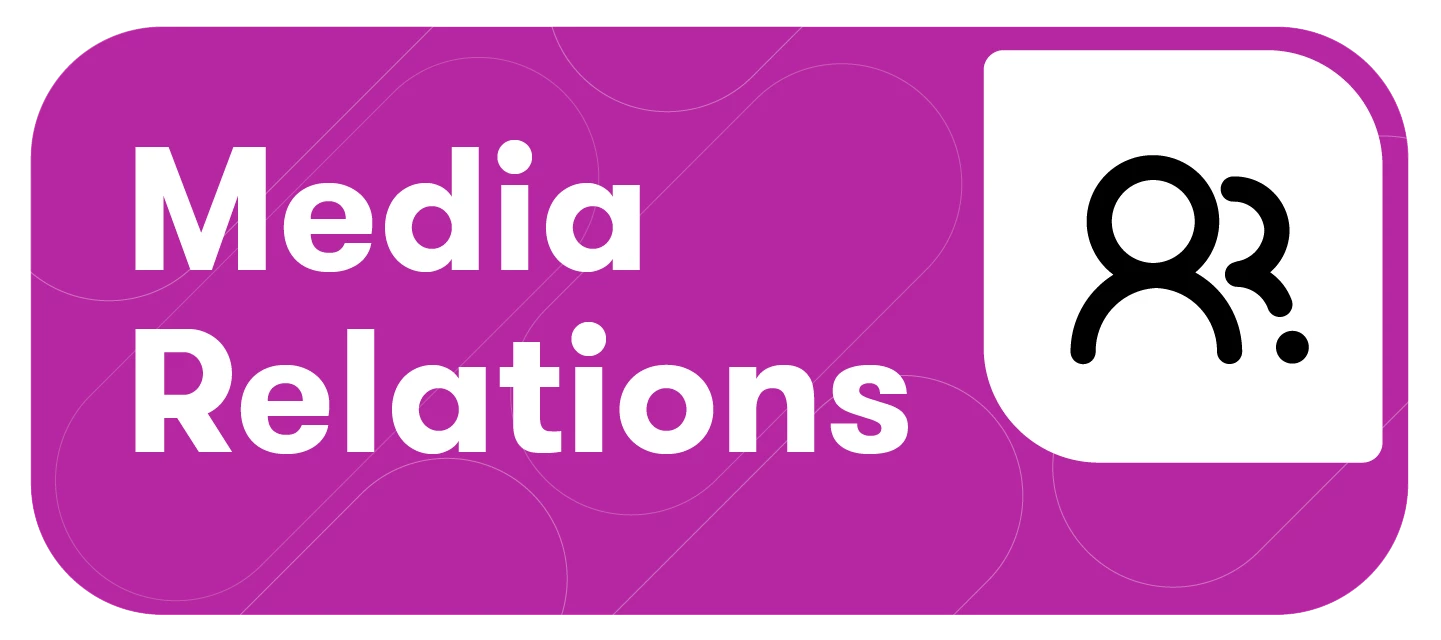PR Assistant is a powerful writing tool integrated into Media Relations. Powered by OpenAI's ChatGPT API, it harnesses cutting-edge generative AI to enhance your writing process as you craft press releases and email pitches. Additionally, PR Assistant can suggest suitable journalists from Meltwater’s extensive database for your pitching needs.
Generative AI is an innovative form of artificial intelligence that generates fresh content, such as poems or press releases, by studying examples and emulating their style or content. Thanks to its ability to grasp context, idioms, and humor, it produces text resembling human writing. This allows it to generate responses that are remarkably coherent and captivating.
This article will cover:
Using PR Assistant in Media Relations
Using the PR Assistant to Generate Content for a Pitch or Press Release
-
Click Media Relations dropdown in the left-hand navigation bar
-
Select PR Assistant
-
Enter your key messages, a first draft, or notes into the Your Content field.
-
Select a language if you need translation
-
To customize your writing style, choose a tone from the expanded list (e.g., Friendly, Urgent, Technical).
-
Optionally, paste a press release or article URL into the Article Reference field to match tone and structure.
-
If you have a quote you’d like to add, select Add/edit quotes
-
Enter all required fields marked with a *
-
Select Apply
-
Select a format
-
Select a length
-
Short length is 40-100 words
-
Medium length is 100-250 words
-
Long length is 250-250 words
-
-
Select a tone. This will impact the way your message is conveyed
-
Select Generate
-
On the right side, the text output will appear. Click into the output to open Edit Mode.
-
Use markdown for editing and formatting, including bold or bullet points for clearer outputs.
-
Or select Regenerate at the bottom of the page
Note: The PR Assistant’s accuracy is not guaranteed. Like ChatGPT, this is meant to be a drafting tool and not provide a final version. You should review and fact-check any outputs.
-
Select Save after all edits have been made
-
To copy and paste or send the generated text directly to Outreach, either,
-
Select the copy to clipboard icon to paste your final draft into your outreach. Learn more about Outreach.
-
Or, select Send to outreach as a draft
-
-
You can also view potential journalists to send this outreach to by clicking Suggested journalists
-
To add journalists to a list, select the check box to the left of their name
-
Click Add to list
-
Select an existing list or click Create list
-
Select OK
Using the PR Assistant to Find Media Contacts
-
Click Media Relations dropdown in the left-hand navigation bar
-
Select PR Assistant
-
Click the text box and enter your key messages or a first draft (at least 100 characters)
-
Select a language if you need translation
-
If you have a quote you’d like to add, select Add/edit quotes
-
Enter all required fields marked with a *
-
Select Apply
-
Select a format
-
Select a length
-
Short length is 40-100 words
-
Medium length is 100-250 words
-
Long length is 250-250 words
-
-
Select a tone. This will impact the way your message is conveyed
-
Select Generate
-
On the right side, the text output will appear
-
Select Suggested Journalists
Note: Suggested journalists are provided from a detailed analysis of your input text, and they cover beats relevant to your desired topics.
-
Click on a journalist's name to open their full profile
-
Or, to add journalists to a list, select the checkbox(es) to the left of the journalist(s) name
-
Click Add all to list
Learn more about Using the AI Journalist Search in Media Relations.
FAQs
Should I be using AI for my work? What should I avoid?
Generative AI, through PR Assistant, can expedite the creation of a press release, email pitches, and more. However it is important to remember that using tools like these is more akin to a collaborative brainstorming session, rather than a finalized, polished piece of writing. You should definitely review, customize, iterate, and refine text written by yourself or PR Assistant.
Does this form of ChatGPT API transfer any of my information to third parties?
As explained in our sub-processor list, OpenAI and Microsoft are sub-processors for the writing assistant services. When data is inputted to the writing assistant, it is transferred to OpenAi and Microsoft for processing. Meltwater has entered into data processing agreements with OpenAI and Microsoft for their use of Meltwater customer data. Please see more information below.
This content was generated using artificial intelligence ("AI") services powered by OpenAI and Microsoft Azure. You understand that the data submitted through the AI services is transferred to these third parties, as listed in our sub-processor list. These AI services are designed to assist users in generating content, but may not always be error-free. Meltwater cannot guarantee the completeness, accuracy, legality, or reliability of any generated content. You should carefully review and make appropriate changes to any generated content before publication or use. You are fully responsible for any use of generated content, including with respect to any potential infringement of third-party rights or violation of applicable laws. Meltwater disclaims any liability for any loss, damage, or harm resulting from the use of generated content.
How are journalists recommended in PR Assistant and Suggested journalist search?
Our model is trained on millions of articles, and we use a proprietary machine-learning process in order to quantify relevance. The results are always ordered in descending relevance, and we only offer 100 recommendations at a time (up to 200 for Suggested journalist search within Media Relations Search). We suggest vetting all recommendations for outreach excellence.
Is customer data used to train the OpenAI models?
No. We do not use customer data to train, retrain or improve the models in the Azure OpenAI Service.
Where can I find a list of previously generated stories?
You can find all previously generated outreach by clicking on the back arrow on the main page of PR Assistant
Our organization writes on not publicly available information. Does the PR Assistant store the information I provide?
Yes. PR Assistant saves your generation sessions, but they can be deleted from the history view accessed from the top left of the create view toolbar, with the left arrow.