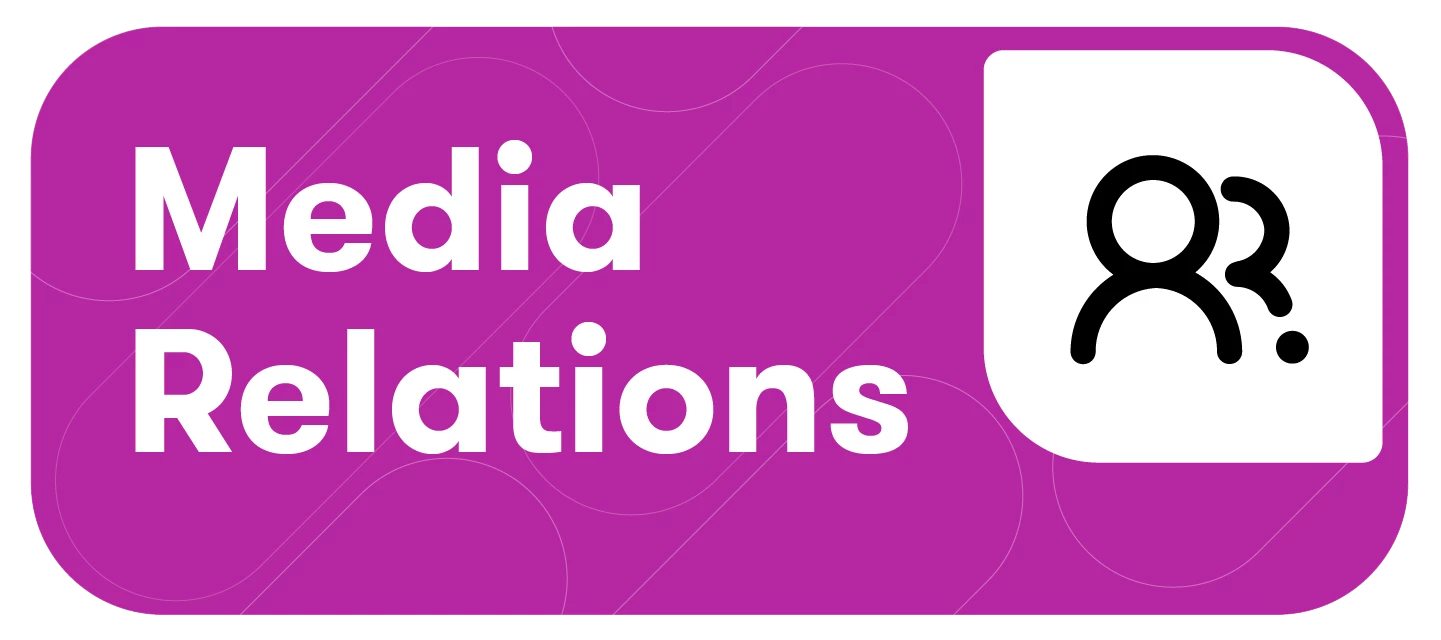This article will cover:
Let's get started!
About Outreach
Outreach in Meltwater’s Media Relations platform empowers you to send personalized press releases and pitches directly to journalists, media contacts, or entire media lists. Designed for public relations professionals, Outreach streamlines your communication workflow with tools for drafting, scheduling, and analyzing email engagement. Whether you’re launching a campaign or following up with key contacts, Outreach helps you manage your media relationships at scale—while maintaining personal, targeted communication. From template creation and performance tracking to recipient management and deliverability safeguards, Outreach is your all-in-one hub for executing and optimizing PR outreach efforts.
To navigate to Media Relations | Outreach, follow these steps:
-
Click the Media Relations drop-down in the left-hand navigation bar
-
Select Outreach

Configuring an Approved Sender
In order to use Outreach, you'll need to set up an Approved Sender.
An Approved Sender is the verified email address from which your Outreach emails are sent. To maintain email deliverability and prevent messages from landing in spam folders, Meltwater requires all Outreach emails to be sent from a domain that has been authenticated and approved for use within your workspace.
Before sending an Outreach, you must select an Approved Sender from a list of pre-verified email addresses. These are typically set up by your account administrator and may include individual user emails (e.g. jane.doe@yourcompany.com) or team addresses (e.g. press@yourcompany.com).
Learn more about Setting Up an Approved Sender.
Verifying Your Email Domain
You are encouraged to additionally verify your email domain, which is where Meltwater's Outreach domain undergoes authentication with your DNS records (like SPF, DKIM, and DMARC), giving your outreach the best chance of reaching your recipients’ inboxes. Learn more about domain verification here.

Outreach Landing Page
Outreach offers a number of features, including:
-
Creating re-usable templates
-
Drafting, scheduling and sending Outreach emails
-
Sending Outreach email previews to yourself or others
-
Selecting the exact recipients and/or media lists for your Outreach
-
Reviewing the Outreach email engagement analytics
-
Following-up with recipients of an Outreach email
-
Managing Outreaches and Templates with organizational tools
On the landing page, you'll find a number of features, which are illustrated below:

-
Create an Outreach or Outreach template
-
Set up an Approved Sender
-
View the Outreach tab, where all Outreaches are organized
-
View the Templates tab, where all Outreach templates are organized
-
All outreaches button: quickly show all Outreaches in the table
-
Label button: filter the Outreaches in the table to display those labeled with the given label
-
Date range filter: filter the Outreaches in the table based on the date they were sent
-
Search, Sort and Filter: Search, sort or filter the table of Outreaches based on their subject line, sender, recipients, and/or status
-
Summary statistics: Displays the aggregate statistics for your Outreaches. These statistics will update to reflect all Outreaches displayed in the table
-
Note: if you apply a filter or search criteria, the statistics will update to reflect the Outreaches that match that criteria
-
Outreaches Tab
The Outreaches tab is the default view when navigating to Outreach. It displays a table, similarly to how Explore Searches and Media Lists are displayed, which allows for searching, filtering, and organizing your Outreaches. You can take applicable actions on individual and selections of Outreaches from this table.
The table data available for Outreaches includes:
-
Subject
-
From (Sender)
-
To (Recipients)
-
Status (Draft, Scheduled, or Sent)
-
Open rate
-
Date sent
To take action on an Outreach, you can right-click on a row, or hover over the row to see the selection of actions:
-
Duplicate Outreach
-
Label Outreach
-
View analytics
-
Download PDF
-
Delete Outreach

If you bulk select more than one Outreach in the table, you can take the following bulk-actions:
-
Label selected Outreaches
-
Download PDFs of selected Outreaches
-
Delete selected Outreaches
Templates Tab
When viewing the Outreach landing page, clicking on the 'Templates' tab will display a table, similarly to how Explore Searches and Media Lists are displayed, which allows for searching, reviewing, editing, using and otherwise managing your Outreach templates.
You can take applicable actions on individual and selections of Templates from this table.
The table data available for Outreaches includes:
-
Template name
-
Created by
-
Created date
-
Last updated date
-
Last sent date
To take action on an Outreach template, you can right-click on a row, or hover over the row to see the selection of actions:
-
Duplicate Outreach template
-
Label Outreach template
-
Create outreach from template
-
Edit template
-
Delete template

Creating an Outreach Template
To get the most of out Outreach, we encourage you to create re-usable templates that can be easily customized and updated for every campaign or release type.
We have a comprehensive article for creating Outreach templates, organized by section below:
Before formatting a template or Outreach, we recommend reading through our Tips and Tricks for Formatting a Better Press Release.
Sending an Outreach Distribution
To send an Outreach distribution, you'll want to review our dedicated article for sending emails. We've organized it into sections below:
Reviewing Outreach Email Analytics
After you've sent your Outreach emails, it will be important to review and analyze their engagement and your performance. We have a dedicated article for this as well, organized by section below:
Below is an illustration of an Outreach email's analytics page:
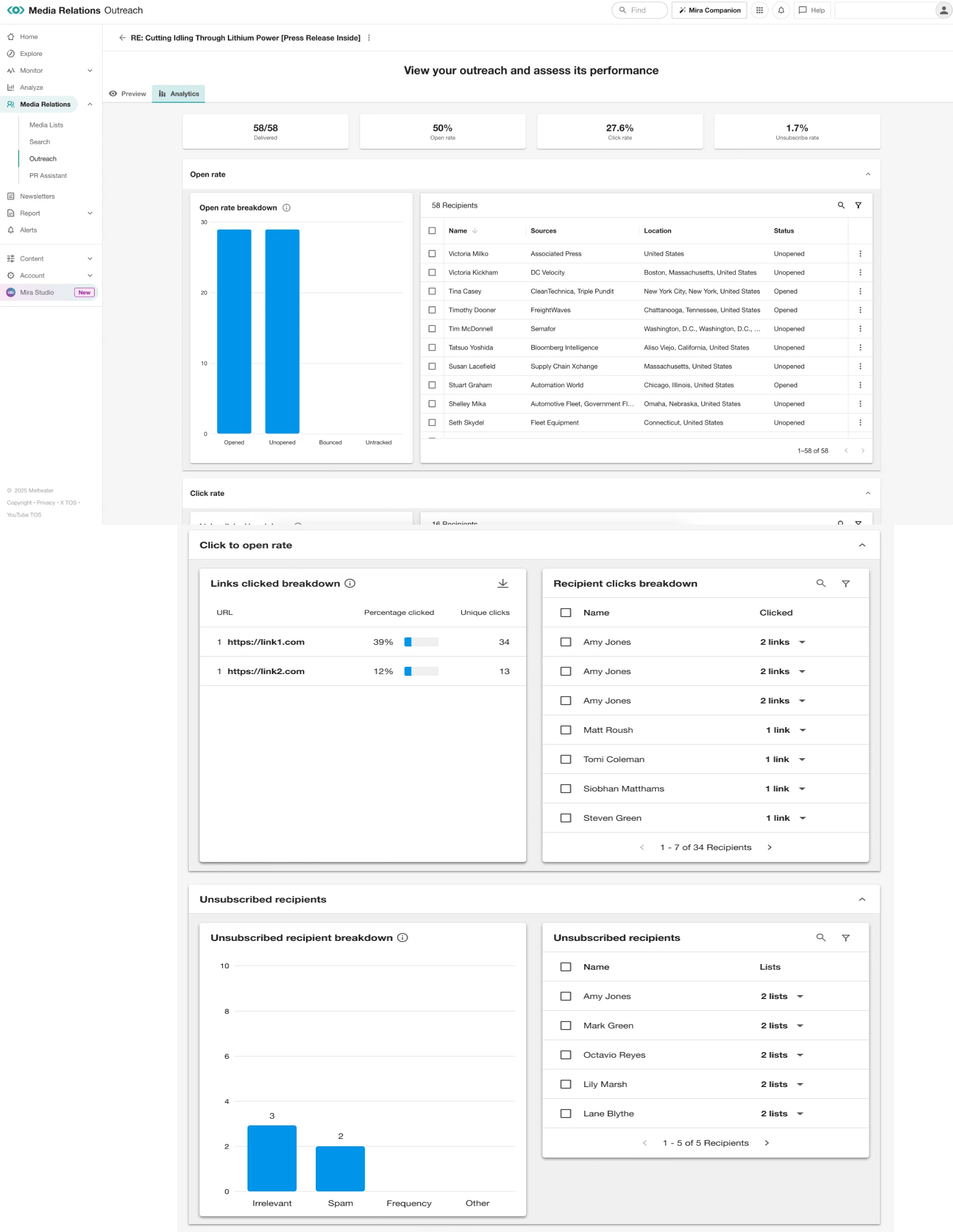
Sending Follow-up Outreaches
Reaching out to journalists is a critical part of media relations, but equally important is knowing how to follow up effectively. Journalists are busy professionals, often receiving hundreds of pitches weekly. Following up appropriately can make the difference between your story being picked up or overlooked.
We have a dedicated article that explains how to follow-up with your Outreach recipients in Media Relations. It is organized by section below:
Sending Outreaches from elsewhere in Meltwater
If you're reviewing your journalists, newsdesks or privately imported media lists in Media Relations | Media Lists, you may select a number of your journalists, newsdesks, private contacts, or media lists generally and send an email.
To send an Outreach to a selection of contacts, follow these steps:
-
Navigate to Media Relations
-
Select Media Lists

-
Select either your desired media lists or contacts and click Email this list

-
The above image demonstrates sending an email to a selection of media lists, but you can easily send an email to a selection of journalists, newsdesks, or private contacts as well