When you want to add in your own media contacts - whether it’s an internal list of contacts, a list of contacts you have worked with in the past, or an individual journalist profile - follow the steps outlined below:
Option 1: CSV Upload
-
Select the Media Relations drop-down in the left-hand side navigation bar
-
Select Media Lists
-
Click Actions in the top right-hand corner
-
Select Import journalists from CSV list
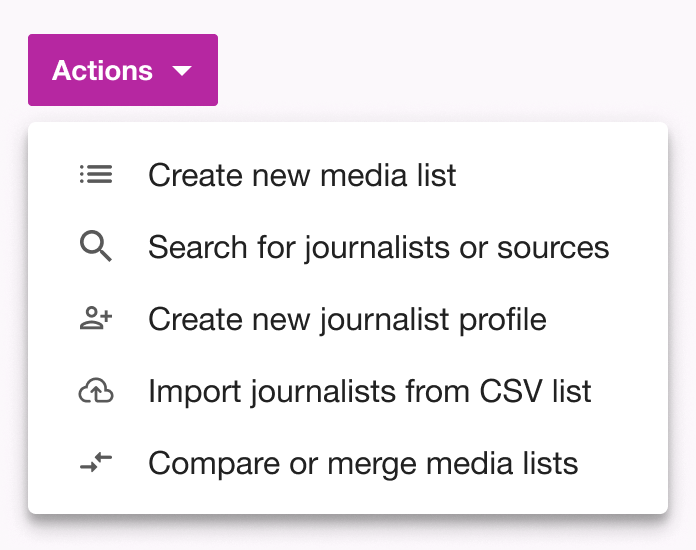
- Download either the decimal point format or decimal comma format template, depending on the countries in which your contacts reside. Learn more about Decimal Point and Comma Formats.
Note: For German users, ensure your CSV template is in the UTF-8 format.
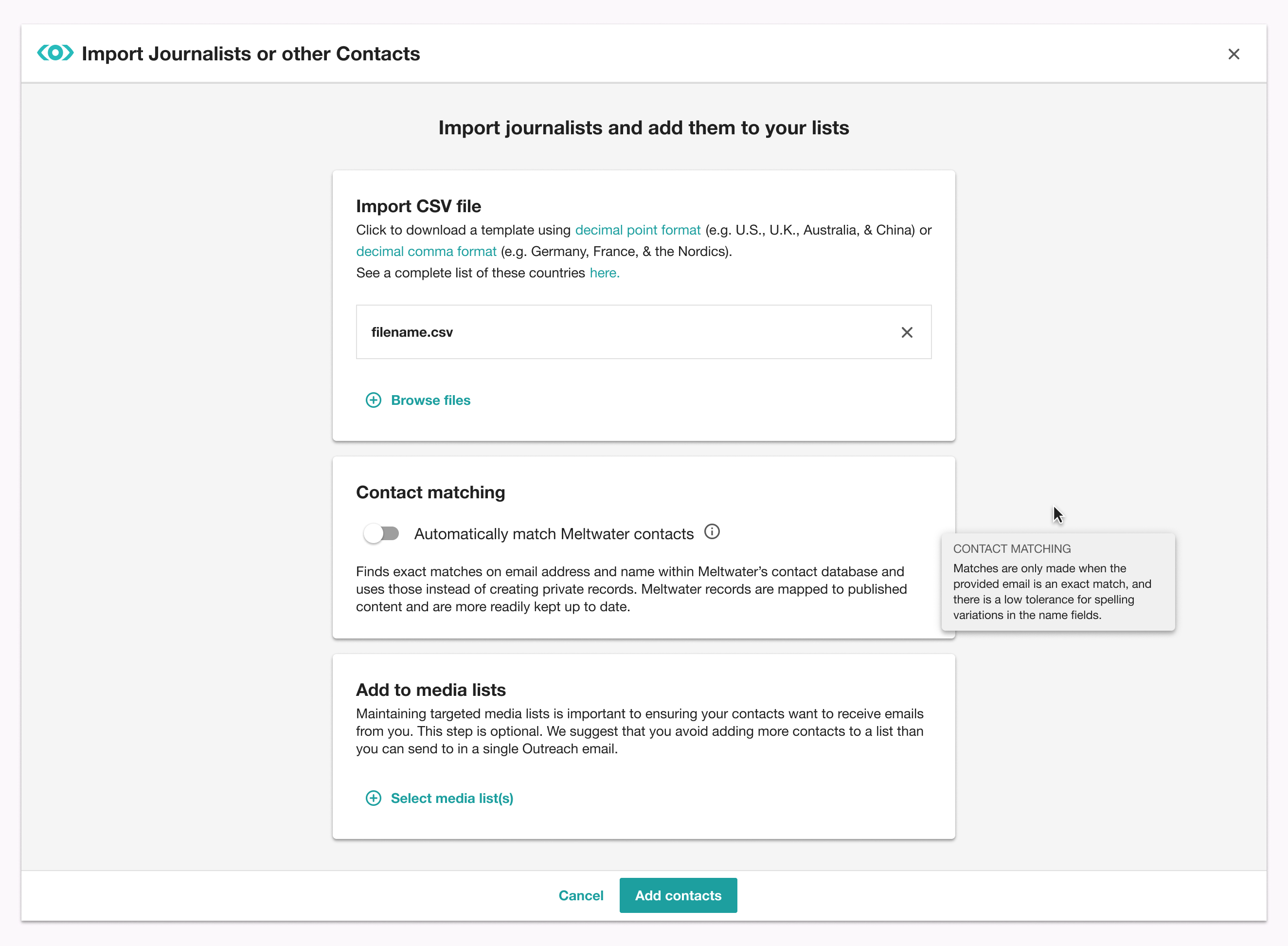
-
Fill out the template accordingly. When complete, save it to your computer and then upload it in the Import CSV file section of the import workflow.
Note: Please keep all the existing formatting, such as the brief instructions or columns you must fill in.
- If you are interested, you can try our Contact matching feature, which will attempt to match the contacts in your CSV file with those in our database. If matches are found, they will be added to a media list created specifically as a result of this action, and you will be able to find that media list, named with a timestamp, in your account.
Note: Contact matching attempts to find matches based on the email address and name of the contact. The email address must be an exact match, while the name accounts for spelling variations or abbreviations.
- If you'd like to include your uploaded contacts in one or more media lists, select the desired media lists in the Add to media lists section of the workflow. Alternatively, you can create a new media list in this workflow as well.
Note: We do not suggest adding to media lists if your import contains more than 1,000 contacts - or, the amount to which you are limited to emailing in 1 Outreach email.
-
Click Add contacts
-
You will receive an in-app alert, as well as an email, when the import is complete.
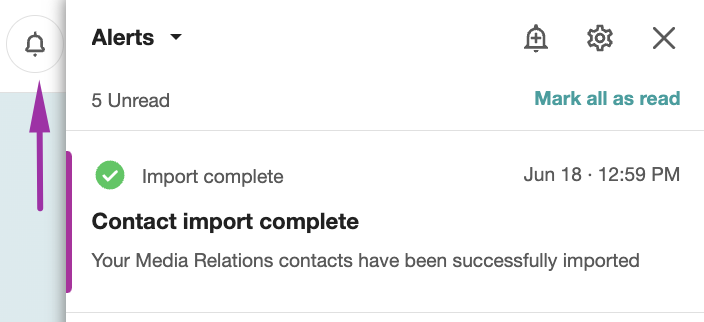
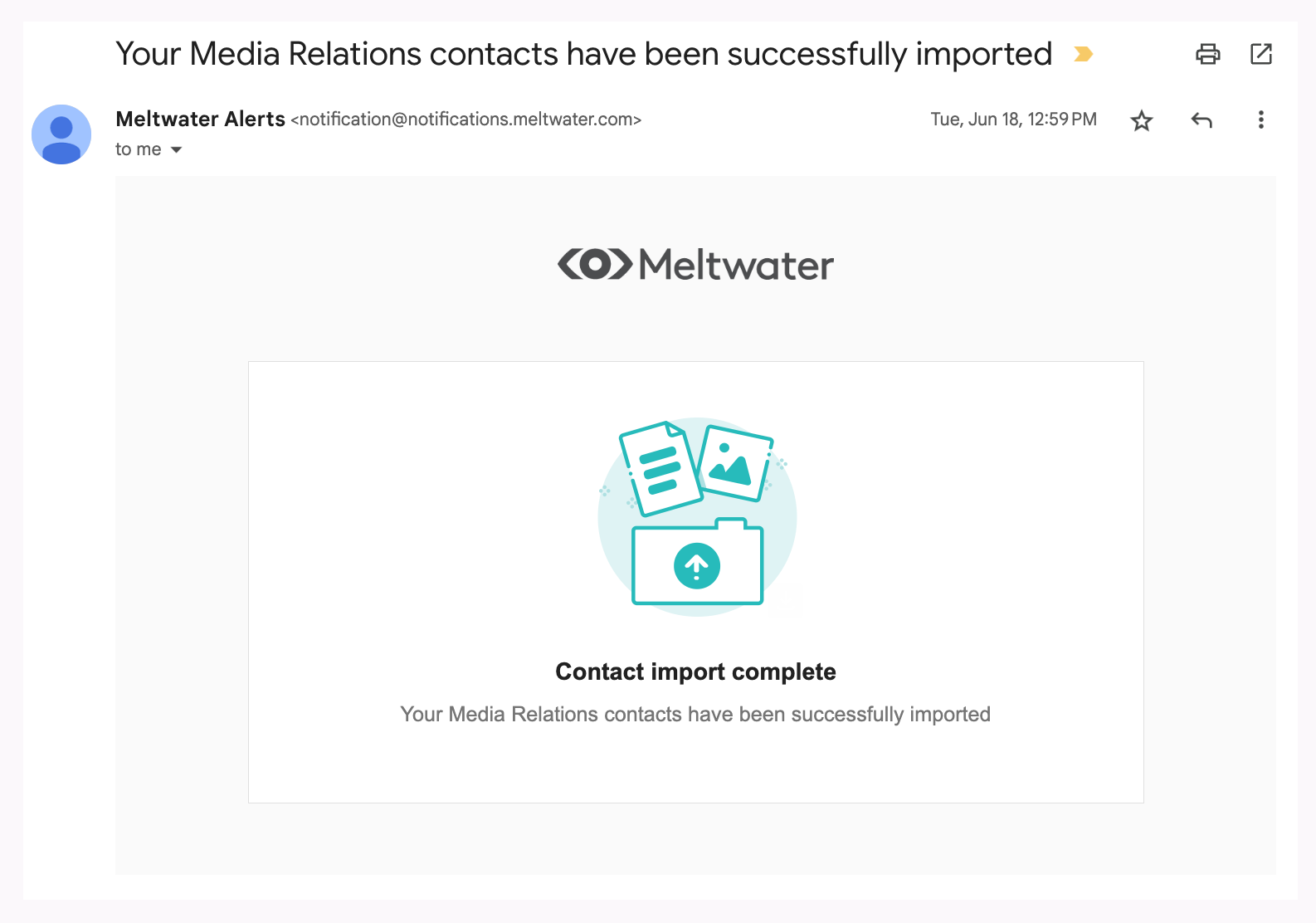
Option 2: Creating a Journalist Profile
-
Select the Media Relations drop-down in the left-hand side navigation bar
-
Select Media Lists
-
Click the Actions drop-down in the top right-hand corner
-
Select Create new journalist profile
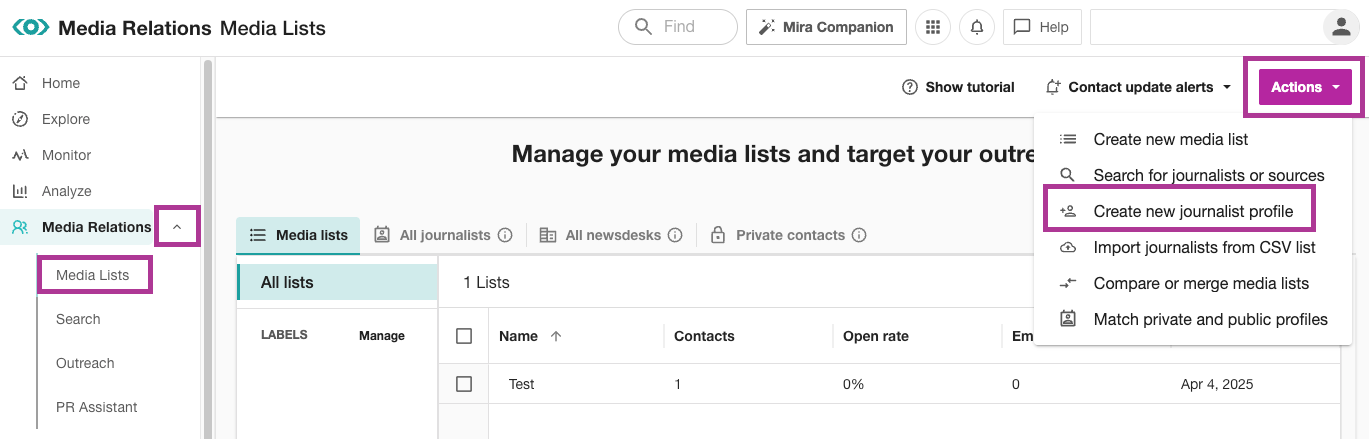
- Fill out the required information, being sure to pay close attention to all fields.
-
Complete the required fields identified by an asterisk (*)
-
Select Save
-
Click OK
-
You will be navigated to the new profile
-
To add this journalist to an existing or new Media List
-
Select Actions in the top right-hand corner
-
Click Add to media list
-
Click the check box next to an existing list or select Create list
-
If creating a new list, enter a name and click Save
-
Select OK
-
Learn more about What Happens When a Journalist Unsubscribes From Your Releases.







