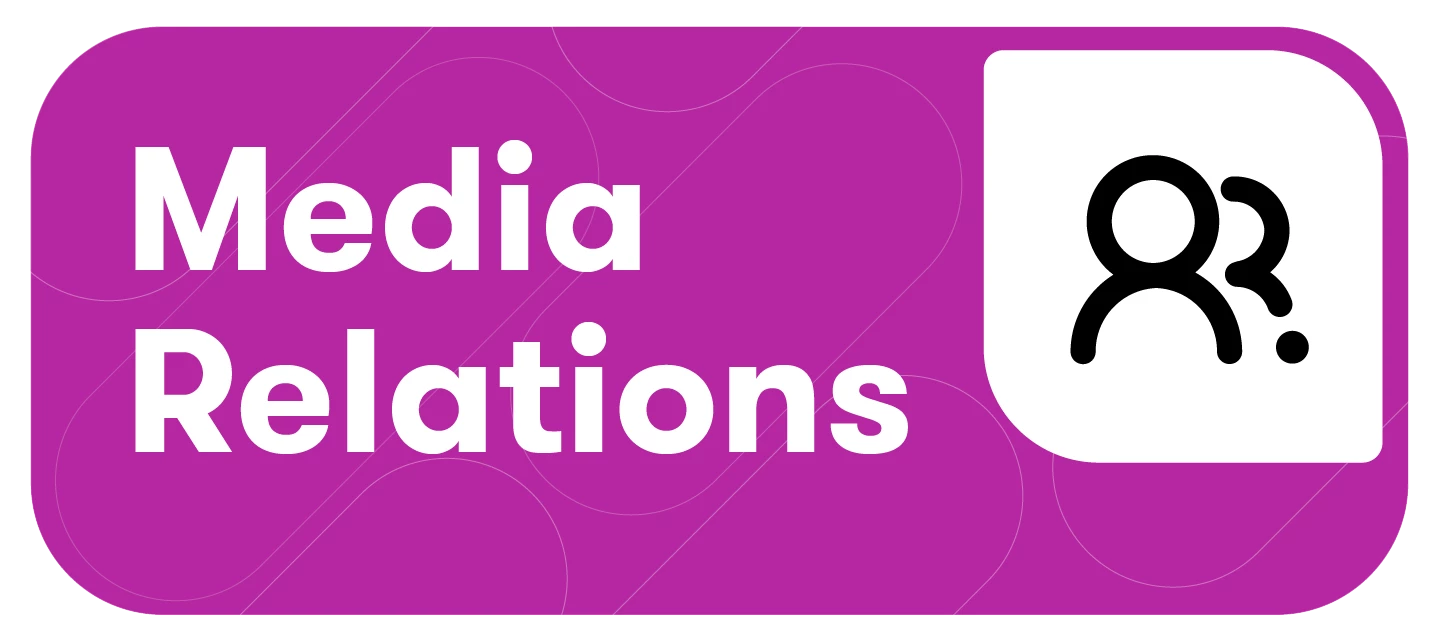Just like Explore and Monitor, Media Relations now supports Workspaces. This will help teams manage access, ownership, and visibility across multiple aspects of Media Relations.
This article will cover:
Understanding Workspaces
Users in Workspaces will only see assets that are assigned to their current Workspace, while admins and users without Workspaces will continue to see all assets across the account. Learn more about Workspaces in Meltwater.
Creating and Editing a Workspace for Media Relations
Creating a New Workspace
To create a workspace, follow these steps:
-
Select the Account drop-down in the left-hand navigation bar
-
Click Workspaces
-
Select Add Workspace
-
Ensure you are on the Users tab
-
Click Add member to add a user to the Workspace
-
Click the checkbox(es) to the left of the user(s) you want to add
-
Select Done
Editing an Existing Workspace
To edit a workspace, follow these steps:
-
Select the Account drop-down in the left-hand navigation bar
-
Click Workspaces
-
Hover over a workspace
-
Click Edit
-
Here you can
-
Edit the title of the Workspace
-
Add or remove users
-
Add or remove assets
-
Adding Media Relations Assets to Your Workspace
To add Media Relations Assets to your Workspace, follow these steps:
-
Select the Account drop-down in the left-hand navigation bar
-
Click Workspaces
-
Click the Media Relations tab in the Workspace Manager
-
Use the Asset Type sidebar to assign, add, or remove:
-
Outreaches
-
Outreach Templates
-
Media Lists
-
Adding Approved Senders to Your Workspace
To add an Approved Sender:
-
Select the Account drop-down in the left-hand navigation bar
-
Click Workspaces
-
Click the Approved Senders tab in the Workspace Manager
-
Select Add Approved Sender
-
Select the checkbox(es) to the left of the user(s)
-
Assign them to the correct Workspace