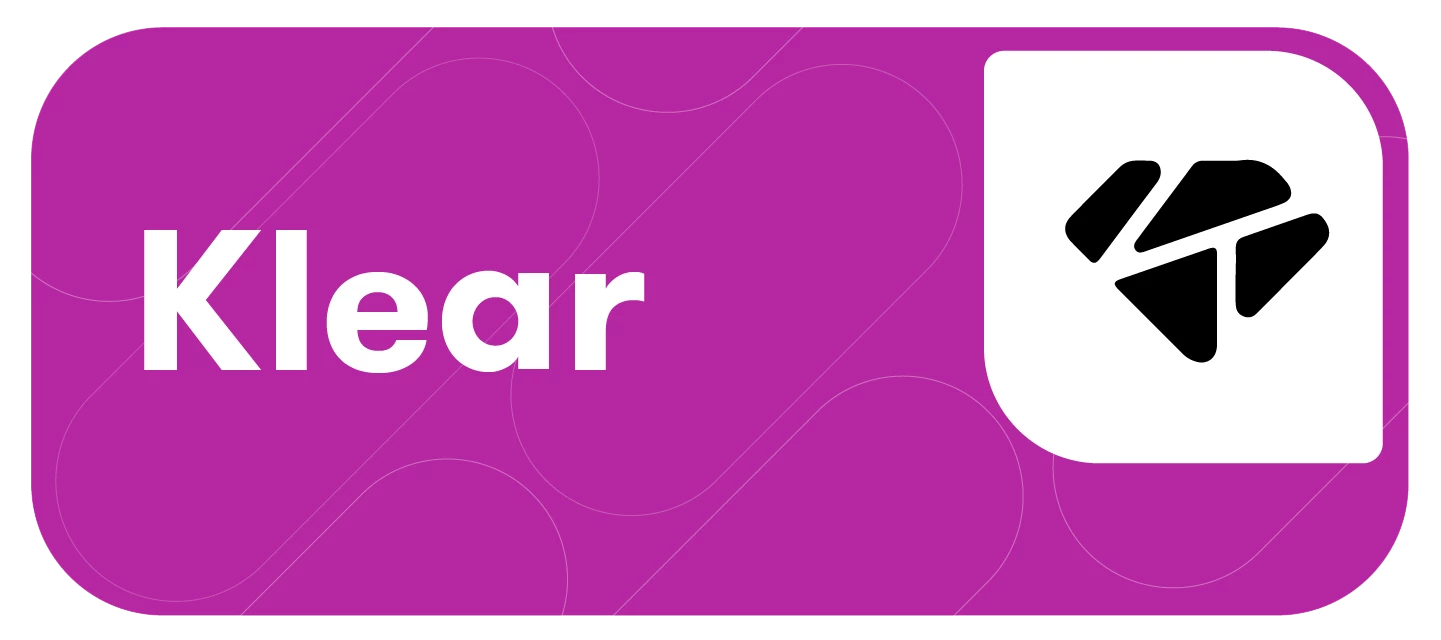The Attributes Manager has four separate tabs where you can edit, delete, or add new versions of tags, labels, emails, or variables from one place.
This article will cover:
Understanding Attributes
As you run more campaigns, you’ll add new tags, variables, and email variations to your workflow. That means things can quickly become messy and disorganized, especially when working on a team.
Now, you can keep all your information organized and up to date to streamline your workflow. This saves time while ensuring consistency in outreach, planning, and campaign management.
Navigating Attributes
-
Click on your profile image in he top right-hand corner
-
Click on the Attributes tab
-
Across all tabs, you can sort the columns using the arrows to change the order in which the information is displayed (i.e. date created as oldest vs. newest)
-
Tags: all of your active tags in your account, the total amount of influencers you’ve tagged with each, and the date the tag was created.
-
Use the drop-down next to the name to adjust the color associated with your tag
-
Use the three-dot icon next to the date created to edit or delete a tag
-
Use the Add New Tag button to create a new tag
-
-
Custom Variables: All the custom variables in your account, the number of variations, the total number of influencers with the variable assigned, and the date the variable was created.
-
To edit or delete a variable, use the three-dot icon. Alternatively, click on the text box containing the variable to edit its name.
-
Use the Add New Variable button to create a new variable
-
-
Templates: All your email templates, details on who created each version, when it was created, and the last date it was edited.
-
To edit or delete a template, use the three-dot icon next to the last edited date
-
Use the Add New Template button at the bottom to create a new template
-
-
Campaign Labels: All your labels, the number of campaigns each label is applied to, and the date created.
-
To edit or delete a label, use the three-dot icon. Alternatively, click on the text box containing the label to edit its name.
-
Use the Add New Label button to create a new label
-
-