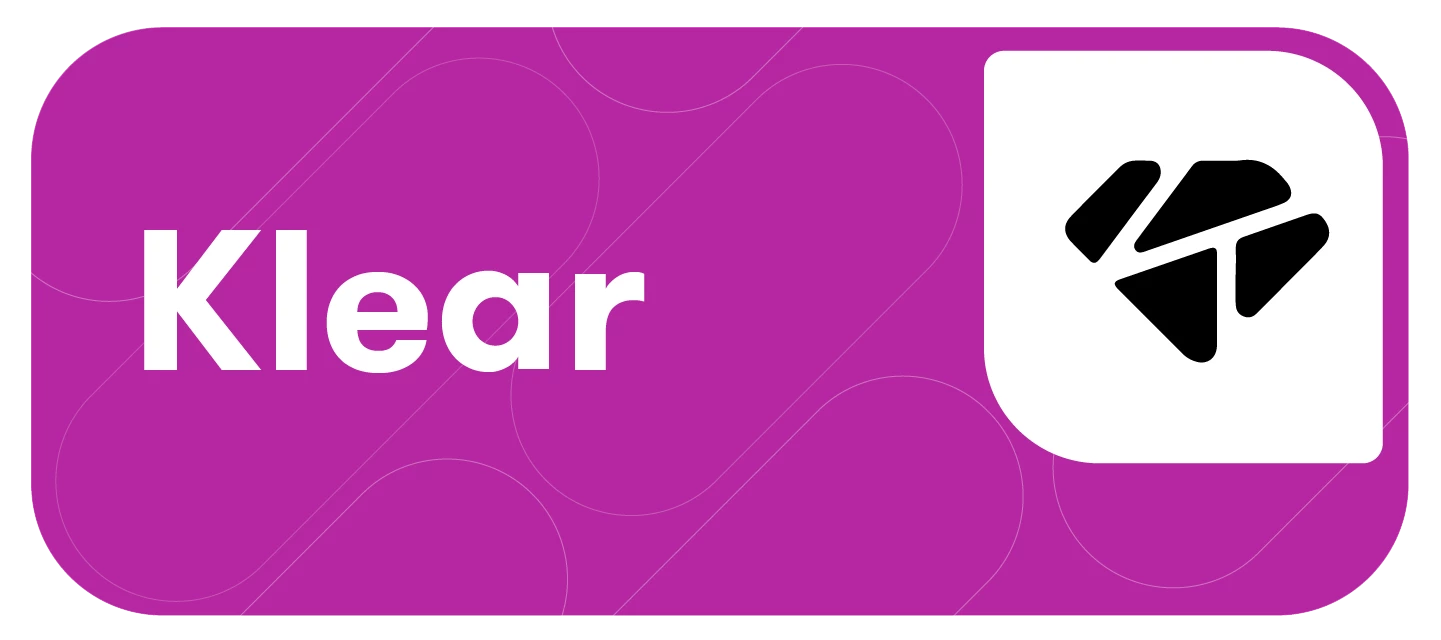As you expand your influencer strategy, your number of campaigns will grow. Organizing these campaigns is necessary to ensure you can easily measure and review their progress.
This article will cover:
Creating, Assigning, and Managing Labels
-
On the Your Campaigns page, select the campaign actions for the campaign to which you’d like to add a label
-
Select Add Labels
-
Choose any existing labels to assign or select + Add New Label to create a new one.
Note: There is no limit to how many labels you can apply to a campaign
-
Use the Labels search bar to filter and find relevant campaign labels. The label will appear under your campaign name for easy identification.

-
From the Labels drop-down, use the Manage Labels option to see how many campaigns are assigned to each label and edit or delete labels.
-
To edit the labels you’ve assigned for a specific campaign, select Edit Labels from the campaign action options.
-
You can also manage labels in your account settings through the Attributes Tab
Organizing and Tracking Campaigns by Labels
Selecting one or multiple labels from the Labels drop-down will allow you to view and compare all campaigns tagged with your selected labels in one place.
-
From the grid view on your Campaigns page, choose one or multiple labels and easily filter and view your campaigns by groups.
-
From the table view, select one or multiple labels to see the aggregated performance metrics across multiple campaigns.
Note: If you select multiple labels, only campaigns tagged with all of those labels will be shown.