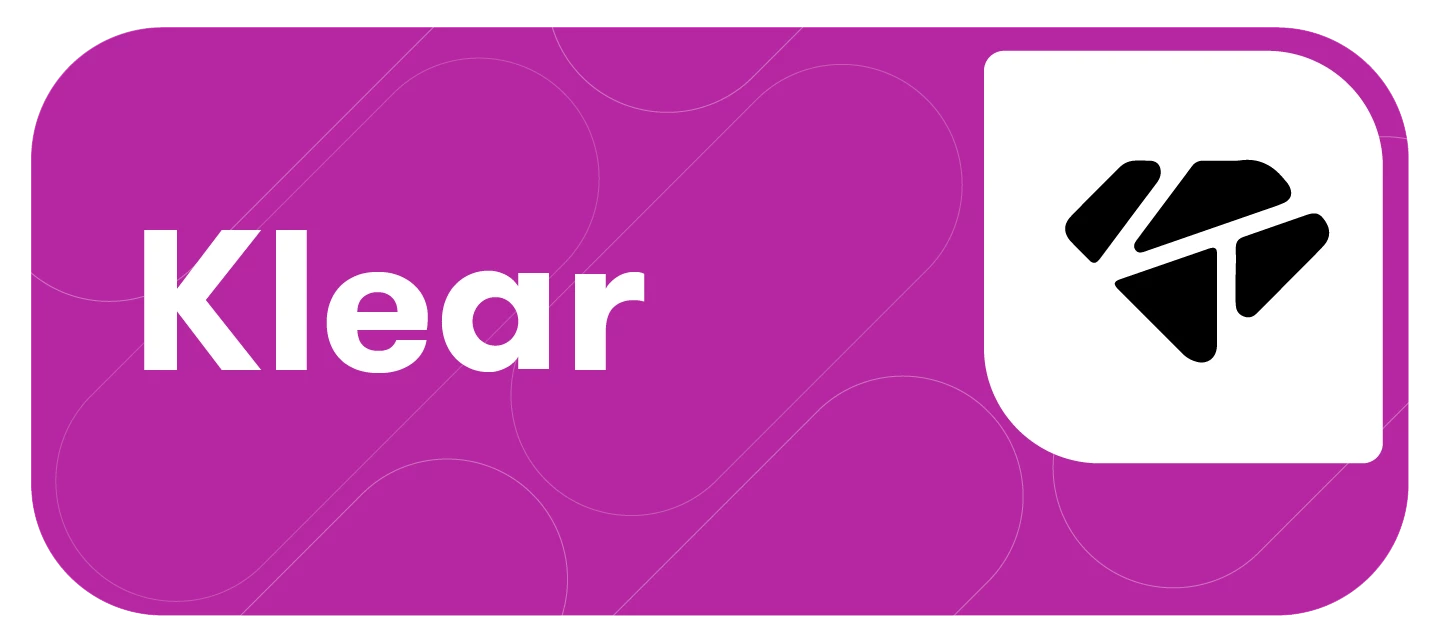While uploading your Influencer list into Klear is quick and easy, you may still receive messages and pop-ups, including Import Failed, Partially Successful, and Success.
No need to panic when you see Import Failed or Partially Successful!
This article will cover:
Import Failed
Couldn't Find Those Instagram Usernames
There are a number of reasons why you may receive this message:
-
The influencers have changed their username
-
The influencer’s profile is not a creator or business account
-
The influencer has deleted their profile
-
The Influencer Template is not complete
Here is what you should do if you receive the Import Failed message:
-
Search for the influencer’s profile on Instagram and check that the username is correct
-
Verify if the influencer’s profile is a creator or business account (look out for features only available for creator and business accounts, for example, the Subscribe button, business address, and action buttons like Shop)
-
Reach out to the influencer and guide them on converting their account to a creator account
Exceeded Quota

You will receive this message when you attempt to add more managed influencers than your account or quota allows.
For example, if you already have 7/100 influencers added to a campaign and attempt to import 182 influencers into another campaign, this error will populate as 7+182 exceeds 100.
To find your managed influencer quota, follow these steps:
-
Click the account name in the top right-hand corner
-
Select Settings
-
Click Plan
-
Navigate to Your Usage
Partially Successful
This message means the influencers’ profiles have not been added to our Klear database, but with the information you have given us, we are creating their profiles immediately.
In case you receive this pop-up, here is what you should do:
-
Refresh the page and check if the number of influencers in the campaign created matches the number of influencers in your influencer list.
-
If the number of influencers does not match your influencer list, repeat the steps in uploading influencer profiles to Klear
-
Copy and paste the handles using the Manual option to push for a manual update
-
Re-upload your Import Template using the File option
-
-
Email help@meltwater.com if you have completed the above steps and it still does not work.