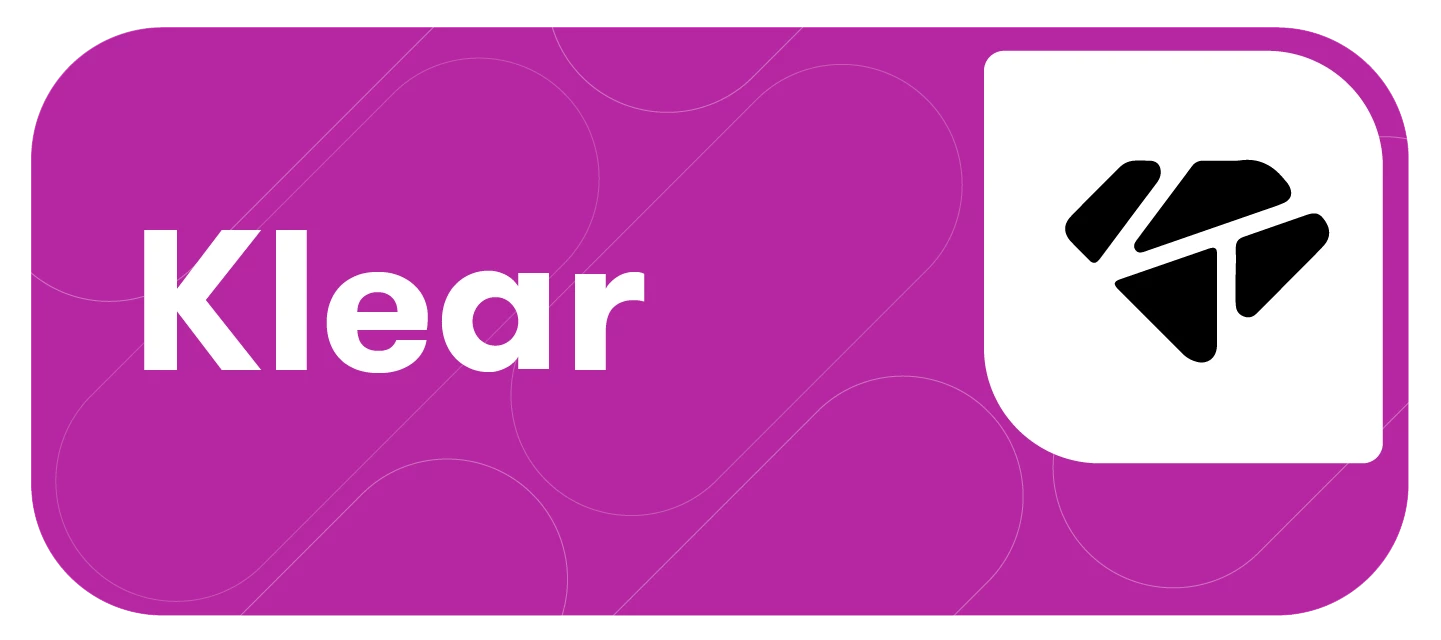Deliverables ensure brands and creators are aligned on the expectations of a partnership with clear requirements on network and due dates to ensure smooth collaboration.
Once you’ve added an influencer to a campaign, you can assign deliverables and designate the number of posts and which network they should be posted on.
This article will cover:
Adding Individual or Bulk Deliverables
-
In the Members module of your campaign, add individual or bulk deliverables from either the Stats or Relationship view.
-
To view assigned deliverables in this view, make sure you select the Deliverables option in your column selector
-
To assign an individual deliverable, use the + button in the Deliverables column next to your selected influencer. Or, if you are adding additional deliverables, use the edit button on the top right.
-
To assign the same deliverable to multiple influencers. Click the boxes to select the influencer (or influencers) you’d like to assign deliverables to.
-
Click the Actions drop-down
-
Select Add Deliverables
-
Select the Network from the drop-down and fill in the number of posts.
-
Network options include Instagram posts, Instagram Stories, Instagram Reels, TikTok, YouTube, Facebook, X (Twitter), Pinterest, Twitch, and Blog.
-
-
Fill in your Approval and Due Date fields (these are optional).
Note: If approval of the content before going live isn’t required, you can leave this field blank.
-
Click Add
Note: If you are adding a deliverable for more than one influencer, an additional pop-up will confirm that you are adding the deliverable for all selected influencers.
-
Repeat this process for any additional deliverables, filling in the corresponding network and appropriate dates
-
The list view reflects all deliverables per influencer, and the Status field reflects the number of deliverables completed to date.
Adding Deliverables From Planning Mode
Via Campaign Calendar
-
Navigate to Deliverables in Campaign Planning Mode. This view contains a monthly calendar view highlighting all deliverables expected per month
-
Click Add Deliverables
-
Alternatively, select the View All Deliverables button to see all your already assigned deliverables, and use the Add Deliverables button to create a new one from this view.
Via Predictive
-
Navigate to the Predictive view of the Planning mode
-
Click the + button or View All Deliverables
-
Adding deliverables in the Predictive view for influencers will populate the predicted performance for your campaign
Editing Existing Deliverables
Editing Deliverables from Planning Mode
-
Click View All Deliverables
Note: this button is available in the Deliverables and Predictive tab.
-
Navigate to the deliverable you’d like to update, select the kebab menu on the right side
-
Click Edit
-
Use the pop-up to change the network, update the number of posts, and select a new approval date and/or a new due date.
-
Hit Save to confirm your updates, and a confirmation will appear on the screen.
-
Your changes will be reflected in your campaign calendar and on the influencer’s view in their portal (if you toggled the Deliverables setting in your campaign brief).
Learn more about Campaign Planning Mode.
Editing Deliverables from Members Mode
-
In the Members mode, from either the Stats or Relationship view, make sure Deliverables is selected as a visible column.
-
From the Deliverables column, navigate to the influencer whose deliverable you’d like to update and select edit in the top right corner.
-
From the deliverables manager pop-up, select the three dots next to the deliverables and hit edit.
-
Use the pop-up to change the network, update the number of posts, and select a new approval date and/or a new due date.
-
Hit Save to confirm your updates and a confirmation will appear on screen.
-
Your changes will be reflected in your campaign calendar and on the influencer’s view in their portal (if you toggled the Deliverables settings on in your campaign brief)
Note: The process above also works when viewing deliverables in Predictive mode.
Making Deliverables Visible To Your Influencers
To make deliverables visible to influencers, toggle the Deliverables setting in the Set Campaign Requirements section of your Campaign Brief.
-
Once toggled on, a pop-up will appear giving you the option to also enable reminders.
-
Selecting the checkbox to notify influencers will activate two types of templated emails that will be automatically sent to influencers: Reminders and Late Notices. These emails will be tied to the due dates you assigned when you set your deliverables.
-
Hit Enable to active
Exporting Campaign Deliverables
To export your campaign deliverables, follow these steps:
-
Navigate to Planning Mode in your campaign in the Deliverables view.
-
Click View All Deliverables
-
Click Export in the top right-hand corner

-
Your deliverables export will process. Once complete, you can download directly from Klear or from your email status update.