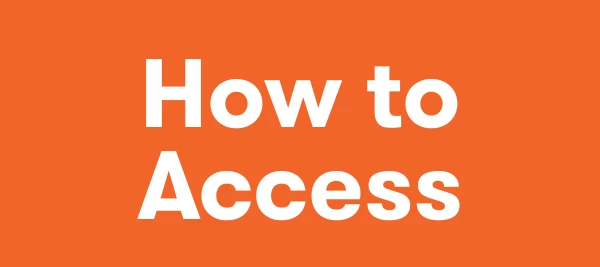In this article will cover:
Note: If you do not receive any of the following email notifications, please contact your Company’s IT team and share this Email Deliverability resource with them.
Logging Into Meltwater
To access Meltwater directly:
-
Go to app.meltwater.com
-
Enter your email address
-
Click Next.
-
Enter your password
-
Click Log in
Forget Your Password
If you do not know your password or have forgotten follow the steps below:
-
Enter your email
-
Click Forgot password?

-
You will receive an email prompting a password reset.
If you need further assistance resetting your password, you can reach out to our Support Team via email at help@meltwater.com.
Changing Your Password
Once logged into your account and want to change your password, follow the steps:
-
Navigate to the Account drop-down in the left-hand navigation bar
-
Select Profile
-
Select Change Password

-
Enter your Current password
-
Enter your New password
-
Confirm new password
-
Select Save