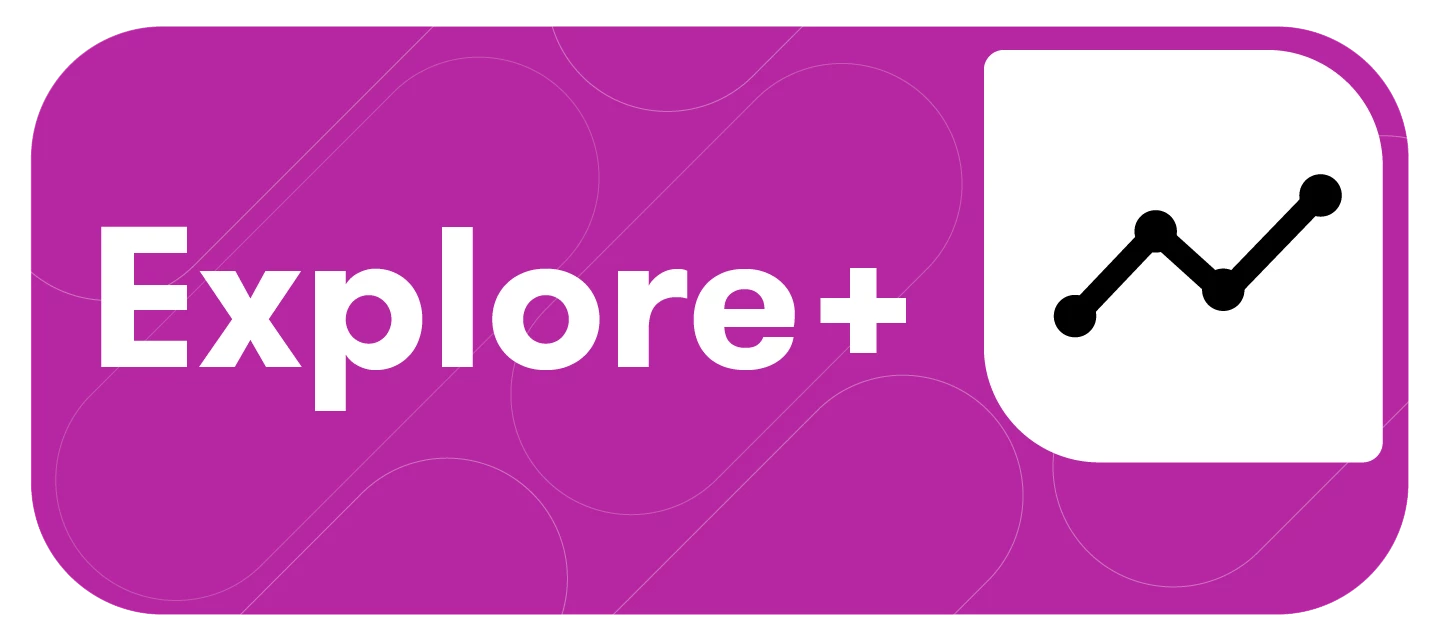Folders help you organize your work more efficiently. Whether you're managing multiple searches, campaigns, or teams, folders make it easier to stay focused and collaborate.
You can create folders to group related items like searches, dashboards, and other assets. This makes it easier to manage complex projects and find what you need—fast.
How Folders Help Different Teams
-
Analysts & Researchers
Keep searches, dashboards, and tags grouped by topic or brand—so your workspace stays clean and organized. -
Marketing & Campaign Teams
Track campaigns by region, product, or initiative. Reuse past work and avoid starting from scratch every time. -
Admins & Data Owners
Improve oversight with a more structured workspace. Folders make onboarding easier and support future permission controls. -
Enterprise & Global Teams
Maintain clarity as your team grows. Folders help local teams stay focused while global teams stay aligned.
Creating a Folder
Note: To create a Folder in Explore+, you must be an Admin in Explore+.
To create a Folder in Explore+, follow these steps:
- Click the Explore+ drop-down in the left-hand navigation bar
- Select Assets
- Navigate to Folders
- Click Create Folder
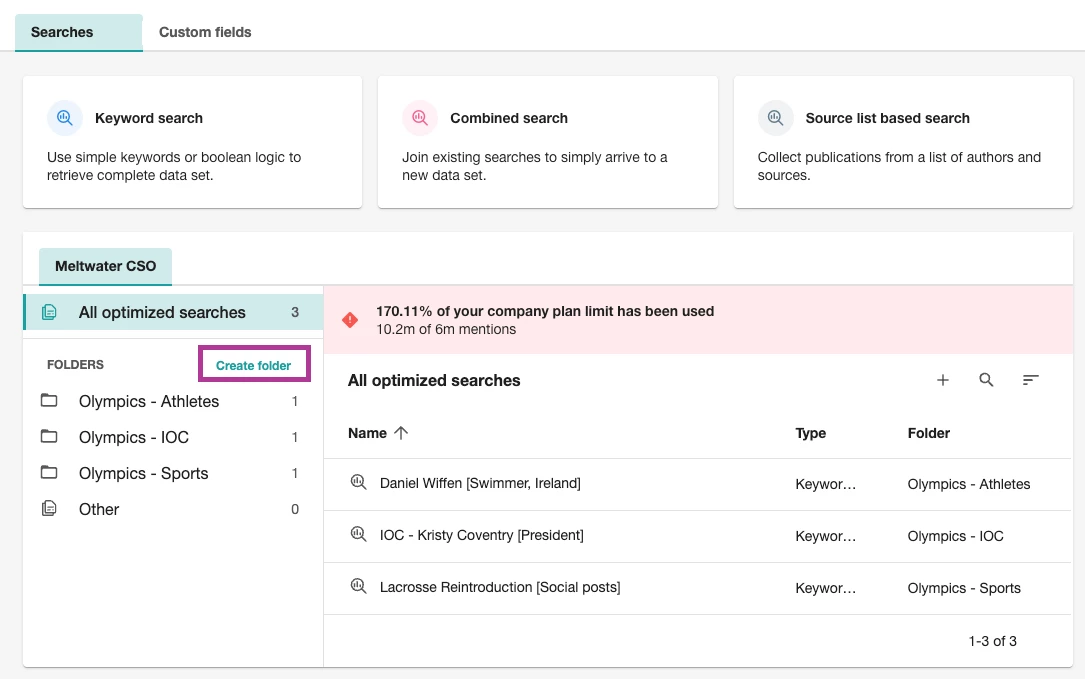
- Give your folder a color
- Enter a Folder Name in the text-box
- Adjust the Query Group Visibility
- Click Create
Adding an Asset to a Folder
Once you’ve created a Folder for Searches or Custom Fields, you can add those assets to the corresponding Folder. To do so, follow these steps:
- Click the Explore+ drop-down in the left-hand navigation bar
- Select Assets
- Hover over the Search or Custom Field you want to add to an existing folder
- Click Move
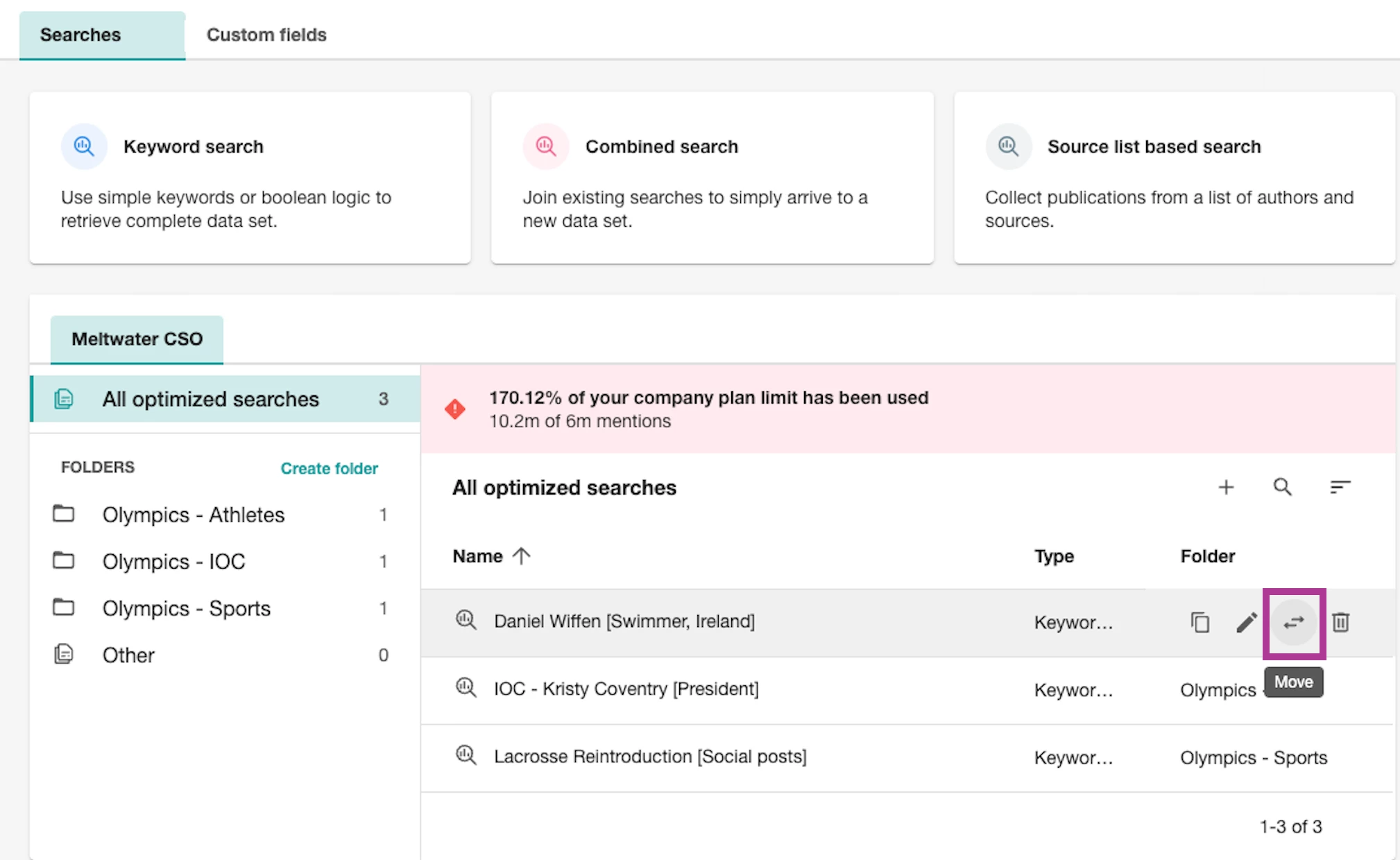
- Click the Folder drop-down
- Click Choose Folder
- Select a Folder
- Click Move