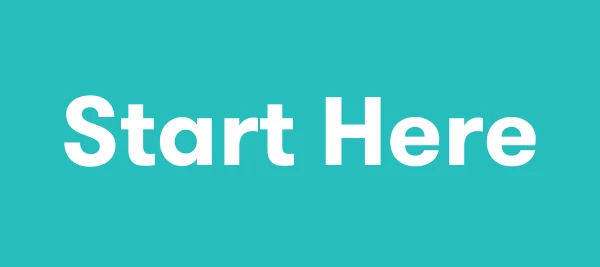This article will help you use Explore search options to monitor your brand, organization, competitors, campaigns, or industry topics. It walks you through the process of creating and managing your searches within Explore.
This article will cover:
Understanding and Accessing Explore
Explore is the heart of our platform. Here, you can gain comprehensive insights into your industry, closely monitor your brand or competitive landscape, and effectively report on media outcomes. This feature is designed to empower you with robust research capabilities and actionable intelligence.
In Explore, you can create an unlimited number of ad hoc searches or a specified number of saved searches (depending on your subscription). Saved Searches will live in your Explore Tab until they are deleted. You'll want to create a Saved Search for topics you monitor regularly (e.g. your brand, competitors, products, industry, etc.). Saved Searches can also be used in Smart Alerts, Monitor, and Dashboards for further reporting.
You can access Explore through the left-hand navigation bar.
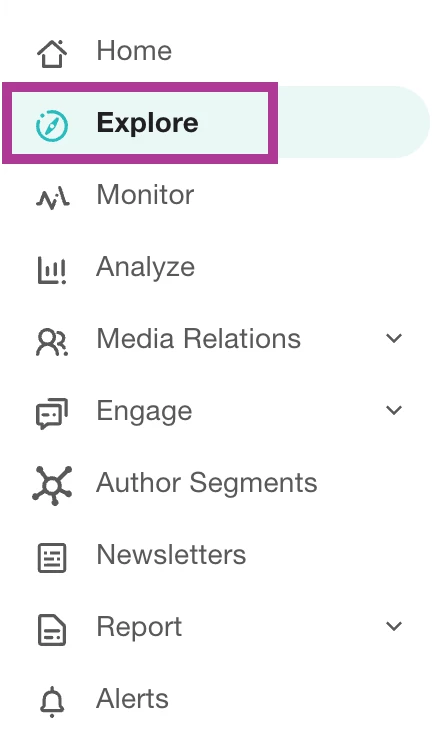
Search Options
Once in Explore, you can select the type of search you wish to run. You will have four options to create a search in Boolean:
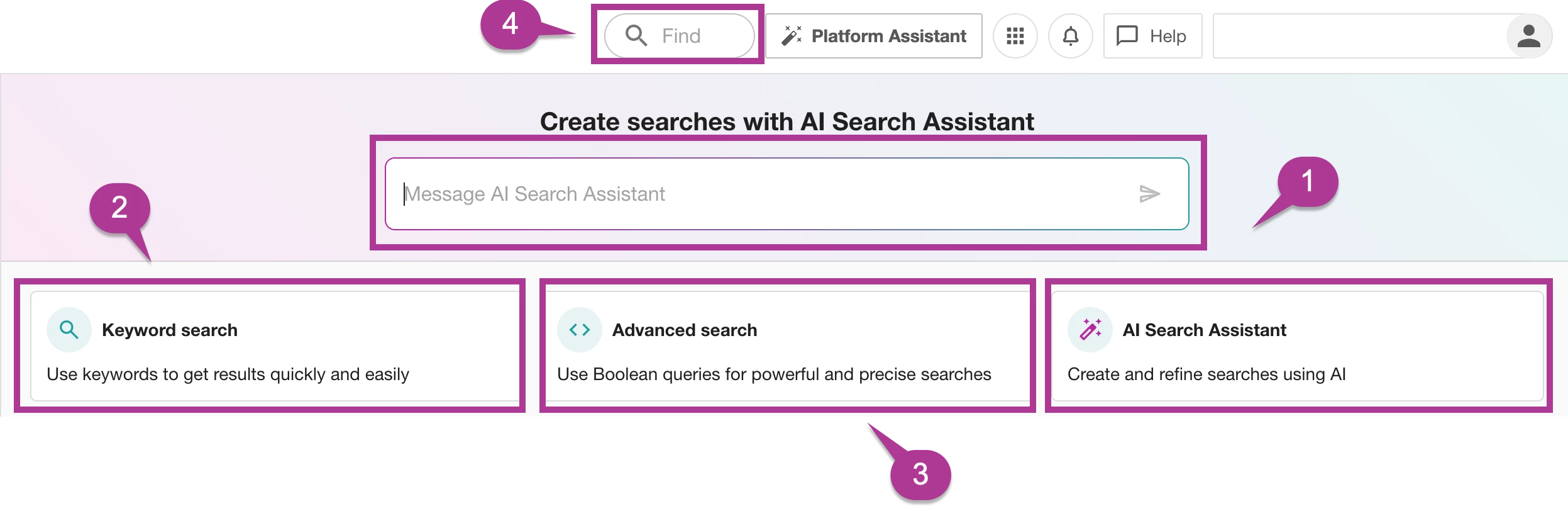
-
AI Search Assistant: Leverage the AI chatbot's deep understanding of the Meltwater Boolean language and streamline the search query writing process. Learn more about the AI Search Assistant.
-
Keyword Search: Enter terms or phrases into the input boxes (All of these, At least one, and None of these). Our system will then create the search for you. This option is recommended for simple searches or for new users of the platform.
-
All of these - this will only show results when ALL of the keywords entered are mentioned in the media.
-
At least one - this will show results where at least one of the keywords entered are mentioned in the articles/posts.
-
None of these - This will remove any results that mention ANY of the terms entered. This is helpful if you notice a lot of irrelevant results (e.g., when searching for Meltwater, we have to add "Iceberg" to this box to remove global warming results)
Note: Keywords can include but are not limited to, your brand name, an industry topic, a product name, and names of key stakeholders or leadership.
-
-
Advanced Search: Create a Boolean query using AND, OR, NOT, and other operators for more precise search results. (see our complete list of Boolean operators) This is best for advanced users familiar with Boolean operators.
-
Find: Use this search bar to create a Company Entity Search. Learn more about Company Entity Searches.
Once you select the type of search you want, you will be able to enter your keywords or Boolean to create your search. Let’s look at how to do this next.
Creating a Search
There are three ways to create a search:
- Keyword Search
- Advanced Search
- Using the AI Search Assistant (recommended for beginners)
Keyword Search
-
Click Explore in the left-hand navigation bar
-
Select Keyword Search
-
Use the three Keyword boxes to specify the words you want to include/exclude from your search
-
All of these - this will then only show results when the company AND ALL the keywords entered are mentioned in the media.
-
At least one - this will then show results where the company and at least one of the keywords entered are mentioned in the articles/posts.
-
None of these - This will remove any results that mention ANY of the terms entered. This is helpful if you notice a lot of irrelevant results (e.g., when searching for Meltwater, we have to add "Iceberg" to this box to remove global warming results)
-
-
Adjust the Date Range and apply Search Filters to broaden or narrow your results. Learn more about Using Filters to Improve Search Results.

-
Click Search to run the search so you can review the content returned by your keywords. If there are irrelevant results, add keywords to the None of these box to further refine the results
-
Click the Save drop-down in the top right-hand corner to save the search so you can use it again (e.g. to run it again in Explore, to create Smart Alerts, etc.)
-
Click Save as for a new search (you can edit a search after it’s been saved.
-
Enter a Name for the search and add it to a Label (optional).
-
Click Save to finish saving your search.
Keyboard Navigations available in a Keyword Search:
-
Tab on the keyboard to move left to right between boxes
-
Shift+Tab to move right to left
-
Use arrow keys to shift through dropdown options (i.e. company search)
-
Delete inputs with backspace
Mouse Interaction available in a Keyword Search:
-
Drag and drop inputs between boxes
-
Inputs have 'remove' as an immediate action
Advanced Search
To build an advanced search, you will need to understand the Boolean search format. We offer Meltwater Academy courses and resources that will help you learn this. Think of Boolean as the grammar of your search. Just like sentences have structure, so should your queries. With Boolean, you can use terms like AND, OR, and NOT to make your searches smart and (very) specific.
Advanced Editor
The Advanced Boolean Editor in Explore makes it easier to work with complex Boolean queries by highlighting keywords like operators, numbers, strings, and parentheses. It also organizes your query into separate lines for better readability and editing.
-
Blue: Boolean operators (AND, OR, NOT)
-
Green: Phrases in “quotation marks”
-
Black: Words/phrases not in parentheses appear
-
Red: Colons: Advanced Operators
-
Red squiggles: appear below errors

Using the AI Search Assistant
Alternatively to creating an Explore search from a Keyword or Advances Search, you can use the AI Search Assistant. The AI Search Assistant makes it easier for users of all experience levels to create high-quality search queries—faster and with less effort. This leads to more accurate results and frees up time for data-driven decision-making. Learn more about the AI Search Assistant.
Data Sources in Explore
Explore includes a variety of data sources across News, Social Media, and Broadcast. The specific source types available in your Meltwater account may vary based on your subscription.
To find out which source types are included in your account, just ask Mira Companion:
“What are the source types included in my account?”
For a full overview of data sources in Explore, visit: https://community.meltwater.com/source-types-137
Possible Data Errors
Content Not Available in Your Country
There may be instances when you encounter the message "This content is not available in your country." This means the content you're trying to access is restricted or blocked based on your geographic location. This can occur due to licensing agreements, copyright restrictions, or other regulatory limitations that prevent certain materials from being distributed or viewed in specific regions.
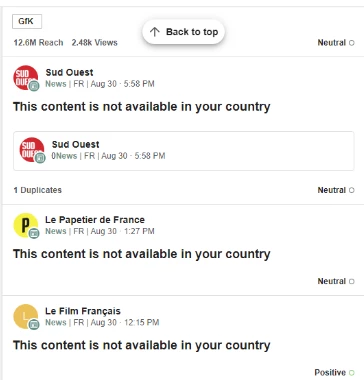
Sensitive Content
Possibly Sensitive Content warns you if the content populating in your searches might not be suitable. This content can be automatically blurred. To expose the content, click Show or click the article. To opt out of this, please contact your Meltwater contact.
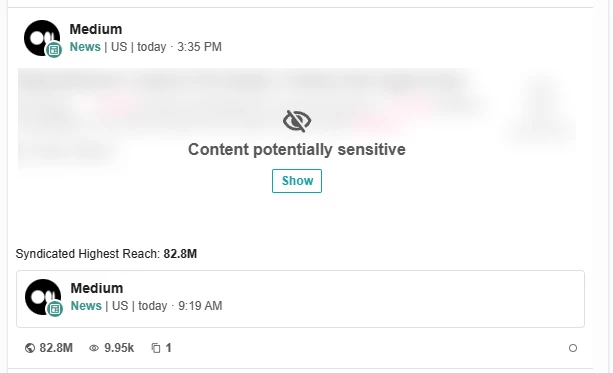
Actions Within an Explore Search
Within your Explore search, you will find a number of actions.
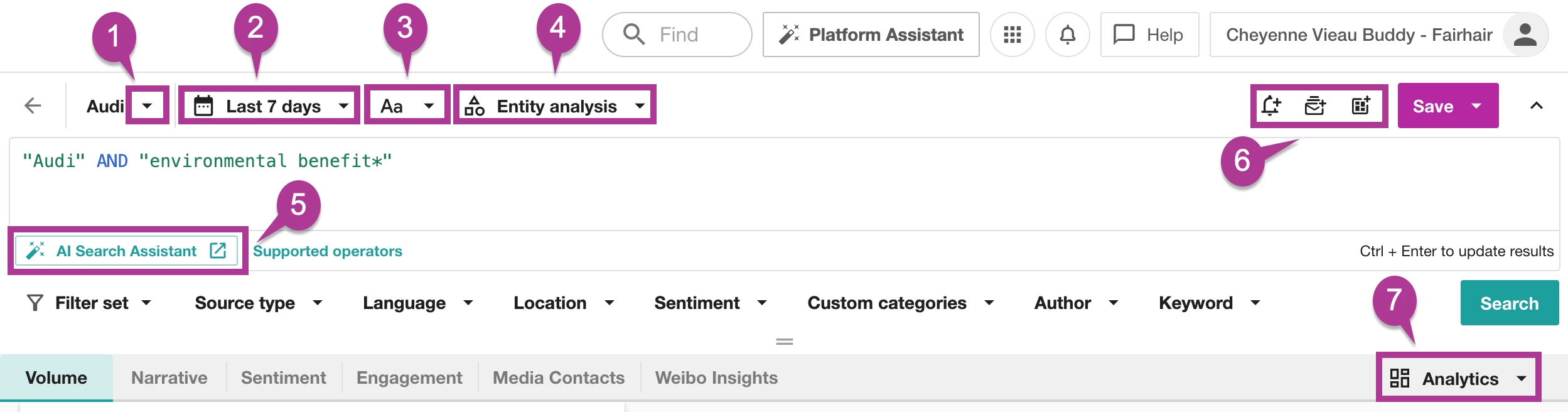
-
Search Name drop-down: within this drop-down are several additional search options
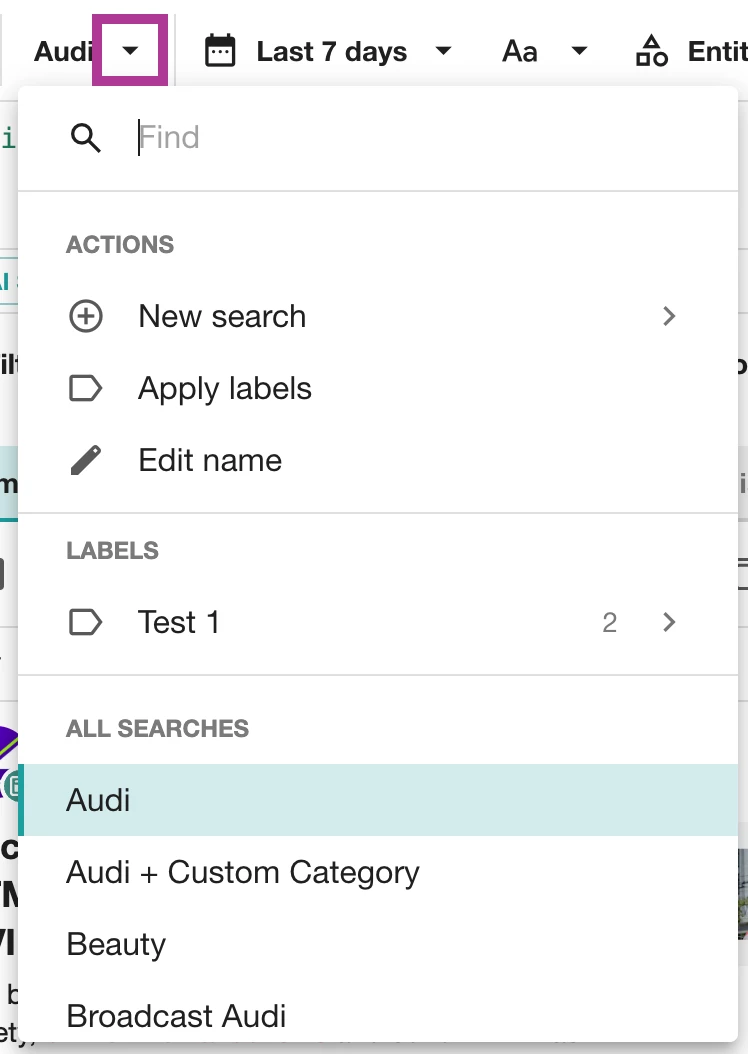
-
New search: after clicking on the arrow, you can choose between three options:
-
Keyword Search: Enter terms or phrases into the input boxes (All of these, At least one, and None of these). Our system will then create the search for you. This option is recommended for simple searches or for new users of the platform.
-
Advanced Search: Create a Boolean query using AND, OR, NOT, and other operators for more precise search results. (see our complete list of Boolean operators) This is best for advanced users familiar with Boolean syntax.
-
Combined Search: Combined Searches allows you to quickly combine your existing saved searches, filter sets, and custom categories into a new search.
-
-
Apply labels: Add the opened search to an existing or new label. Learn more about Using Labels in Explore.
-
Edit name: Rename the opened search. Click Save after any changes.
-
Labels: Take a look at the labels you have already created.
-
All Searches: Better understand your current saved searches in Explore. Click into any other search directly from this view.
-
-
Date Range: Adjust the date range to better reflect the results you want to drill into. There are pre-saved date ranges, or you can create a custom date range.
-
Case Sensitivity: Select the distinction between uppercase and lowercase letters in your search terms.
-
Off: Match all letter case variations in search terms
-
Match Case: Match exact case in search terms
-
Hybrid: Match only capital letters used in search terms
-
-
Entity Analysis: Entity-level sentiment captures the tone toward an entity, independent of the document's overall sentiment. Your preference will be saved with the search.
-
AI Search Assistant: The AI Search Assistant simplifies the search query writing process for users of all levels, writing high-quality searches faster and with less hassle, leading to more accurate results and time for making data-driven decisions.
-
Alerts and Dashboards: Create an alert, digest report, or report using the opened search directly from this view.
-
Analytics: Toggle between Classic Analytics and Brand Analytics for different views and metrics based on your search results.
Switching Between Saved Searches
Once you've created saved searches, Explore lets you quickly switch between them without going back to your library. This is especially helpful when working with different search types—Keyword, Advanced, Combined, and Compare—for a more seamless workflow.
To switch between searches:
-
From the Explore results page, click on the top-left drop-down box:

-
All of your saved searches and labels will be displayed

-
Select one of your saved searches, and it will load results in Explore. This is available for Keyword, Advanced, Combined, or Compare searches.
Using Filters to Improve Search Results
When running a search, you might encounter an overwhelming number of results if only broad query terms are used. To avoid sifting through irrelevant results, it's essential to apply filters. Filters help narrow search results, allowing you to focus on the most relevant documents and articles.
Filters are available directly under the search entry box.

Let’s break down each filter below:
Filter Sets
You can save commonly used filters for quick access. This could include filters for specific locations, languages, or editorial sources.
To apply filter sets:
-
Click Explore in the left-hand navigation bar
-
Click on the saved search you want to add this filter to
-
Select the filters you wish to apply
-
Click the Filter set drop-down
-
Click Save

-
Give your new filter set a name
-
Select Save
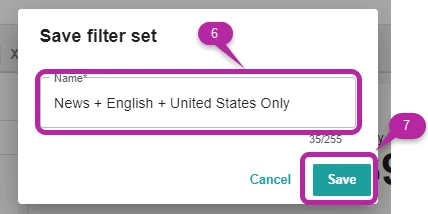
-
The filter set will now be available in the Filter set dropdown list below the Quick Picks. Simply open the Filter set drop-down, click on the saved filter set and all its filters will automatically be selected.
Source Type
This filter allows you to restrict content to specific sources like News, Social, or Broadcast.
To apply a source type filter:
-
Click Explore in the left-hand navigation bar
-
Click on the saved search you want to add this filter to
-
Select the Source Type drop-down

-
Check the box next to the source type(s) you want to include in your search.
-
Click Search to reload your results to include the selected source types
Source types like News and RSS let you drill down further. You can find their corresponding sub-filters by following these steps:
-
Select the arrow next to any source type

-
Type a News source name or website into the search box
-
Click Enter on your keyboard
-
A list of sources with checkboxes matching your entry will appear
-
Check the boxes for the sources you would like to include in your search results
-
Click Apply
To sub-filter RSS, you check the boxes next to the individual RSS feed(s) set up in your account. Learn more about Adding an Incoming RSS Feed.
Language
Select one or more languages to narrow your results to content in just those languages.
To apply a Language filter:
-
Click Explore in the left-hand navigation bar
-
Click on the saved search you want to add this filter to
-
Select Language drop-down
-
Check the box next to any language you want to include
-
Click Search

Location
Filter by country, state/province, or city for precise location-based results. You can also select “Unknown” to return results without specific location information, like blogs and forums.
This is the location of the source or outlet itself, not the location of its audience.
To apply a Location filter:
-
Click Explore in the left-hand navigation bar
-
Click on the saved search you want to add this filter to
-
Select Location drop-down
-
Check the boxes next to the specific country or set of countries you want to filter.
-
Click Search
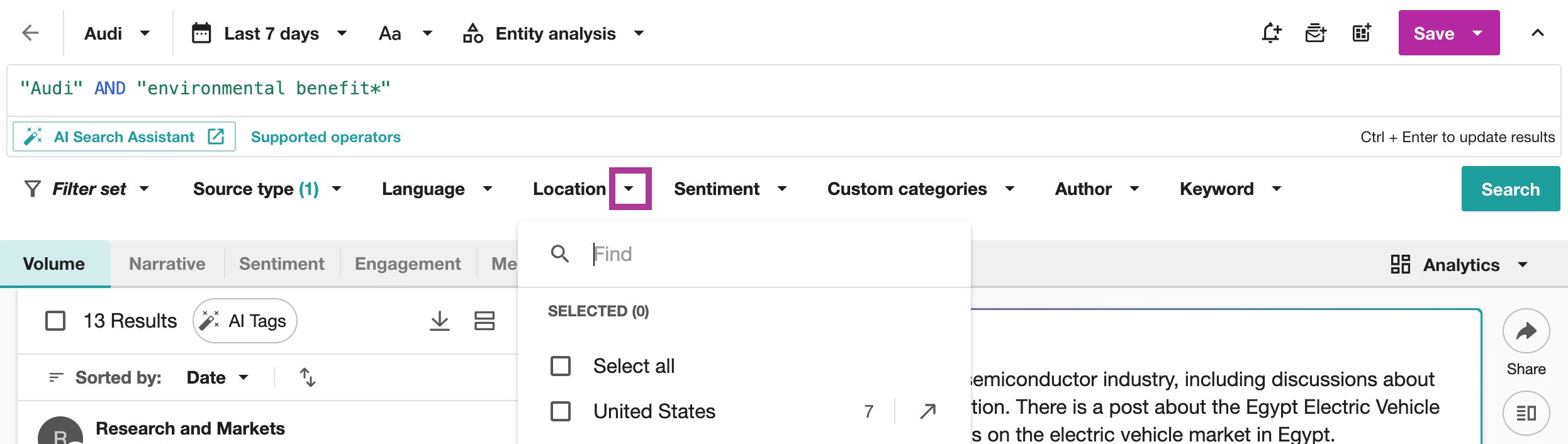
-
The arrow to the right of the country item will open a list of provinces and states in that country. You may also drill a level deeper into the cities in the selected state/province, again by clicking on the arrow to the right.
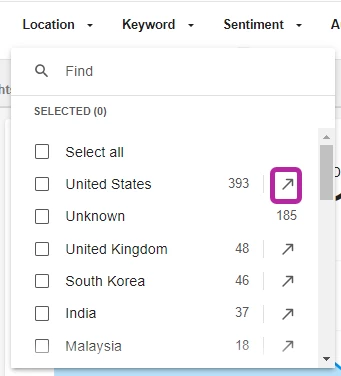

Note: Location data is now available for Instagram content in Explore results. Location data is AI-based, using post-level data, such as hashtags, language, user bio, etc., to infer the country/location of the person/handle. Not all Instagram content will include location data. This is due to privacy settings and other limitations on Instagram.
Sentiment
Segment your results by Positive, Negative, Neutral, or Not Rated sentiments.
To apply a Sentiment filter:
-
Click Explore in the left-hand navigation bar
-
Click on the saved search you want to add this filter to
-
Select Sentiment drop-down
-
Check one or more sentiment values you want to use to filter results.
-
Click Search
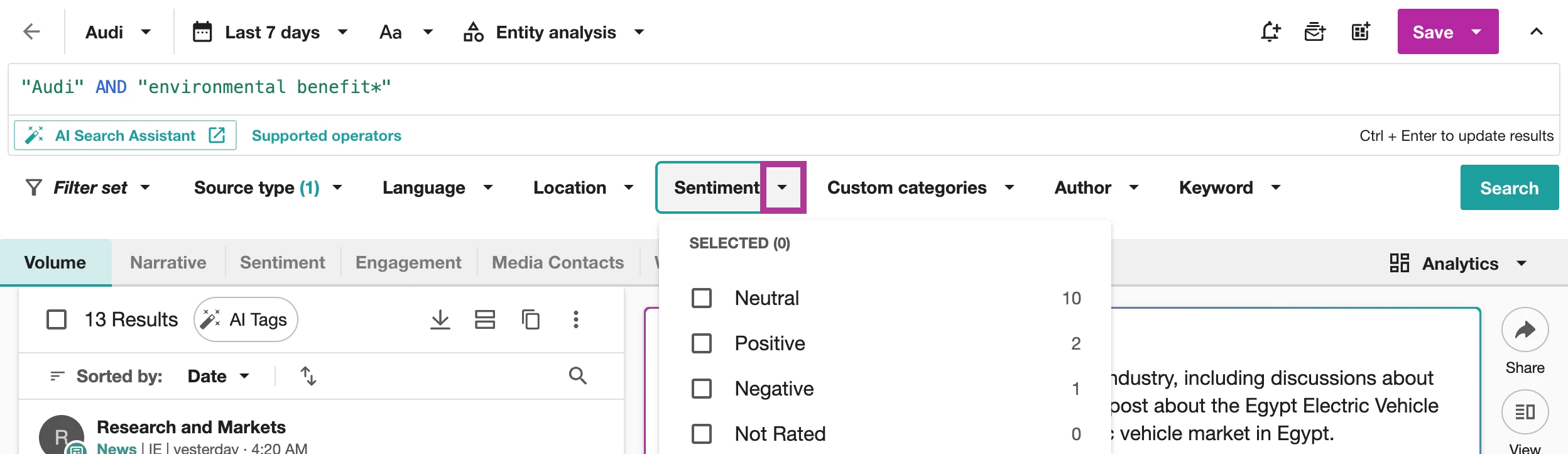
Custom Categories
Custom Categories allow you to save searches that you frequently use to sub-filter other searches, saving you time and effort. You can use custom categories to exclude sources or terms that are irrelevant to your results or save a set of competitors you research, etc.
You will first need to set up and save a Custom Category filter to make it available for all searches.
Now that you have at least one Custom Category created - in order to apply the filter:
-
Click Explore in the left-hand navigation bar
-
Click on the saved search you want to add this filter to
-
Select the Custom Categories drop-down
-
Check one or more categories you would like to use to filter results
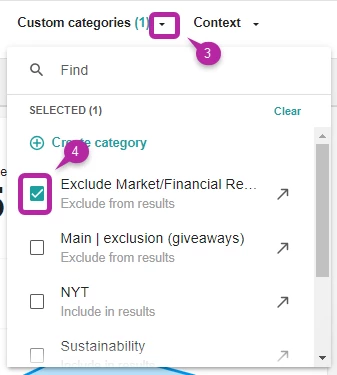
-
Click Search
Note:
-
You must first save a Custom Category filter to make it available
-
Custom Categories can include any boolean operators
-
When applying multiple Custom Categories, they are joined as OR statements - in other words, you will get results that match ANY ONE of the custom categories you selected
Author
Filter by specific X handles or Reddit users to monitor content from certain influencers.
In order to use the Author filter for the first time, you will need to create an author list.
Now that you have an author list(s) to apply an Author Filter:
-
Click Explore in the left-hand navigation bar
-
Click on the saved search you want to add this filter to
-
Select Author drop-down
-
Check the Author list(s) you would like to use to filter results
-
Then, click Search to the far right of the filter bar.
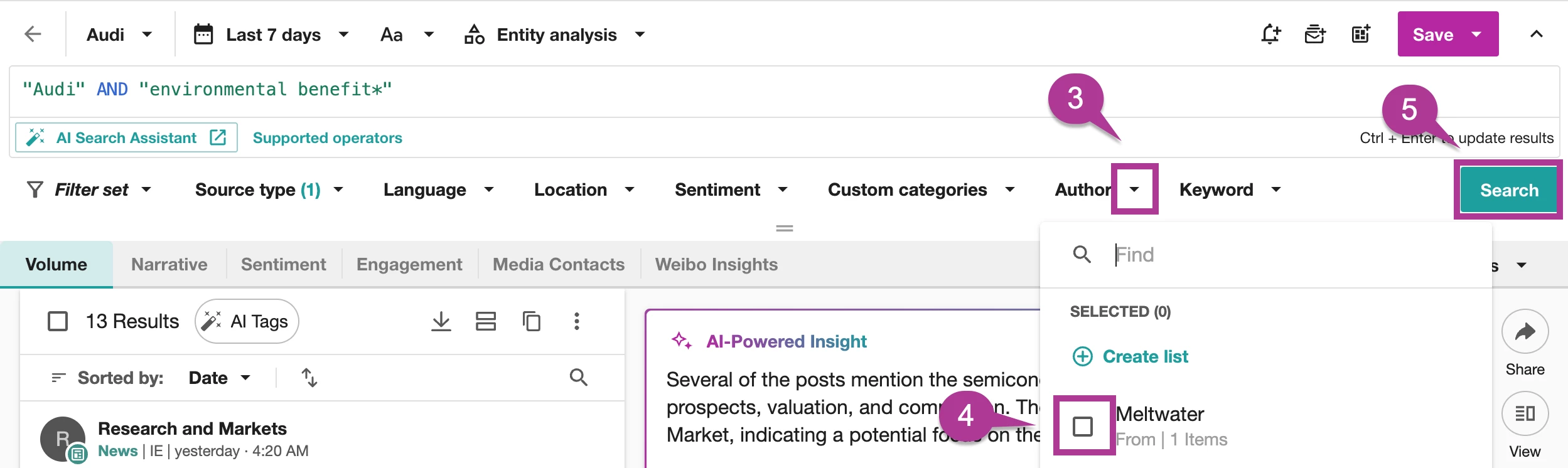
Keyword
When you add a keyword or phrase to this filter, it gets included in your search. This is especially useful after loading a saved search. You can add more keywords to see how they affect the results without altering your original search. Feel free to repeat this process to include several keywords or phrases.
To apply a Keyword filter:
-
Click Explore in the left-hand navigation bar
-
Click on the saved search you want to add this filter to
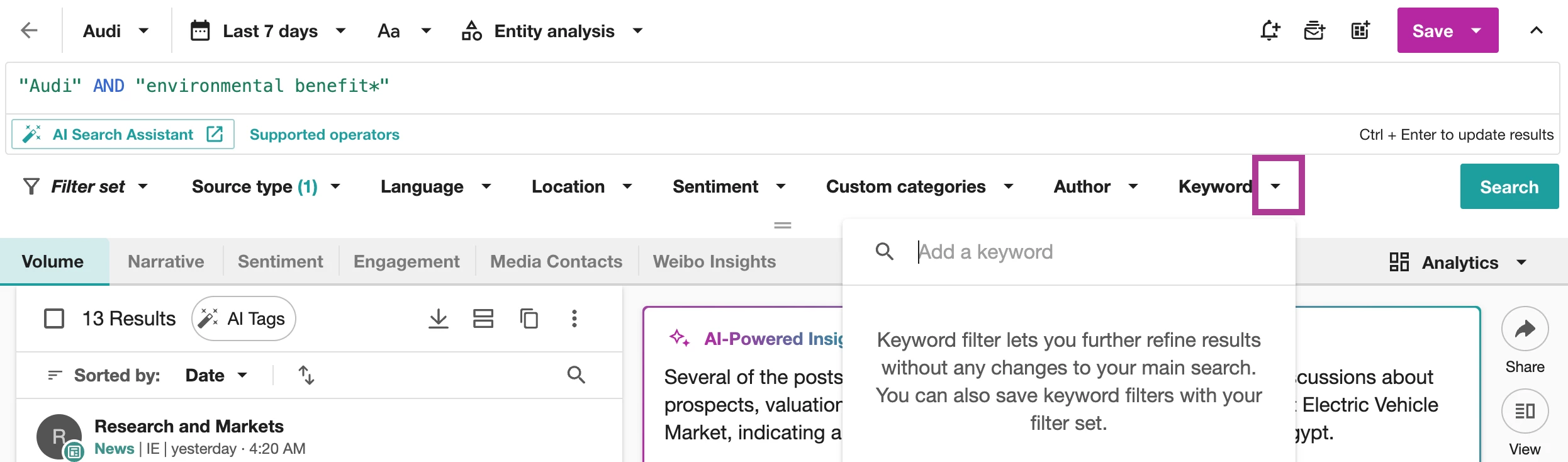
-
Enter the keyword
-
Click Enter on your keyboard
-
Click Search
Formatting the Explore Results Page
You are able to tailor the layout of your Explore page in three different ways:
-
Content and analytics
-
Content ONLY
-
Analytics ONLY
To change the layout of the page:
-
Select View
-
Select one of the options

Additional Tab Section
Below the Filters set section, you will notice a section containing a number of tabs. These tabs provide you with further insights into the media coverage for your search.
Note: If you have switched to Brand Analytics from Classic Analytics in the Analytics drop-down, these tabs will be different. Learn more about Brand Analytics.

Let's break down each tab in Classic Analytics below:
Overview
This tab presents a general overview of your search results through a number of charts and tables.
Analytics
Dive deeper into your social media data with the Analytics tab. It helps visualize your data for better understanding. The focus of the Analytics tab is to show the volume of results broken down in a number of ways (e.g. by source such as top forums, by most shared links, etc.)
Topic Analysis
Go beyond just the volume and location of results with the Topic Analysis tab. This tab will provide deeper context about the themes and drivers behind the conversations.
X (formerly Twitter) Insights
Get a focused view of your X data using the X Insights tab. This tab breaks down your X results for a more detailed analysis.
Authors
Discover the 'who' behind the conversations. This tab not only lists the top influencers but also reveals demographics, top professions, and interests of those discussing relevant topics and companies.
Media Contacts
The Media Contacts tab in Explore helps you access profiles of journalists writing articles matching your query results! Easily identify, vet, organize and save lists of journalists that are most engaged about your topics.
Note: Only Meltwater Media Relations customers will see the Media Contacts tab in Explore.
Weibo Insights
Weibo Insights helps you identify and analyze topics exclusively happening on Sina Weibo. Discover new conversation topics, better understand your audience, and make informed decisions about your marketing strategy in China.
Sharing
Now that your Explore search has returned the results you are looking for, there are a few ways to share this content with others.
Selecting Specific Articles
-
Click the checkboxes to the left of one or more articles or posts
-
They can be shared via:
-
Email
-
Select who the email will be from
-
Enter recipients
-
Add a subject
-
Enter a description as the body of the email
-
Click Send
-
-
Exporting the content to a CSV file (to open in Excel or Sheets) or to a PDF file.
-

Sharable Dashboards
To create a Shareable Dashboard, follow these steps:
-
Click Share on the right-hand side of your screen
-
Select Share Dashboard
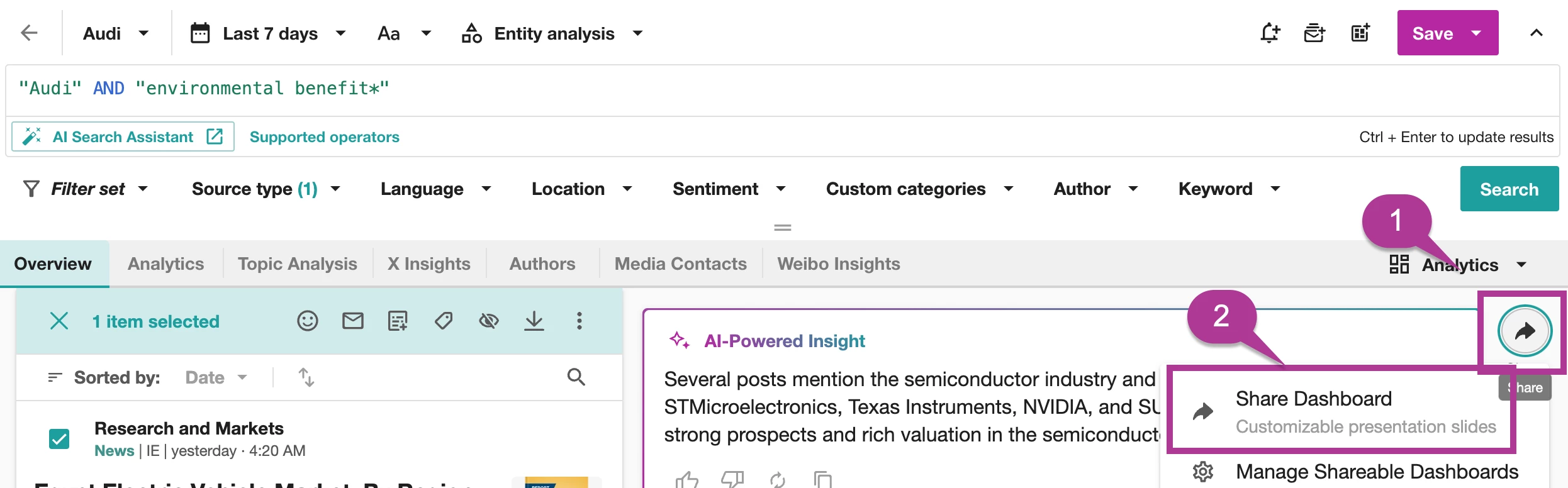
-
A report will populate in a new tab
-
To edit slides, Click Edit Slides or
-
Click Share Slides
-
Enter a password
-
Click Save
-
Select your report type
-
Get report link
-
Download PowerPoint
-
Download PDF
-
Add to Google Slides
-
Click Done
-
Saving Searches
Once you’ve created a new search and added all the necessary filters, you can save it by following these steps:
-
Select Save in the top right-hand corner
-
Click Save as
Note: Once a search has been saved and you edit it, click Save to ensure all changes have been saved.
-
Enter a search name
-
Add the search to a label (optional)
-
Click Save
Your search is now saved and listed under All Searches (below) and in the Explore home page.
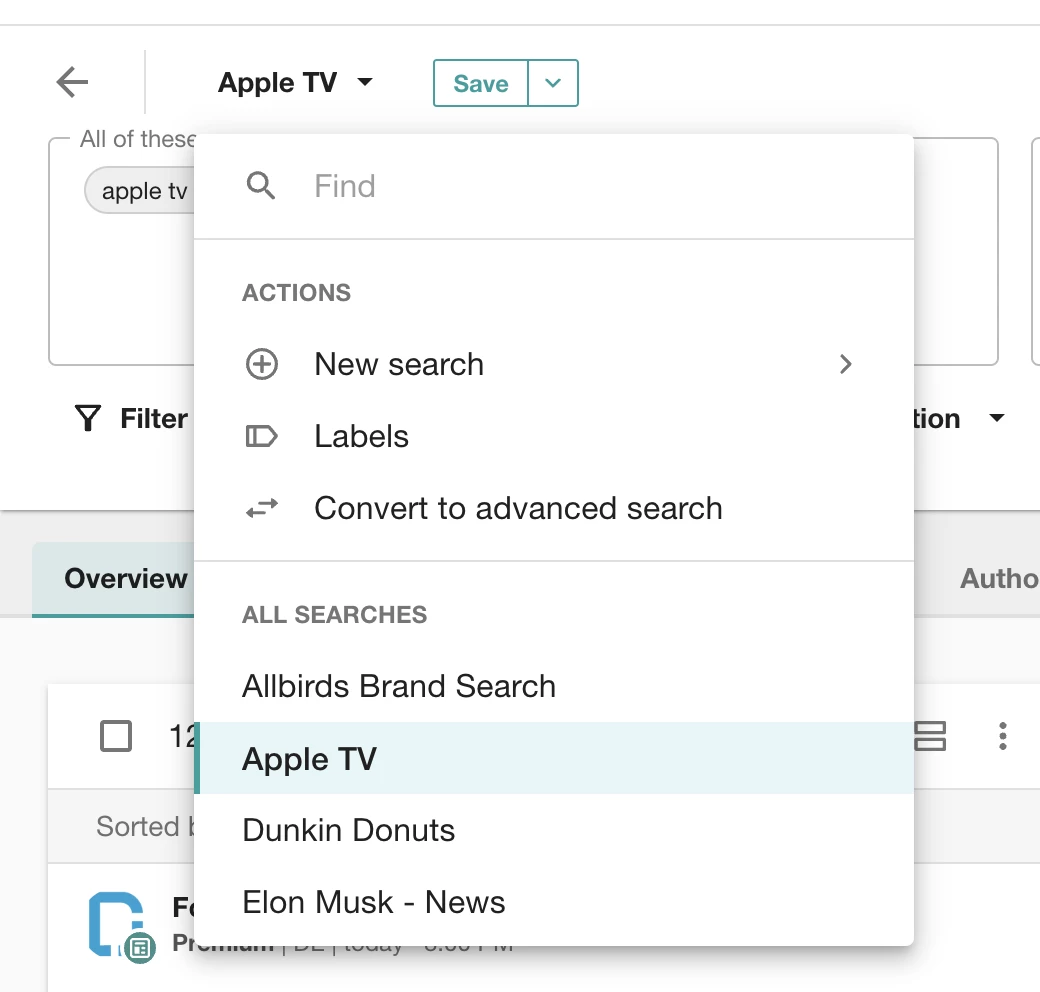
Vetting Contacts & X (formerly Twitter) Authors
Easily vet and gather info on journalists while in Explore. The same journalist mini-profiles featured in Media Relations and Monitor are now available in Explore for all users.
To view the mini-profile:
-
Click on a journalist's name in the content stream.
-
A condensed profile will slide onto the right-hand side of the screen for the contact. You will not be taken away from your current screen.
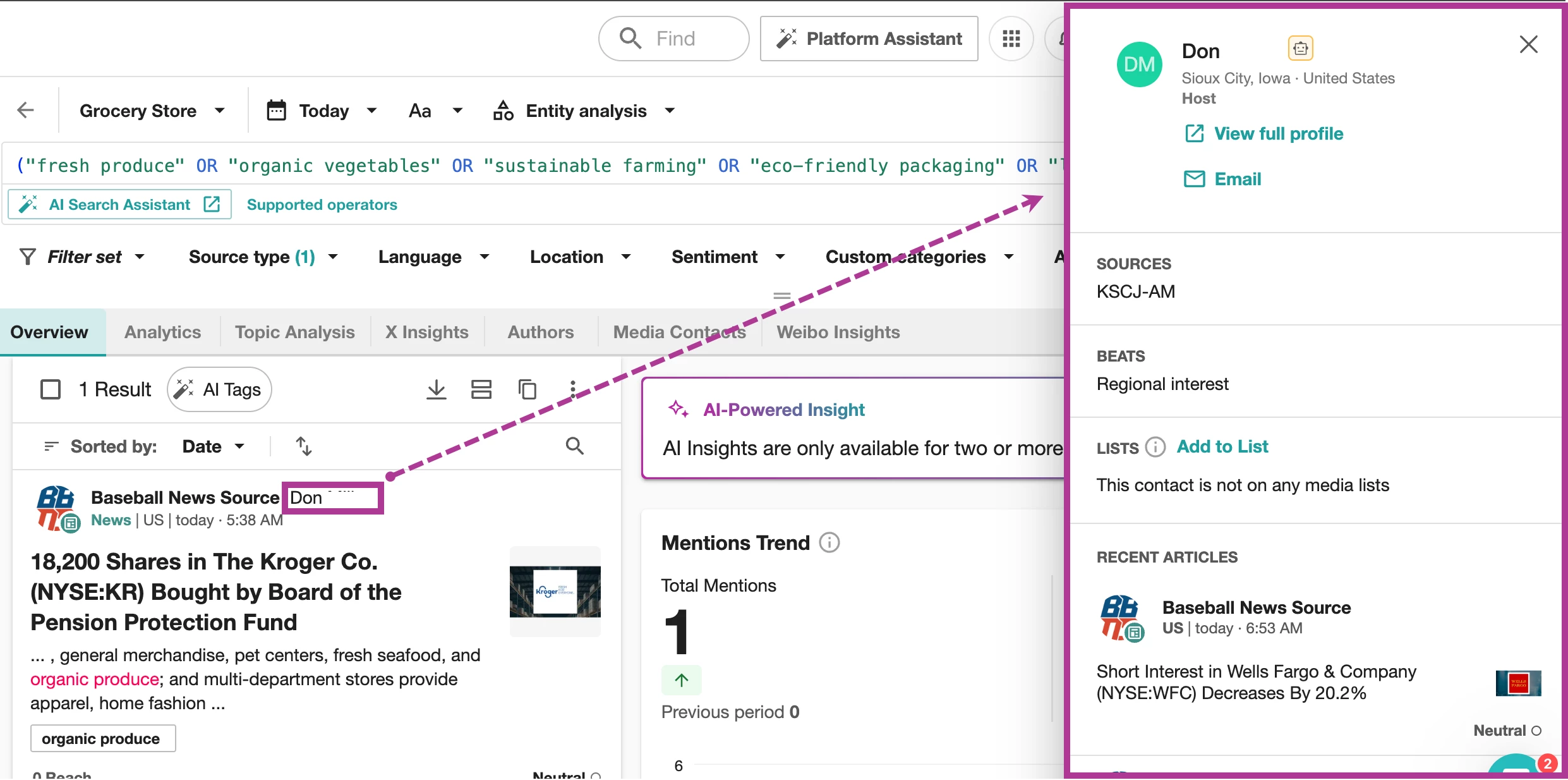
In the mini-profile, you will see the following details:
-
Name and location
-
Sources
-
Beats
-
Lists
-
Recent Articles
-
Social Media
-
Contact Information
Journalist profiles can be accessed via the Overview, Analytics, Topic Analysis, and Media Contacts tabs in Explore.
There is also a link to view the full profile for this contact, which will open in a new tab.
Note: that you must have access to Media Relations in Meltwater in order to view the full journalist profile.
FAQs
Can I import an existing list of brand names or keywords I want to put into a search?
There is no way to import a list of brand names into an Explore Search. You will have to copy and paste that list into the Explore search box.
Can keywords be translated?
No, Explore does not have an automatic translation tool when entering keywords.
Does the keyword search have to be one word only? What if I want to look for the name of something made up of three words?
A keyword does not need to be one word. Whenever you have a keyword made up of multiple words, add " " around the group of words. This will indicate those words need to all occur together and in that order.
How many months of historical data is there for each source type?
All editorial data goes back 10 years, whereas all social source types go back 15 months.
Does Meltwater crawl all websites like Google or other search engines?
Meltwater does not crawl search engines.