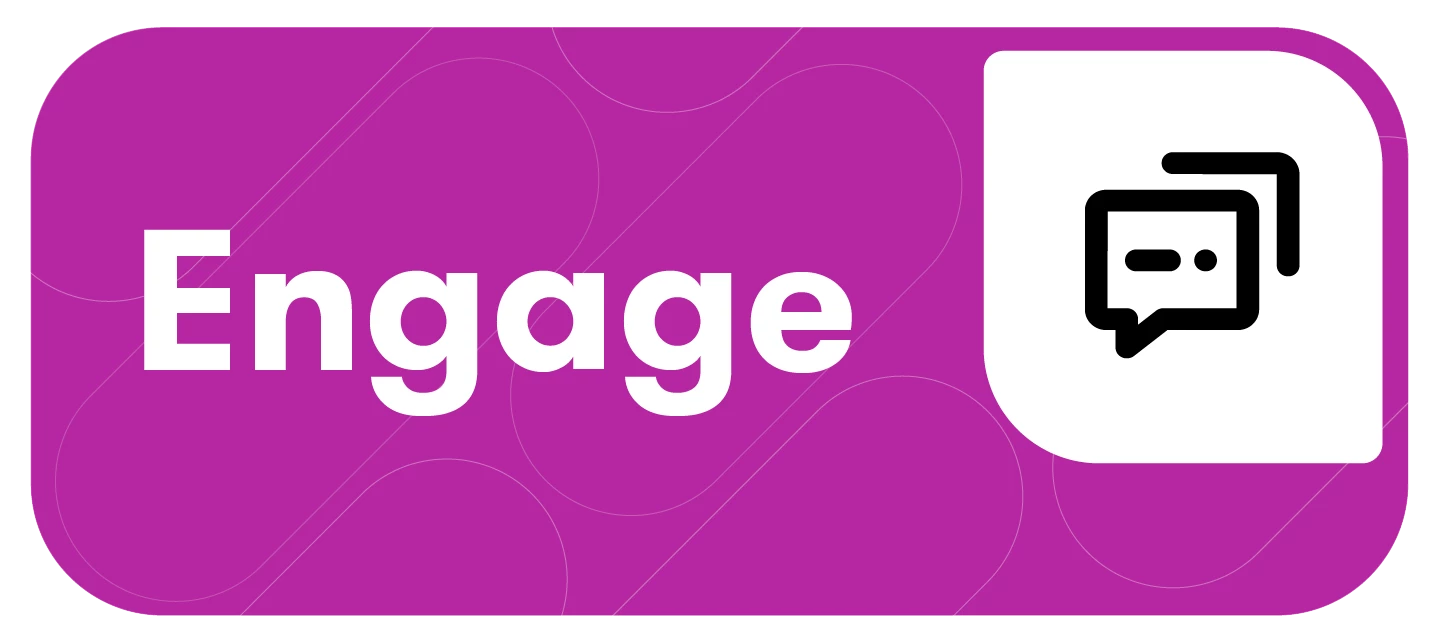Before Connecting Your Owned Social Accounts
To utilize the Owned Connections feature, you must have Meltwater's social media management tool, Engage, included in your subscription. If Engage is not currently part of your subscription plan, please reach out to your account manager for further information.
There are also requirements for the various social platforms based on their restrictions for third-party providers like Meltwater. Please complete the following before connecting your social accounts to Engage.
For Facebook, your personal Facebook profile should be the administrator of the Facebook Business Account you'll be managing within Meltwater Engage. This is similar to the process of logging in that you follow when reviewing your Facebook Business Profile via the native platform.
For Instagram, your Instagram profile must be a verified business account. If you don't have a verified business account, please review Instagram's help center guide on the setup process for a Business Profile. Additionally, your Instagram business account must also be connected to your Facebook page. If your accounts aren't linked please review Facebook's help center guide on the setup process.
For Google Business, your profile will need to be an administrator of the Google Business account you'll be managing within Meltwater Engage.
For LinkedIn, your personal LinkedIn profile must be an administrator of the LinkedIn Business account you'll be managing within Meltwater Engage.
For TikTok, your profile must use a Business Account to connect to Meltwater. Learn more about changing your profile to a Business Account.
For YouTube, your Google profile must be an administrator of the YouTube account you'll be managing within Meltwater Engage.
Connecting Your Owned Accounts
-
Go to the Account drop-down in the left-hand navigation bar
-
Click Social connections
-
Select Owned Connections
-
Navigate to the Facebook section
-
Select Add Account
-
A pop-up will appear that will prompt you to log in to your Facebook account.
-
Review the Facebook message detailing the information shared with Meltwater Engage
-
Select OK
-
Select the Facebook Business page(s) to be added
-
Click OK
-
Go to the Account drop-down in the left-hand navigation bar
-
Click Social connections
-
Select Owned Connections
-
Navigate to the Instagram section
-
Select Add Account
-
A pop-up will appear that will prompt you to log in to your Facebook account.
-
Review the Facebook message detailing the information shared with Meltwater Engage
-
Select OK
-
Select the Instagram Business profile(s) to be added
-
Select OK
Google Business
-
Go to the Account drop-down in the left-hand navigation bar
-
Click Social connections
-
Select Owned Connections
-
Navigate to the Google Business section
-
Select Add Account
-
A pop-up will appear that will prompt you to log in to your Google Account.
-
Review the Google message detailing the Google Business information shared with Meltwater Engage
-
Select Allow
-
Go to the Account drop-down in the left-hand navigation bar
-
Click Social connections
-
Select Owned Connections
-
Navigate to the LinkedIn section
-
Select Add Account
-
You will then be prompted to select whether you are connecting a Business or Personal profile; choose either
-
A pop-up will appear that will prompt you to log in to your personal LinkedIn profile.
-
Review the LinkedIn message detailing the information shared with Meltwater Engage
-
Select Allow
-
Select the LinkedIn Business or Personal profiles to be added
-
Click OK
TikTok
-
Go to the Account drop-down in the left-hand navigation bar
-
Click Social connections
-
Select Owned Connections
-
Navigate to the TikTok section
-
Select Add Account
-
A pop-up will appear that will prompt you to log in to your TikTok profile
-
Select the method you prefer to login to your TikTok Business Account.
-
Authorize Meltwater Social to access your account
-
Select profile and authorize account.
X (formerly Twitter)
- Go to the Account drop-down in the left-hand navigation bar
-
Click Social connections
-
Select Owned Connections
-
Navigate to the X section
-
Select Add Account
-
A pop-up will appear that will prompt you to log in to your X profile
-
Select Authorize app
-
Select the X profiles to be added
Youtube
-
Go to the Account drop-down in the left-hand navigation bar
-
Click Social connections
-
Select Owned Connections
-
Navigate to the YouTube section
-
Select Add Account
-
A pop-up will appear that will prompt you to log in to your Google Account
-
Review the Google message detailing the YouTube information shared with Meltwater Engage
-
Select Allow
-
Select the YouTube channel(s) to be added
Threads
-
Select the Account drop-down in the left-hand navigation bar
-
Click Social Connections
-
Select Owned Connections
-
Navigate to the Threads section
-
Select Add Account
-
You will be re-directed to login to Threads
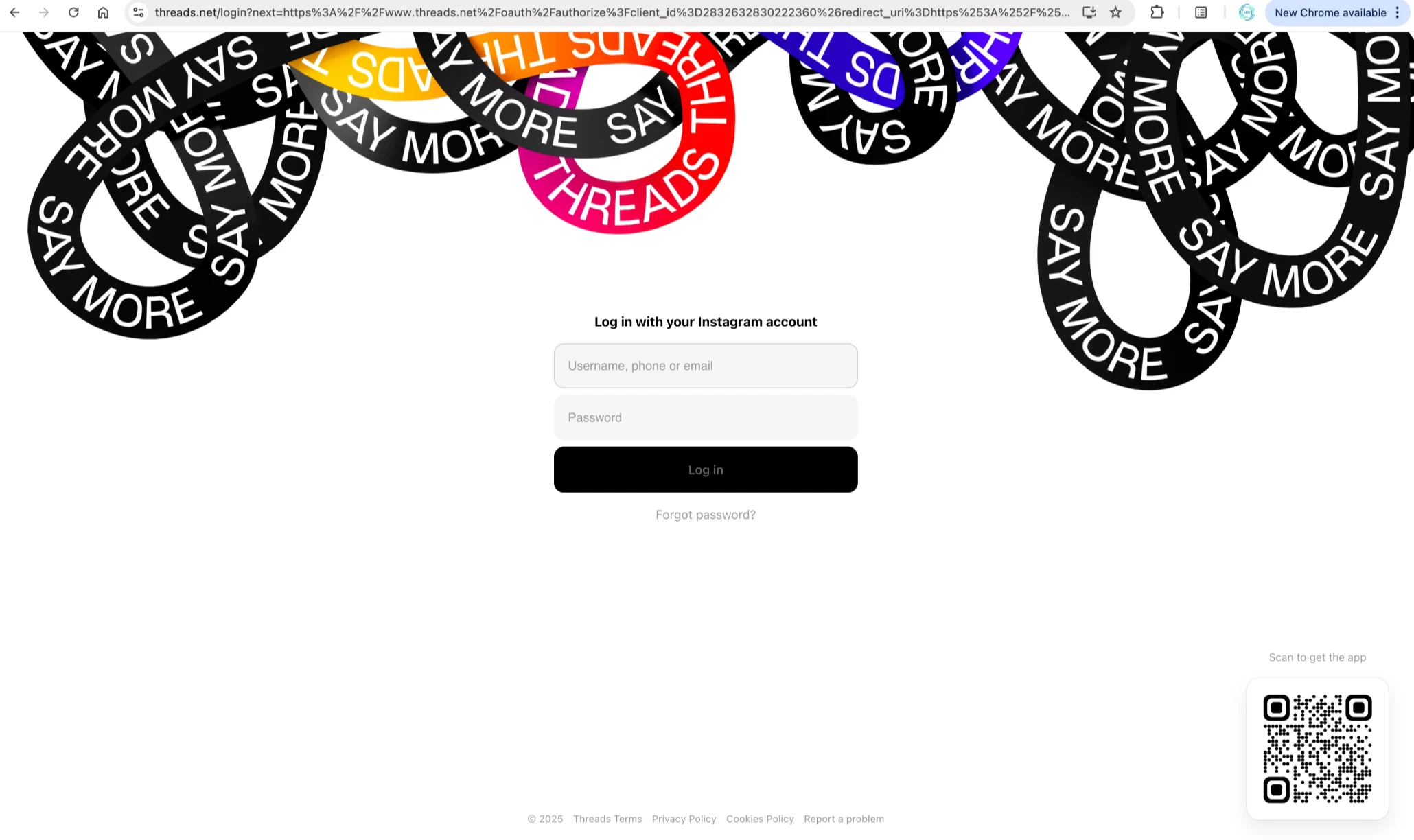
-
Review the Instagram message detailing the information shared with Meltwater Engage
-
Select Continue
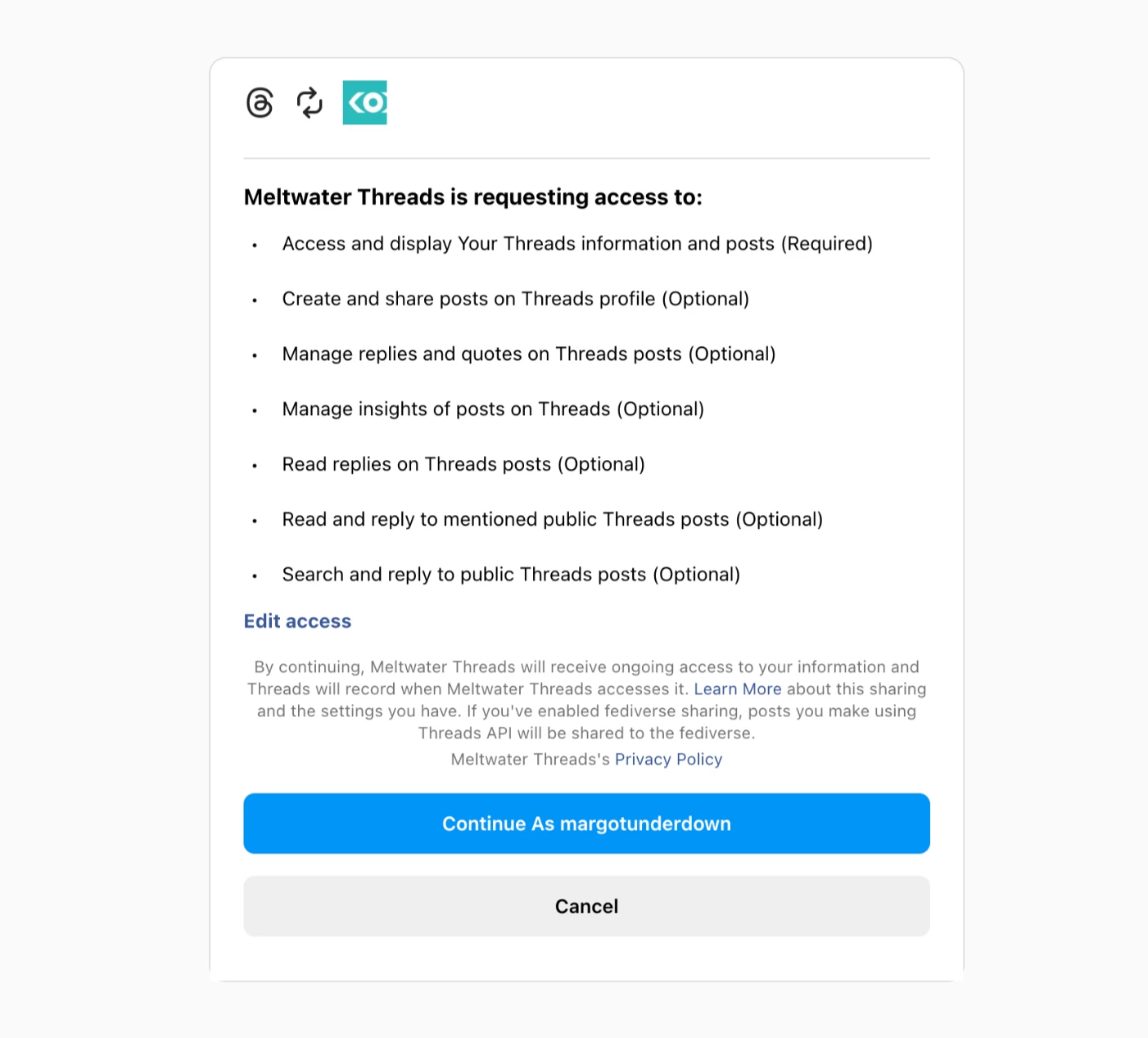
-
Once connected, your account name, profile photo, and the name of the person connecting will be displayed on your Owned Connections page.
Bluesky
-
Select the Account drop-down in the left-hand navigation bar
-
Click Social Connections
-
Select Owned Connections
-
Navigate to Bluesky
-
Click Add account
-
A prompt to sign in to Bluesky will open
-
Enter your Bluesky Username (without the @ symbol)
-
Select Generate in-app code. This will open Bluesky in a new tab and create a one-time in-app code to securely connect with Meltwater without granting full access to the account
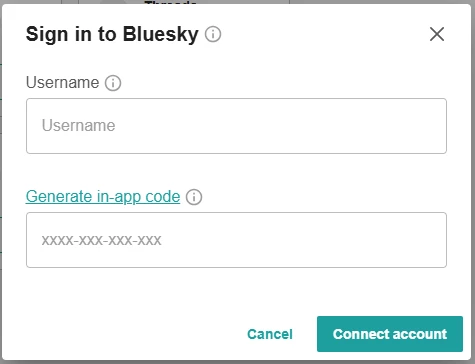
Note: This is different from your regular account password and is standard Bluesky security protocol for connecting to third-party apps like Meltwater.
-
Enter the code generated
-
Click Connect account
Expired Accounts
Due to the various API limitations of each platform, some of your owned social accounts may expire after a certain period of time.
- Facebook: Never expires
- Instagram: Expires every 60 days
- Google Business: Never expires
- LinkedIn: Expires after 1 year
- TikTok: Expires after 1 year
- X: Never expires
- YouTube: Never expires
- Threads: Expires every 60 days
- Bluesky: Never expires
Disconnected Accounts
These social platforms also take their own security measures that can trigger your account to be disconnected if they identify and flag certain 'suspicious' behaviors on your account. These can include:
-
Use of Alias usernames
-
Use of the same account credentials from multiple IP addresses. This frequently happens within teams that are sharing login details or multiple devices
-
Publishing content that gets flagged for copyright violations or other inappropriate content.
There may also be changes to your account settings that trigger a disconnection. These can include:
-
Changing the password or username of a user with 'Administrator' access to your profile
-
Removing a user with 'Administrator' access to your profile
-
Revoking Meltwater's access to your social account
Knowing there are several ways your accounts can be disconnected, most of which are out of Meltwater’s control, we recommend always checking your owned social accounts in your account settings and verifying that the account(s) are still connected to Meltwater.
You will also be notified of a disconnection via email or in-app. An email will be sent to all users directly to their inbox, reminding them to reconnect their owned social account(s). An opt-out for these types of emails will be available for all users as well.
Reconnecting Your Owned Accounts
The following steps to reconnect your social profiles will be similar to the initial setup process and will require you to have administrator access to your social profiles on their native platform.
-
Go to the Account drop-down in the left-hand navigation bar
-
Click Social connections
-
Select Owned Connections
-
Identify the owned account(s) that are disconnected
-
Select Reconnect
-
Follow the prompts
-
Select Connect Account
Once your profile has been reconnected, it will display as Connected.