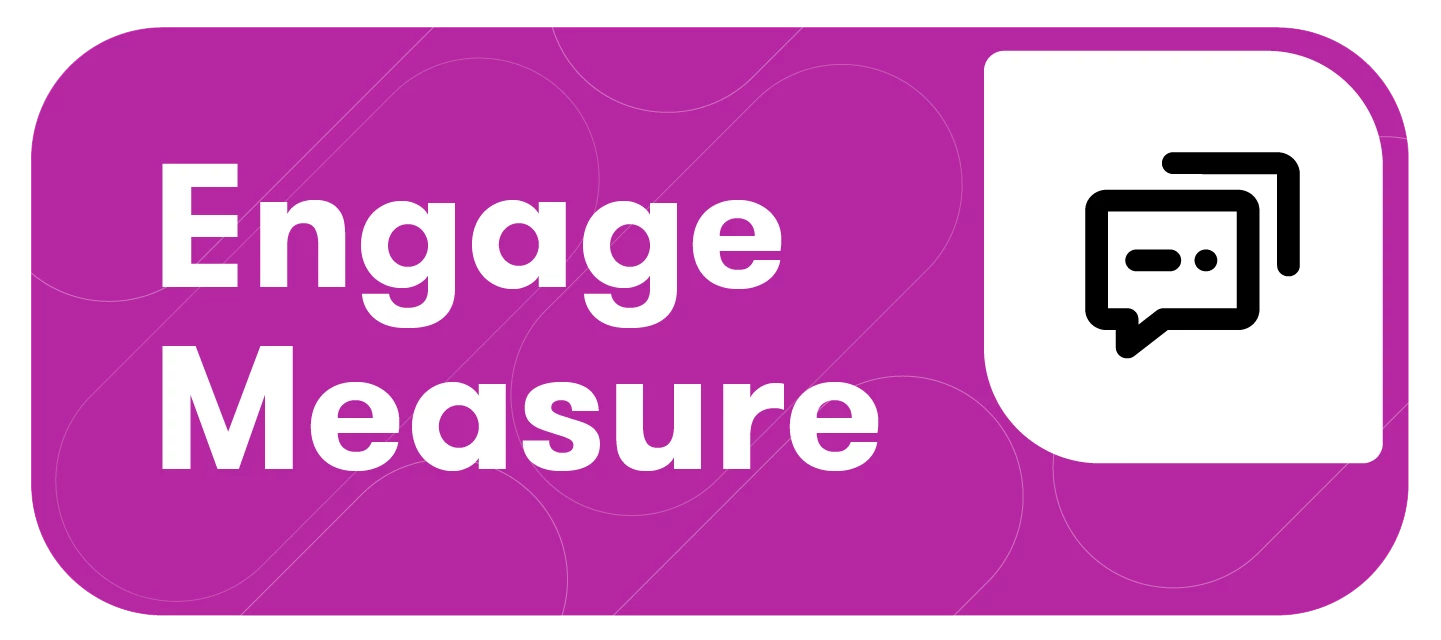After you have identified your competitors in the Monitored Tab, you can now take that data and measure it against your own brand in Measure.
This article will cover
Prerequisites
Before creating a competitor benchmarking report, you’ll first need to complete the following
-
Connect your social media channels (Facebook and Instagram) in your account settings. Learn more about Connecting Your Social Media Channels.
-
Set up monitored pages and mark them as competitors in your account settings. Learn more about Setting Up Monitored Pages and Competitors.
Available Data
Competitive data collection begins at the time of connection. There is no retroactive data collection. If you toggle a competitor page off, data collection will stop. Data cannot be backfilled.
Creating Your Competitive Benchmarking Reports
-
Select Engage found in the left-hand navigation bar
-
Click Measure
-
Navigate to the Legacy social templates section
-
Click Show more
-
Select the appropriate Benchmarking dashboard: Facebook benchmarking, Instagram benchmarking, X (formerly Twitter) benchmarking
-
Select Add accounts
-
Choose up to 10 accounts that should include your owned account(s), as well as the competitor accounts or handles you’d like to benchmark against
-
Select Apply
Note: While these reports auto-populate to a 14-day time frame, you can adjust that as needed. In the top right-hand corner select Last 14 days and select a new pre-populate date range or create a custom date range
Available Insights
Audience or Follower Growth: Trend lines showing fan growth (or loss) over the selected time frame. Also includes a Top Page box highlighting the page with the highest audience growth during the selected time frame, as well as a Landscape Average for all selected pages
Engagement Rate: Trend lines indicating the average number of interactions (reactions, comments, and shares) per post, per follower, on all posts published during the selected time frame, expressed as a percentage. Also includes a Top Page box highlighting the page with the highest engagement rate during the selected time frame, as well as a Landscape Average for all selected pages
Page Performance Breakdown: Analysis of the top performing pages by page and post-performance
Sent Messages Breakdown by Message Type: Total number of posts broken out by page and message type (link, photo, video, image, etc.)
Sent Messages Breakdown by Engagements: Total number of engagements broken out by page and engagement type (comments, reactions, likes, replies, etc.)
Breakdown of Total Mentions (X (formerly Twitter) only): The number of mentions sent to the selected profiles during the reporting period

Top performing posts: An analysis of the top performing posts published during the time frame. Select a post to see additional metrics or switch the view from Gallery to List (top right-hand corner of this section) to see all posts.
Actions

-
Name of current dashboard.
-
Click to open a dropdown of all saved dashboards to choose from.
-
-
Save dashboard
-
Either as a new dashboard or changes to an existing one
-
-
Save as
-
Save the current dashboard as a new dashboard
-
-
Back to the Measure homepage
-
Owned Accounts filter
-
click to open and edit the social accounts powering this dashboard
-
-
Tags filter
-
Filter by up to 50 post tags applied during scheduling in Publish
-
The Match all selected option only shows posts that have all selected tags applied. When enabled, posts that contain “Tag A” AND “Tag B” will return. When disabled, posts that contain “Tag A” OR “Tag B” will return.
-
When the Tags filter is applied, any widget affected will display a tag icon in the upper right corner. Hover over this icon to see all applied tags.
-
-
Post Type
-
Click the drop-down to select the post types to include in your Measure dashboard
-
-
Boosted and Organic Posts
-
Click the drop-down to select the post types (All, Organic, or Boosted Organic Posts) to include in your Measure dashboard

-
-
Link to a dedicated Help Center article for Measure
-
Date Range filter
-
Preset options such as Last 7 Days
-
Custom date range
-
Custom Compare date range: select a date range that will automatically be compared to the previous period.
-
FAQs
I added my competitor but do not see any data before today, why?
Due to API limitations, data collection begins from point of connection. It is also important to stay on top of your competitor connections in your Social Connections settings to avoid missing data caused by disconnected accounts.
How do I benchmark competitors for other channels (LinkedIn, TikTok, YouTube)?
At this time, there are only options to benchmark against competitors for Facebook, Instagram, and X (formerly Twitter).
📌 You can check the status of the Meltwater platform using the link below:
Pro tip: On the System Status page, select Subscribe to Updates to have any system changes emailed through to you!