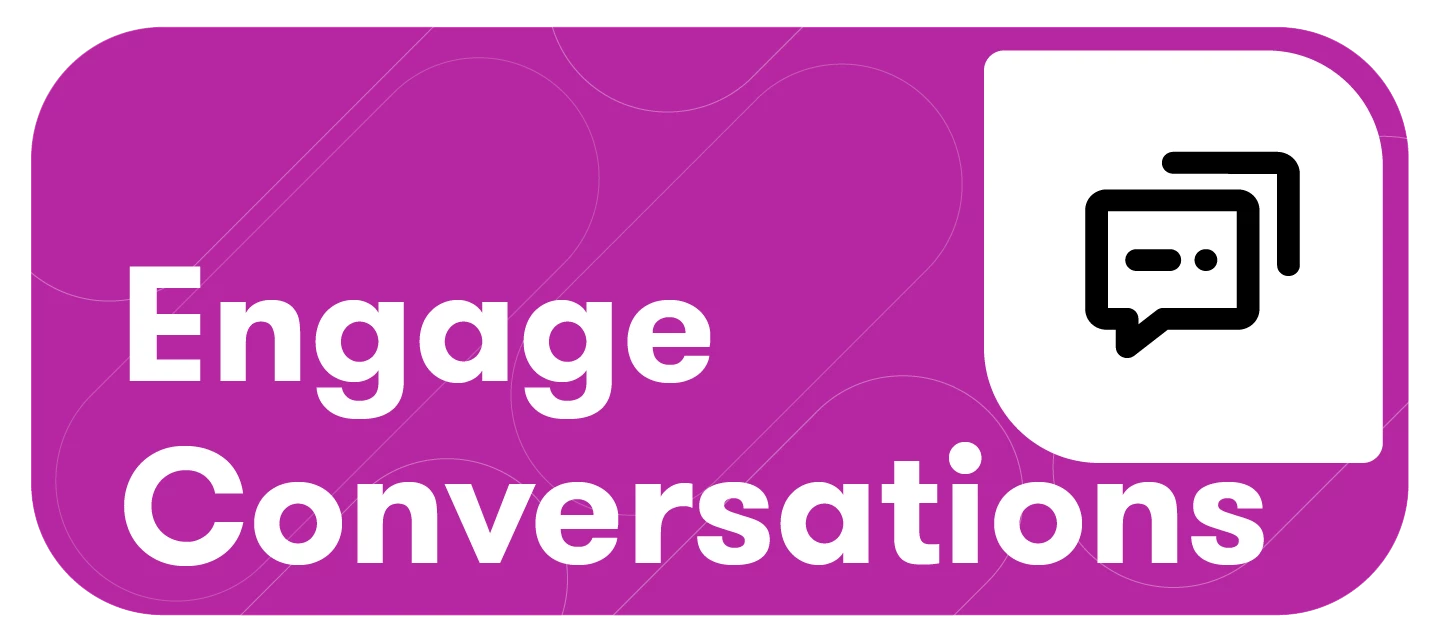Applying tags to social media content is great for campaign management, organizing your content, and reporting. Any of your Meltwater users can manage the tags applied, allowing you to collaborate with your whole social media team.
This article will cover:
Prerequisites
Before tagging your social posts, you must first create a Tag Folder. To do so, follow these steps:
-
Click the Content drop-down in the left-hand navigation bar
-
Select Tags
-
Click Create tag in the top right-hand corner
-
Name your tag
-
Select Create
Tagging Social Posts in Conversations
-
Click the Engage drop-down in the left-hand navigation bar
-
Select Conversations
-
Hover over the post you want to add to a tag
-
Click the kebab menu
-
Select Add Tags
-
Click the checkbox(es) next to the Tag(s) you want to add the post to
-
Select OK
Review Tags in Publish
After tagging content, you can filter your Conversations view to include only specific tags.
-
Click the Engage drop-down in the left-hand navigation bar
-
Select Conversations
-
Select Tags in the filter bar at the top of your screen
-
Click the checkbox(es) to the left of the Tags you want to show in your calendar view
-
Click Apply
-
Your calendar will repopulate to only include content in the tag(s) selected