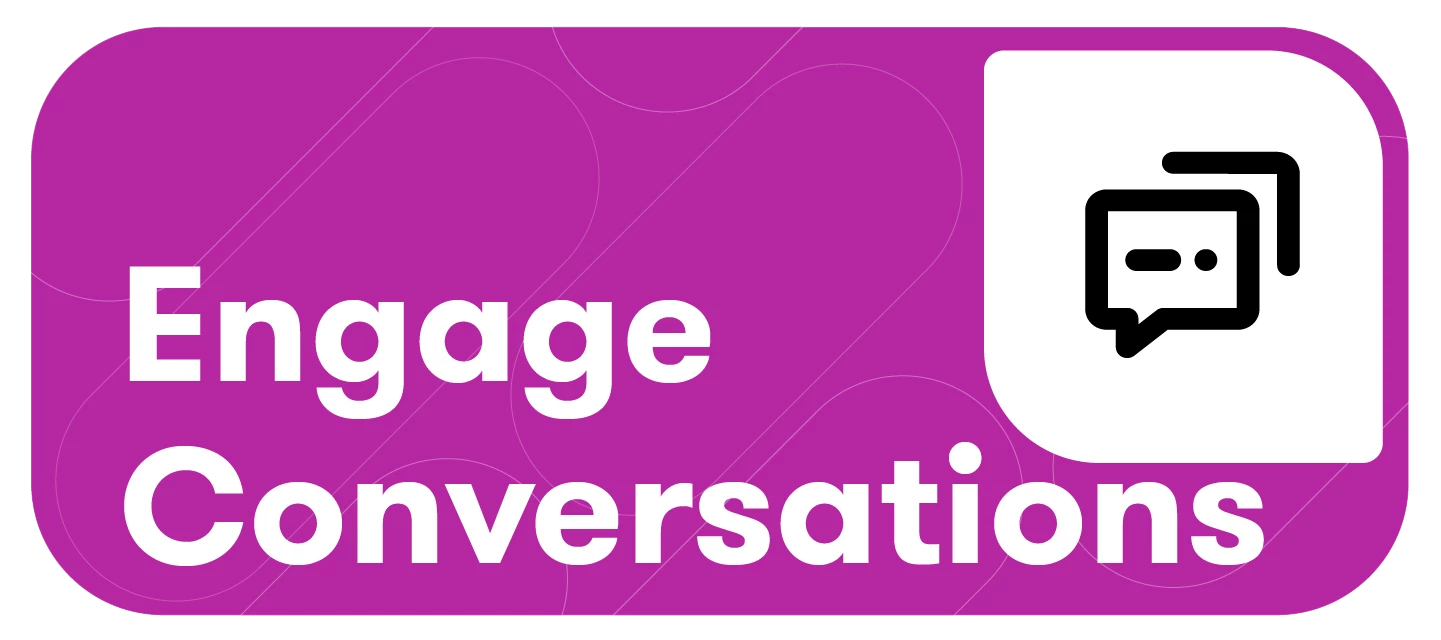This article will cover:
Support for Each Channel
This table lists the support for each social media channel in Meltwater Engage when responding to comments and replies in Conversations.
Learn more about Channel-Specific Options for Engage Publish.
|
| | | | TikTok | X (formerly Twitter) | YouTube | Google Business Reviews | Threads |
| Comment/Reply length
| 10,000 | 300 | 13,000 | 150 | 280 | 10,000 | 4,000 | 500 |
| Like/favorite | Yes | No | Yes | No | Yes | No | No | No |
| Share/retweet | No | No | No | No | Yes | No | No | No |
| Emojis | Yes | Yes | Yes | No | Yes | No | Yes | Yes |
| Links
| Yes | No | Yes | No | Yes | Yes | No | No |
| Hiding Comments/Replies
Notes below. | Yes | Yes | Yes - Deleting | Yes | No | No | No | No |
| Images | Yes | No | Yes | Yes | Yes | No | No | No |
| Videos | Yes | No | Yes | Yes | Yes | No | No | No |
| Animated GIFs | Yes | No | Yes | No | Yes | No | No | No |
| Multilingual
| Partial | Partial | Partial | Partial | Partial | Partial | Partial | Partial |
| Replies Auto-populate with user handle | No | Yes | No | No | Yes | No | No | No |
Note: Before monitoring and responding to LinkedIn Mentions in the Conversations tab, you must add your LinkedIn as an Owned Connection in Settings. Learn more about Connecting and Reconnecting Your LinkedIn Account.
LinkedIn Mentions
Monitor and respond to LinkedIn mentions of your owned LinkedIn pages in posts directly in Conversations.
Note: Mentions in replies and comments are not available.
To view LinkedIn mentions in your inbox, follow these steps:
-
Click the Engage drop-down in the left-hand navigation bar
-
Click Conversations
-
Use the Type filter
-
Navigate to the LinkedIn section
-
Select Mentions
-
Action and send responses to mention the same way you do for other LinkedIn content.

Delete LinkedIn Comments & Replies, and Hide TikTok Comments and Replies
Easily hide comments one by one or set up automated rules to hide comments containing specific keywords. Learn more about Rules-Based Automation for Owned Social Accounts.
To hide comments one by one, follow these steps:
-
Click the Engage drop-down in the left-hand navigation bar
-
Select Conversations
-
In the content stream, click the kebab menu on a LinkedIn or TikTok comment or
reply
-
Select Delete for LinkedIn or Hide for TikTok. Make sure to complete any other actions before selecting Delete or Hide, as the comment or reply will be removed from the content stream.
-
To view hidden comments on TikTok, click the eye icon at the top of the content
stream.
-
Deleted LinkedIn comments and replies will not be accessible once they’re deleted.


LinkedIn Direct Messages in Conversations
To manage LinkedIn direct messages in Conversations, follow these steps:
Note: If you currently have your LinkedIn Page(s) connected, you will have to reconnect it in the Owned Social Accounts Settings. Learn more about Reconnecting Your LinkedIn Account.
-
Click the Engage drop-down in the left-hand navigation bar
-
Select Conversations
-
Click the Type drop-down
-
Scroll to LinkedIn
-
Ensure Direct Messages is selected
-
When your LinkedIn Page receives a new message, it will appear at the top of your inbox
-
To take action select the kebab menu to do the following:
-
Assign the message to a team member
-
Add tags for better organization
-
Share the message link
-
Edit sentiment
-
Forward it to Salesforce

-
-
To Respond Directly, use the response box to reply to a message

-
Click Check for older messages at the top of the inbox
-
Or click Profile
-
Select History to view previous messages
TikTok Direct Messages
Note: Before viewing your TikTok Direct Messages in Conversations, you first need to reconnect your TikTok Account. Learn more about Reconnecting Your TikTok Account.
Once reconnected, follow these steps to view your TikTok Direct Messages in Conversations:
-
Click the Engage drop-down in the left-hand navigation bar
-
Select Conversations
-
Click the Type drop-down on the top toolbar
-
Navigate to TikTok
-
Select Direct Messages

-
When your TikTok account receives a new message, it will appear at the top of your inbox
-
You can take the following actions:
-
Assign the message to a team member
-
Add tags for better organization
-
Share the message link
-
Edit sentiment
-
Forward it to Salesforce
-
-
To Respond directly, use the response box to reply to the message
-
Click Check for older messages at the top of the inbox or view past conversations in the author profile slide-out.
Note: Messages will only start collecting from the point of activation and TikTok DMs must be responded to within 48 hours, or you’ll need to reply directly in TikTok. Additionally, we cannot retrieve or receive DMs for those in Europe, Switzerland, or the UK. Learn more here.
Threads
Note: Before monitoring and responding to Threads messages in the Conversations tab, you must add your Threads as an Owned Connection in Settings. Learn more about Connecting and Reconnecting Your Threads.
Monitor, engage with, and respond to Threads messages directly in Conversations.
-
Click the Engage drop-down in the left-hand navigation bar
-
Click Conversations
-
Select the Account picker
-
Click your Threads profile
-
Click the Type drop-down and ensure your filters include Threads message types so no content is missed
-
Replies to your brand’s Threads or posts mentioning your brand will appear in the Inbox feed
-
Click a reply to open the response box at the bottom and type your message
-
To respond to a brand post reply, use the same response box
-
To view the parent reply, select Load parent reply for more context
-
To view the full thread, click Open thread. A pop-up will show the full conversation, with the selected reply highlighted in blue.
-
Manage a Threads message by clicking the kebab menu and selecting from the following options
-
Assign
-
Add tags
-
Mark as new
-
Share a link
-
Edit sentiment
-
Send to Salesforce
-
Note: Brand mentions are currently not available from the Threads API and there is no historical data available.
Notes
A. Comment/Reply length
-
Facebook: Private Message replies cannot exceed 2,000 characters and must be responded to within 7 days. If the PM was sent over 7 days ago, you will need to respond natively.
-
Instagram: Be aware of the following limitations and restrictions for creating Instagram replies and comments:
-
The total length of the comment cannot exceed 300 characters.
-
The comment cannot contain more than 4 hashtags.
-
The comment cannot contain more than one URL.
-
The comment cannot consist of all capital letters.
-
-
X: In replies, @names that auto-populate at the start of a reply will not count towards the character limit. Any @mentions added in the body of the Tweet will count.
B: Link Restrictions
-
Facebook: Links will appear as 'cards' below the comment or reply
-
LinkedIn: Links will not automatically be shortened but will be hyperlinked. They do not appear as a 'card' below the comment or reply.
-
X: If X Cards have been enabled for the domain, links that are added to the body of a reply will appear in a 'card' below the reply with an image and description. If XCards have not been enabled, the link will still appear in a 'card' below the reply, but without an image or description.
-
YouTube: Links will not automatically be shortened but will be hyperlinked. They do not appear as a 'card' below the comment or reply.
C: Multilingual
-
When responding to comments or replies you can publish in any language.
-
Engage does not translate language upon response.