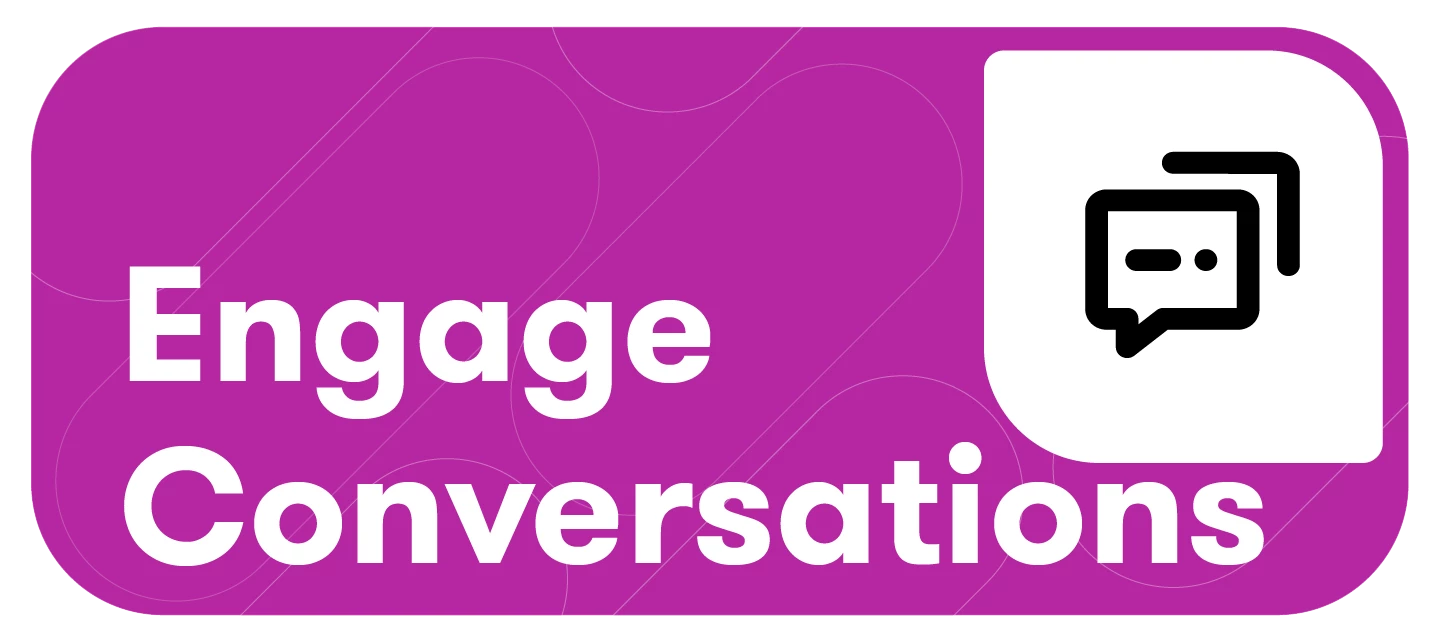Streamline your daily workload by creating custom rules to accelerate your workflow in Engage Conversations with automation for tagging, editing sentiment, and hiding posts.
This article will cover:
Creating Rules
-
In your inbox, click Automation in the right-hand pane.

-
Select Create new rule

-
Fill out the following fields
-
Title - give your rule a unique title so you and others know it’s purpose
-
Description - provide additional context on the purpose of the rule (optional)
-
Select social accounts - select from your connected owned social accounts. These are the same accounts available in all other areas of Engage (Publish, Conversations, Measure)

-
-
Specify the criteria, conditions, keywords, and phrases
-
If an incoming message
-
Includes words or phrases - applies rule if any defined word or phrase is in the message
-
Does not mention words or phrases - applies rule if any defined word or phrase is NOT in the message
-
-
Conditions
-
All - ALL words or phrases must be present in a message to apply the rule
-
Ex. Dog AND Cat must both be present
-
-
Any - ANY word or phrase may be present in a message to apply the rule
-
Ex. Dog OR Cat may be present
-
-
Keywords and phrases
-
Separate words and phrases with a comma or by pressing enter.
-
Individual words and phrases must be an exact match (e.g. 'car' does not include 'cars')
Note: You can add multiple criteria to a single rule,
-
-
Note: More than one criteria can be applied to a single rule.
-
-
Specify the action(s) that should automatically take place. "...then take this action."
-
Apply Tag - when the criteria selected in Step 5 match, automatically apply a tag to the message
-
Tags must already be created via the Content - Tags section to select them.
-
There is no limit to the number of tags you may select.
-
-
Change Sentiment - when the criteria selected in Step 1 match, automatically change the sentiment of the message
-
You can only select one sentiment to apply
-
-
Hide Post - when the criteria selected in Step 1 match, automatically hide the message on the native channel
Note: You can add multiple actions to a single rule. For example, when a message matches the criteria, Apply tag, Change sentiment, AND Hide post.
-
-
Click Create
Limitations for Owned Social Accounts
Hiding and Deleting
-
You can hide Facebook, Instagram, TikTok, and LinkedIn Comments and Replies
-
Note: For LinkedIn, “Hide” will completely delete the native post.
-
-
All other social channels will NOT hide/delete (Google Business, X, YouTube)
Note: Hiding Posts does not include direct messages (DMs).
Editing Sentiment
-
You can't edit sentiment for YouTube and TikTok (they don't allow us to detect sentiment at all - all will reflect "Not rated")
-
You can edit sentiment on all other social channels.
Note: Automation doesn’t work retroactively.
Editing, Pausing, and Deleting Rules
-
Click Automation in the right-hand side pane. Your rules will appear in the slide-out.
-
Click the three action dots:
-
Select Edit to make changes to your rule.
-
Select Pause to deactivate your rule.
-
Select Delete to delete your rule. Deleting a rule cannot be undone.
-

Rule Statuses
A label will show in the top right-hand corner of an inactive rule with its status. There are two statuses:

-
Paused: Your rule setup is complete but not active. Click the three-dot menu to activate it.

-
Blocked: Your rule settings are missing required information needed to activate the rule. Please review the automation rule settings. Click the three-dot menu and select Edit to update the settings.