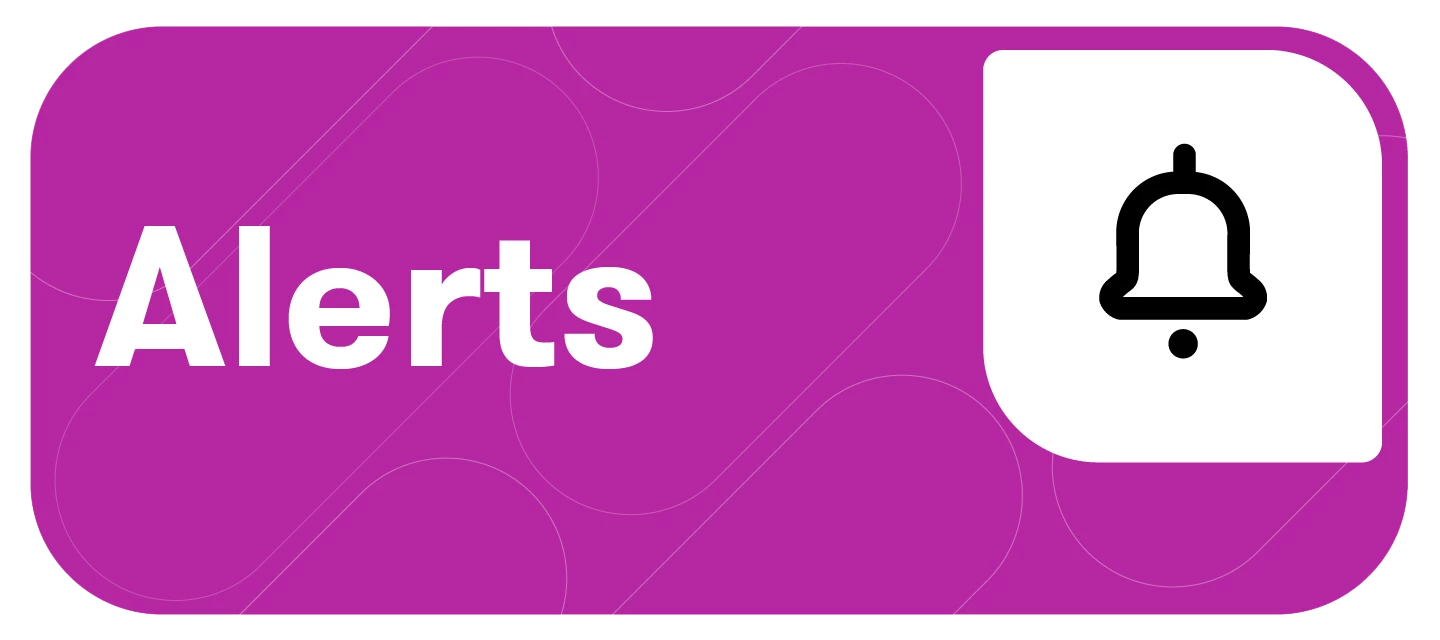Alerts automatically send key insights about your brand, competitors, or industry trends. Access to some or all of these alerts is dependent on a customer's subscription.
Smart Alerts help PR and Marketing Professionals stay ahead of the curve through real-time insights by leveraging positive trends and mitigating potential issues before they become a full-blown crisis.
This article will cover:
Requirements
You’ll need saved searches in Explore in order to power certain alert types. Some alerts are based on companies or industries you are following within an alert.
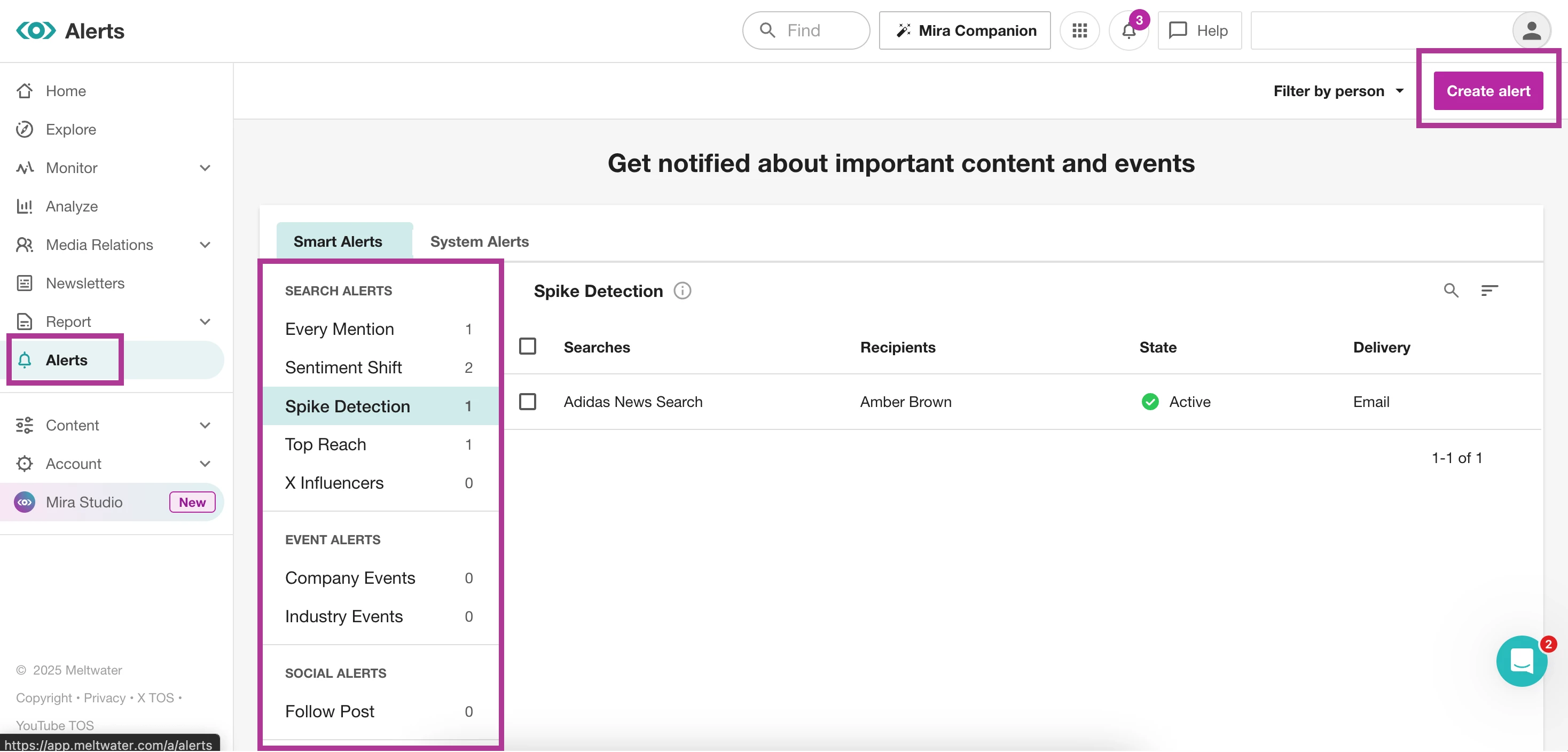
Creating a Smart Alert
There are a number of ways you can create a smart alert in Meltwater - directly from the Alerts tab, through the alerts bell icon, via Explore or Monitor, and even from your Social Connections: Monitored Page.
Create a Smart Alert from the Alerts Tab
-
Select Alerts from the left-hand navigation bar
-
Select Create Alert in the top right-hand corner
-
Select the checkboxes to the left of the Alert name to create one or more alerts based on an Explore search
Note: In this view, click View example to preview the alert layout and content. To close out of the preview, click Close.
- In the left-hand navigation bar are other alert types, including Event alerts and RSS alerts. For these categories, only one alert can be created at a time.
- Once you’ve selected the correct alert type, select Next.
- Select + Add search to select one or more Explore searches
Note: You can select up to 10.
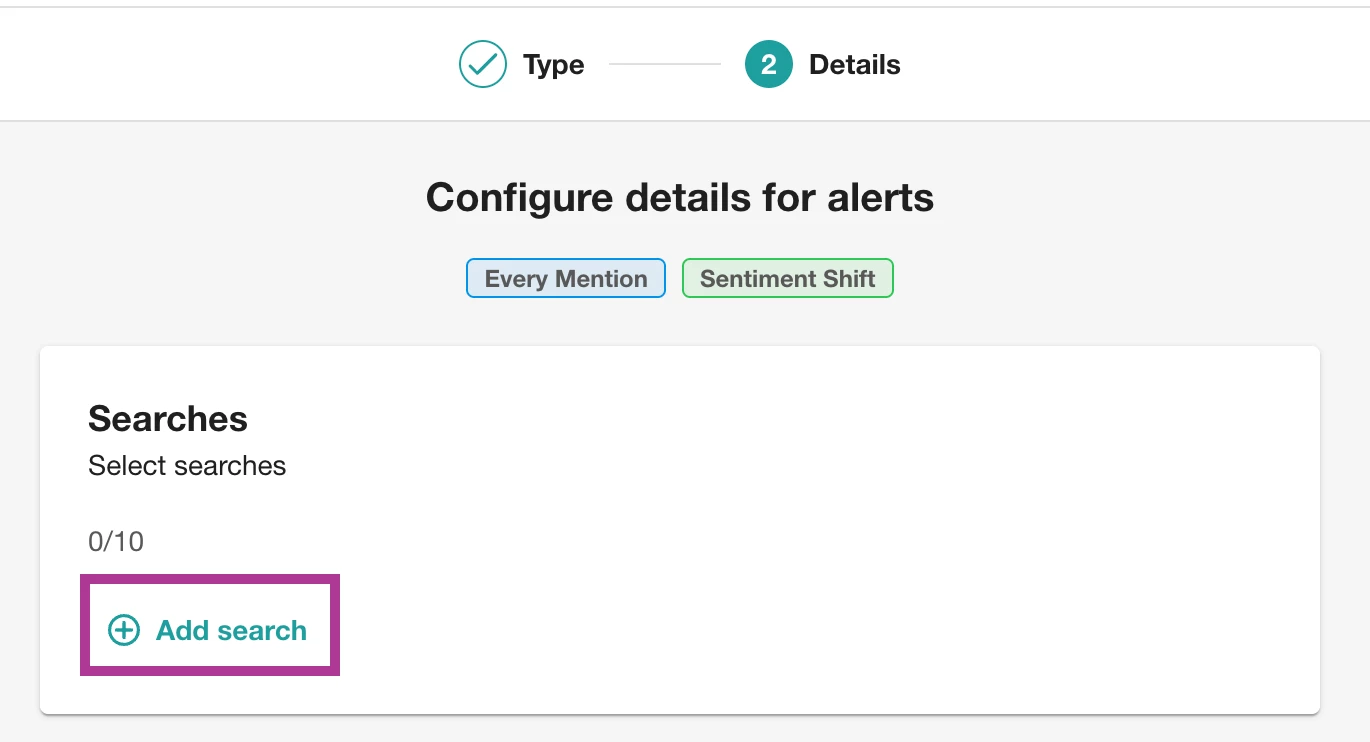
- After selecting your Explore Searches, click Save
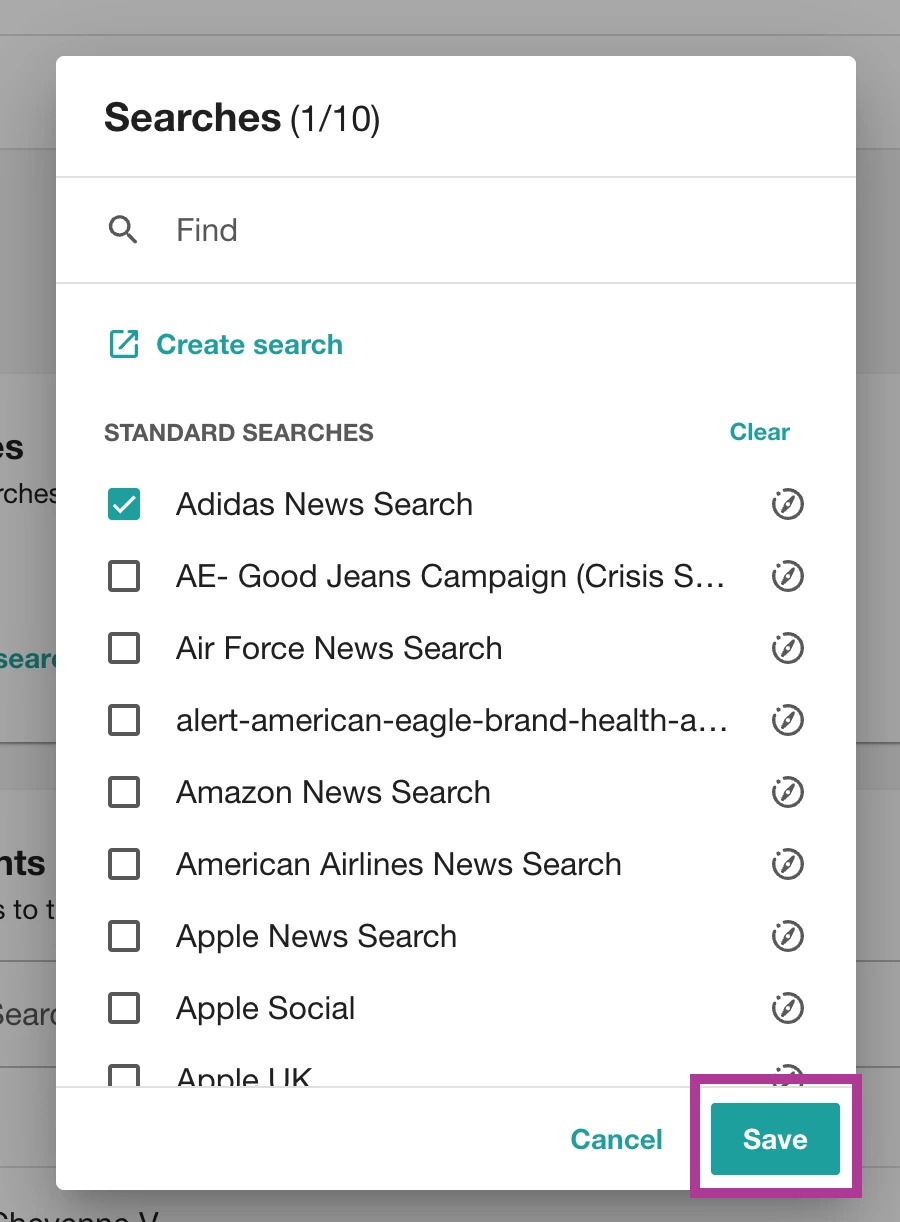
- Next, select your recipients by selecting the checkbox next to their name or adding their email address
Note: Recipients must have a Meltwater account login to receive alerts.
- Select a delivery methods. Options include:
- Standard
-
Email
-
Meltwater web (in-app notifications)
-
-
-
To add a new Slack channel
-
Click Add Channel
-
A new tab will populate, enter your Workspace
-
Click Continue
-
Continue to sign in
-
Select a channel
-
Click Allow
-
-
-
-
To add a new Microsoft Teams channel
-
Click Connect
-
Enter a Connection Name
-
Add a Workflow link
-
Select Save
-
-
-
-
To add a new Generic Webhook
-
Click Connect
-
Enter a Connection Name
-
Add a Webhook link
-
Select Save
-
-
- Standard
-
Select a Language and Timezone
-
Adjust Settings as needed
-
Similar Mentions
-
Include Similar Mentions: Send all mentions in the alert.
-
Exclude Similar Mentions: Do not send republished mentions.
-
-
Display Images
-
-
Click Save
Create a Smart Alert from the Bell Icon
-
From anywhere in the Meltwater App, select the bell icon in the upper right-hand corner
-
Click Create alerts

- Select an alert type
- Click Next
- Fill in the details required for your alert type
- Select Save
Create a Smart Alert from Explore
-
Click Explore in the left-hand navigation bar
-
Hover over the search you want to create an alert for
-
Select Create alert
-
Select an alert type
-
Click Next
-
Fill in the details required for your alert type
-
Select Save
Create a Smart Alert from Monitor
Note: Before creating an Alert from Monitor, you must have a Monitor Stream set up. If you do not have a Monitor Stream created, learn more about Setting Up Monitor.
-
Select the Monitor drop-down in the left-hand navigation bar
-
Click Views
-
Select Create Alert in the top right-hand corner
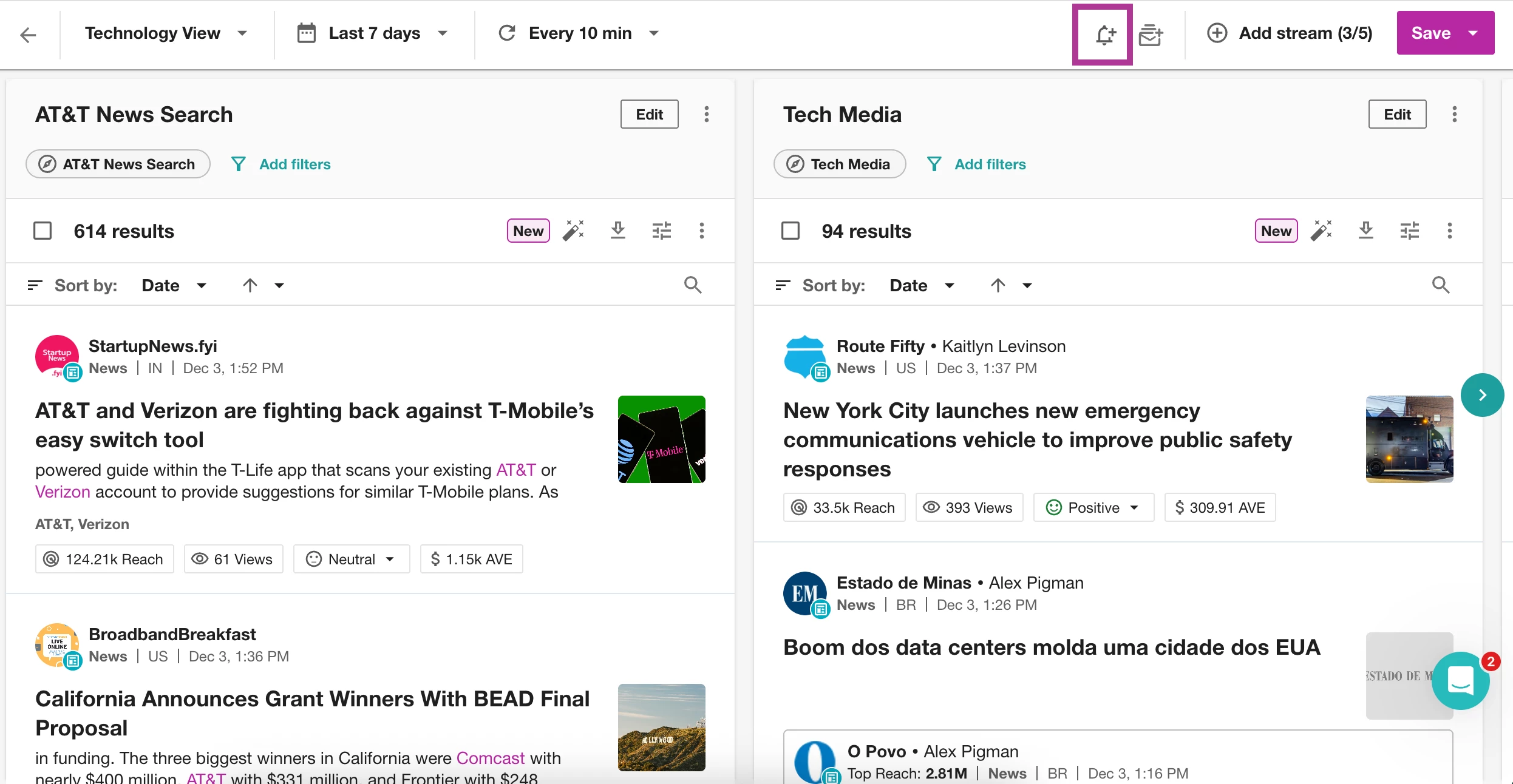
- Select an alert type
- Click Next
- Fill in the details required for your alert type
- Select Save
After Creating a Smart Alert
After you've created alerts, navigate to the Alerts page for a table organized by Alert category where you can sort by search or page title, recipients, status, delivery, or date created. System Alerts are in a separate tab for easier organization.
-
Click Alerts in the left-hand navigation bar
-
Click the magnifying glass to search by search, page, or company title.
-
Or hover over any field to sort by that field in the table.
Understanding the Sensitivity Scale for Spike Detection
When setting up a Spike Detection alert, select from three sensitivity levels (Fewer Alerts, Balanced Alerts, or More Alerts), based on how frequently you want to be notified of volume changes in media coverage.
Follow these steps to do so:
-
Select Alerts from the left-hand navigation bar
-
Click Create Alert
-
Select Spike Detection
-
Click Next
-
After selecting your search(es), navigate to Sensitivity
-
Select the Sensitivity level
- Fill in the remaining details required for your alert type
- Select Save
Note: The selected sensitivity will be clearly labeled in the alert body, whether it’s delivered via email or shown in-app.
To adjust sensitivity settings:
-
Select Alerts from the left-hand navigation bar
-
Navigate to the existing alert you want tor adjust
-
Hover over Delivery
-
Click Edit
-
Navigate to Sensitivity
-
Modify the Sensitivity as needed
-
Click Save
Note: Future alerts will display the chosen sensitivity setting directly in the notification.
Understanding System Alerts
System alerts notify you when something in the product requires your attention. Delivery methods can be Email, Meltwater web, Mobile, Slack or
Microsoft Teams.
To find and edit System Alerts, follow these steps:
-
Click Alerts in the left-hand navigation bar
-
Select System Alerts
-
To edit a System Alert, hover over the alert
-
Click Edit
-
Make all necessary changes
-
Select Save
Types of System Alerts
Publish Assignment
Alert me when a post I created, assigned, or am assigned to approve is added to an approval workflow or reassigned to me as the next approver in Engage Publish.
Publish Approval
Alert me when a post I created, assigned, or approved receives an approval or final approval in Engage Publish.
Publish Needs Changes
Alert me when a post is marked as ‘Needs Changes’ in Engage Publish. This applies to posts I created, previously approved, or am assigned to.
Publish Failed Post
Alert me when a post fails to publish in Engage Publish. This applies to posts I created, assigned, or approved.
Publish Successful Post
Alert me when I have a new successful post in Engage Publish. This applies to posts I created, assigned, or approved.
Publish Notes
Alert me when a note is added to a post in Engage Publish. This applies to posts I created, assigned, or approved.
Publish Deleted Post
Alert me when a post is deleted in Engage Publish. This applies to posts I created, assigned, or approved.
Downloads
Alert me when my files are ready.
Social Account Connections
Alert me when my social account are invalid, close to expiring, or have expired.
API Data Streams
Alert me when issues occur for my data streams, for example new data cannot be sent to me.
Contact Upates
Alert me when contacts on media lists have their profiles updates.
Setting up Alert Integrations
Alerts can be sent in-app, on web or mobile, email, Slack, Microsoft Teams, DingTalk, and Generic Webhook. For more information on integrating Slack, Microsoft Teams, DingTalk, and Generic Webhooks with Meltwater, click below:
In-App Alerts
You can find in-app alerts easily on the Homepage. They are displayed in a section right below the More from Meltwater promo card, showing the latest updates. There's also a Mark as Read feature to help you keep track of your alerts. Any alerts shown on the Homepage will be marked as Unread (and will stay bolded) until you select them.
Mobile Push Notifications
Sending notifications through to your mobile rather than email can help to ensure you stay up to date with the latest news of importance to you while on the go. These notifications can be customized within your Mobile App to distribute coverage from selected search folders during your specified working hours.
-
Ensure you have the latest Meltwater mobile app from the App Store or Google Play store.
-
Select Settings from the bottom navigation bar
-
Select Notifications
-
Toggle Enable notifications to on
-
Your searches will appear under news. Toggle the switch to ‘on’ next to any searches you would like to receive notifications for.
Ensure you've downloaded the latest version of the Meltwater Mobile app for your device. For Apple users, you can download the app via the App Store. For Android, you can download the app on Google Play.
Pausing or Deleting an Alert
Sometimes, you may no longer need an alert. In this case, you can pause or delete your alert altogether.
Pausing an Alert
-
Click Alerts in the left navigation bar.
-
Hover over the alert.
-
Select Pause. If the alert is already paused, you will see the option to resume.
Note: When pausing/resuming an alert, it will pause for all recipients and delivery methods.
Deleting an Alert
-
Click Alerts in the left navigation bar.
-
Hover over the alert.
-
Select Delete
-
Click Delete
Reducing the Frequency of Alerts
For less frequent updates, consider setting up a Digest Report. This provides a summary of your search results in one or two daily email summaries of your search results; check out How do I Create or Edit a Digest Report.
Understanding Alert Types
Check out this article to learn more:
Sending to External Users
You can send Smart Alerts to external users (non-Meltwater users). Simply enter any email address you wish as shown below:
Important to note:
-
There’s added context in the email itself. For example:
-
External users can unsubscribe on their own within the email.
-
There is an external users dropdown in the Alerts table where you can manage all alerts for external users.
FAQs
What customer types receive Alerts?
All packages receive Alerts
How long can I pause an alert?
As long as you wish
How many users can receive an alert?
Up to 10 users can be added as recipients per alert
What happens when a user who set up an alert leaves the company?
If the user is deleted, we receive a message through warp-zone and remove them from the alerts, and if there is no one else in the alert, you will see a message in the UI
What happens to users on the recipient list if they leave the company?
-
Meltwater User: we remove only the deleted user
-
Non-Meltwater Recipient: As we will not know if a non-Meltwater user leaves the company, the Meltwater users within that company will need to delete the recipient from the alert
What happens to the alerts when a company leaves Meltwater?
Subscriptions are deleted, and the alerts will no longer exist
How long is the alert data retained?
Up to 6 months for subscriptions. 3 months for notifications.
What happens when a saved search, Facebook Page, Company, or RSS Feed that is correlated to an alert gets deleted?
Results will show as “Search Not Found” in the Crud table
What data does Meltwater receive when connecting the different integrations?
It is a one-way integration. The only permission Meltwater has is to be able to post messages to a channel. We cannot read any data back. The only information we receive from the apps is the information necessary to post the message to the channel they hook up to.
How long will an alert go from processing to active?
In a good scenario, it can take around five minutes to go from processing to active. Occasionally, it is possible for an alert to take more than five minutes since there are some backend processes that need to be completed which we consume from other teams so there can be a delay.
How is a document triggered for an Every Mention alert?
The Smart Alerts team looks at the published date. If the published date is more than a day old, the document does not trigger an alert.
Why was there a delay between the published time and the time the alert was sent for every mention?
Alerts are sent as soon as they are sent to us via the system. There are times when there is a delay between when it was published and indexed which is dependent on the source.