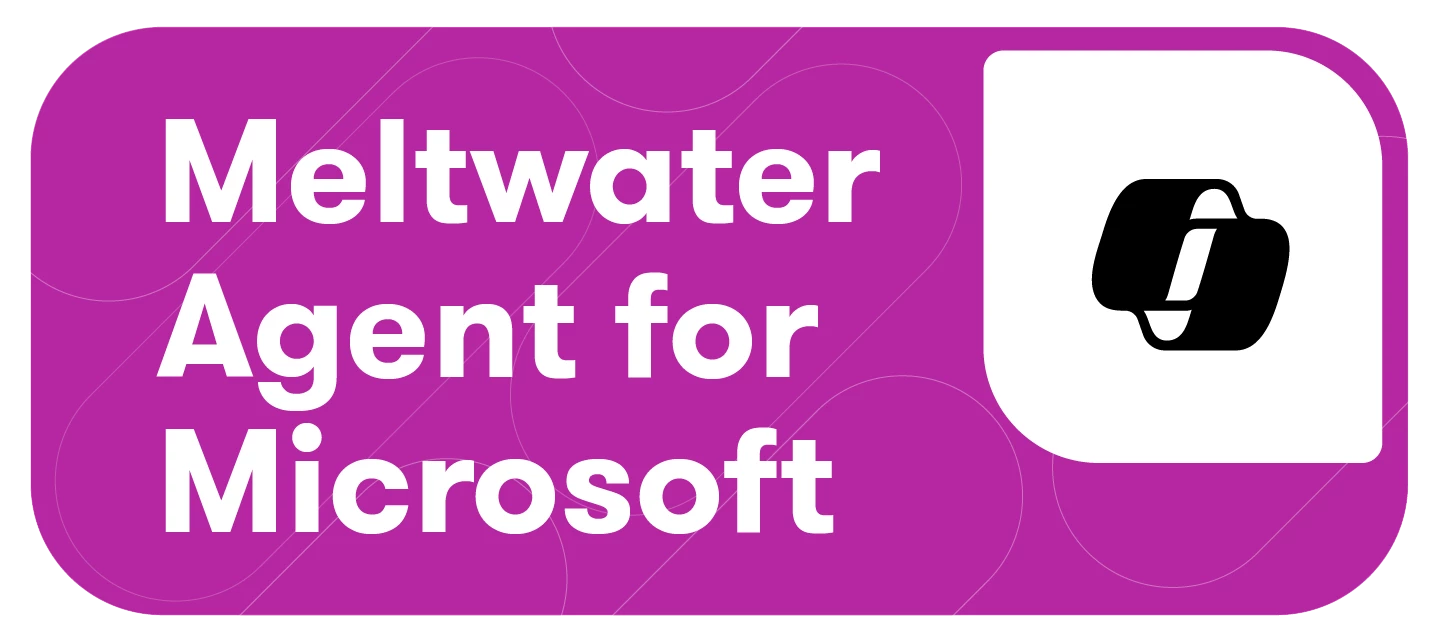Looking to download the Meltwater Copilot App? Follow these steps:
Step 1: Accept Your Email Invite (⚠️Time Sensitive)
If you already have a Meltwater login, skip to Step 2.
- Look for an email from Meltwater titled “You’re In! Get Started with Meltwater Copilot in Teams”.
- Click the link in the email “Set up Your Account” to begin. [This has to be set up within 48 hours of receiving the email]
- Create a password for your Meltwater account — make sure to save it, you'll need for Step 3.
Step 2: Download the Meltwater Copilot App
- Open Meltwater App for Microsoft Teams
or Search the Microsoft Teams App Store for “Meltwater”. Please ensure you are using the Microsoft TEAM App Store and not the Microsoft App Store.
If Meltwater isn’t appearing, your IT Team may have restricted custom or third-party apps. Your IT Team or M365 administrator must:
- Go to Teams Admin Center → Teams apps → Permission policies
- Check if third-party apps are allowed
- Explicitly allow your app (search by name or App ID)
- To speed up the approval process, we recommend attaching the Security & Information Pack to your request. This document answers common compliance and security questions that your IT team may have.
- Click Add or Open
- Request Access (if prompted). Depending on your company’s IT settings, you might see a “Request” button instead of “Install” on the Meltwater app profile. Clicking this will send a request to your IT team for approval.
- To speed up the approval process, we recommend attaching the Security & Information Pack to your request. This document answers common compliance and security questions that your IT team may have.
Step 3: Set up the Meltwater Copilot App
- Inside the Meltwater app in Teams: Click Link to link your newly created Meltwater account
- The chatbot will populate the prompt with “Link to your Meltwater account.” Press enter or the send button.
- Click Login to Meltwater.
- Enter the email and password you just created
- Click Connect Account
- You’ll see a success message confirming that you have successfully connected your account.
Step 4: Start using Meltwater in Teams!
- After logging in, you're all set to use Meltwater directly within your Teams environment—track media mentions, share insights, and collaborate with your team in real time. Learn more here: