How Can I Add & Tag Content from Outside Meltwater?
Do you ever find a piece of content online for your report — but not sure it’s in Meltwater?
- A quote in an interview
- A niche blog post about your brand
- A stat in an analyst article
- A local press hit from a smaller publication
If you’re using Google Chrome, you can quickly add and organize any of these links in Meltwater using the Meltwater Chrome Extension.
💻 First Things First: You’ll Need Google Chrome
The Meltwater Extension only works on Chrome (and must be pinned to your toolbar).
Not using Chrome? You’ll need to switch browsers to use this feature.
Step 1: Install the Meltwater Extension
- Go to the Meltwater Chrome Web Link
- Click Add to Chrome
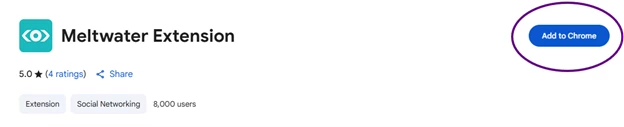
- Click the puzzle icon in your browser, then pin 📌 the Meltwater extension so it’s easy to access
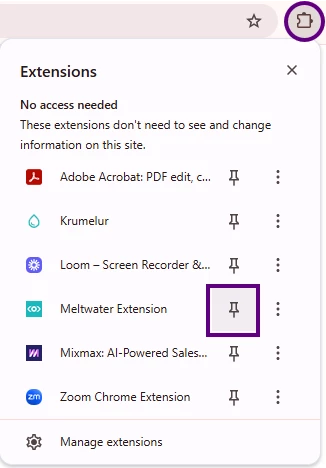
Step 2: Spot Something You Want to Save?
Any time you’re browsing online and find:
- An article not yet in Meltwater
- A stat or quote in an email newsletter
- A local blog post or coverage outside your saved searches
- Research or reports from a competitor site
Just click the Meltwater extension and…
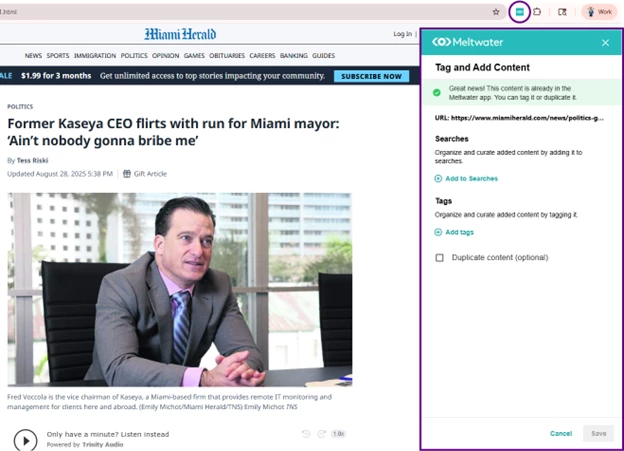
🏷️ Step 3: Tag & Organize Instantly
Once the extension opens:
- Select the Saved Search you want to associate the article with or
- Add a Tag to organize it by campaign, topic, or region
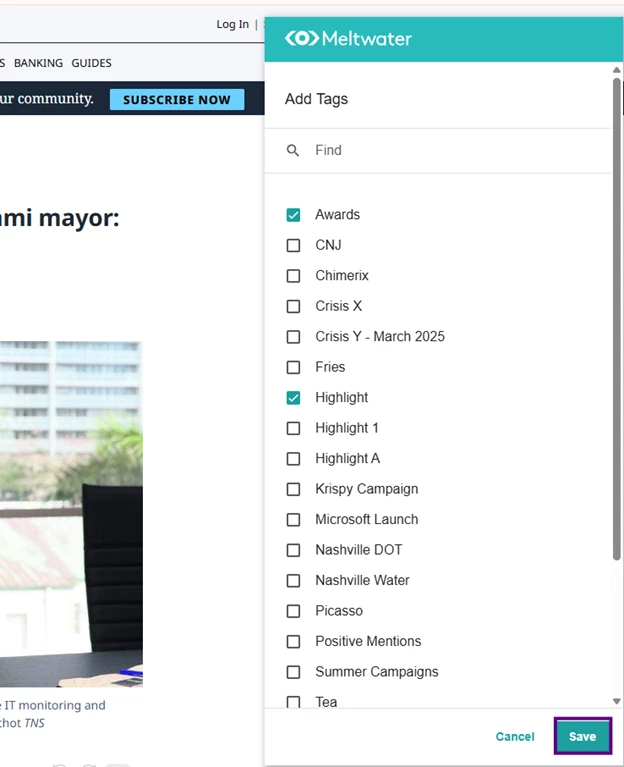
Once you’ve selected, click Save
📌 Pro Tip: Use consistent tags like Q4 Coverage, Exec Quotes, or Competitive Intel so you can easily pull all relevant mentions into a report later on. More on tagging best practices here.
Why It Matters
When you add and tag content using the Chrome Extension, it’s instantly usable across all the tools you’re already working in:
- Monitor: Include saved items in real-time views to keep your team informed
- Analyze: Filter by tags to showcase earned media wins or track executive quotes in reports
- Newsletters: Pull in saved content with tags to share curated updates with stakeholders
- Explore: Add key mentions to existing saved searches to keep everything in one place
Even if the article or post isn’t in Meltwater’s database yet, you can make sure it’s captured, tagged, and ready for reporting later.
No more copy/pasting into docs or losing track of campaign wins, this feature keeps everything connected in your Meltwater workspace.
📥 See It Later in Meltwater
Tagged articles added via the extension will appear in:
- Your Explore search results
- Monitor feeds (if the search is added)
- Analyze dashboards using tag filters
- Internal newsletters & digests you create
Need help creating a tag strategy or reports based on tags? Check out our post on How to Use Mentions in Reporting.
💬 Questions about Tagging strategy or best practices with your team? Drop them below, we’ve got tips!
