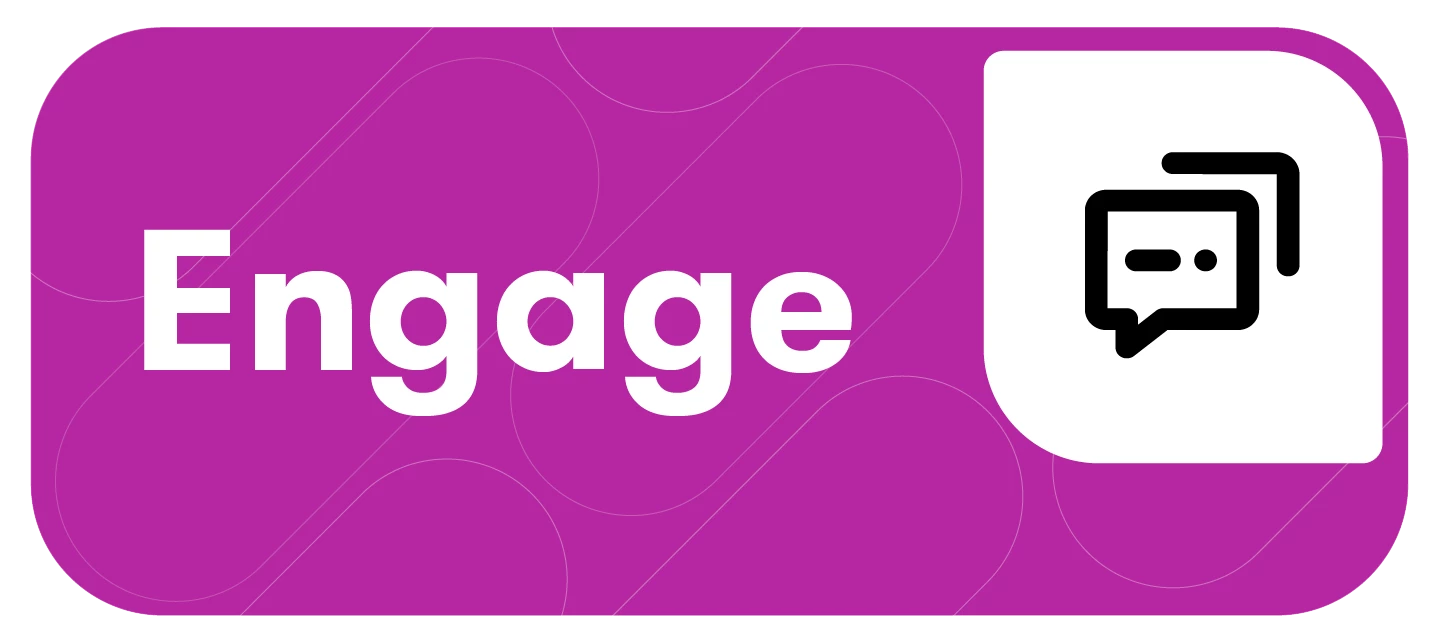Meta Business Manager allows you to manage all of your Meta assets, including Facebook, Instagram, and Ad Accounts.
Now, it is available in Owned & Paid Connections as the default connection method for your business Facebook, Instagram, and Ad Accounts through Meta Business Login.
This article will cover:
Prerequisites
Meta Business Login utilizes Meta Business Manager for authentication and only supports assets that belong to a Meta Business account. It does not include personal pages.
You need to have admin access to your Meta Business Account to use Meta Business Login in Owned & Paid Connections.
Additionally, the Facebook page you are linking your Instagram page to needs to be connected to your Meta Business Manager first. If it is not, the Instagram page will more connect.
Note: Meltwater cannot convert personal or unmanaged assets into a Meta Business. This must be done in Meta’s Business Settings before connecting.
Connecting Your Owned and Paid Accounts Through Meta Business Login
To connect your Facebook, Instagram, and Ad Accounts that are a part of your Meta Business account, follow these steps:
-
Click the Account drop-down in the left-hand navigation
-
Select Social Connections
-
Ensure you are on the Owned Connections or Paid Connections tab at the top of your screen
-
Navigate to Facebook or Instagram
-
Click Add Accounts
-
The pop-up will appear to connect a Facebook page or Instagram profile using the Meta business login or an Ads manager login
-
Click Login on the kind of connection you are looking to make

-
Select Continue with Meta Business Login
-
For both Facebook & Instagram, you'll be prompted to confirm if your accounts are connected to your Meta Business account

-
Select Yes, all set
-
Follow the guided steps from Meta to finalize the connection
-
Once complete, all accounts included in the Meta Business Manager will show as Connected