Using Prompts Effectively
Meltwater Agent in Microsoft Teams can accelerate your work, but the value you get depends on how you guide it. This article explains what prompts are, how to write them, how to use the Prompt Library, and when to use saved Explore searches for consistent results.
What is a Prompt?
A prompt is simply how you tell Copilot what you want it to do. Think of it like giving instructions to a helpful assistant:
- Clear, specific prompts = useful, accurate answers
- Vague prompts = less relevant responses
Prompts can be simple (“Summarize this article”) or more detailed (“Write a persuasive pitch for a tech journalist about our new AI product”).
Writing Better Prompts with the TRACI Method
One of the best ways to get accurate and relevant outputs is to use the TRACI framework:
-
Task: Define what you want Copilot to do.
-
Role: Specify the perspective Copilot should take (e.g., PR specialist, analyst, journalist).
-
Audience: Identify who the output is for.
-
Context: Provide background details Copilot needs.
-
Instructions: Add guidelines such as format, tone, or length.
🧠 Why TRACI works? It ensures your prompts are structured, clear, and tailored to real-world scenarios in marketing, communications, and beyond.
Example Prompt
Scenario: You want to write a persuasive media pitch to convince a journalist to cover your company’s new AI tool.
TRACI Breakdown:
-
Task: Write a persuasive media pitch.
-
Role: PR Specialist
-
Audience: A busy Tech journalist
-
Context: The new AI tool streamlines PR workflows and reduces time spent on routine tasks by 30%.
-
Instructions: Use professional language, highlight key benefits, and include a strong call to action.
Final Prompt:
Act as a PR specialist writing a persuasive media pitch to a tech journalist who receives countless generic outreach emails. Your goal is to break through the noise and convince them to cover a new AI software tool that helps PR professionals save 30% of their time by automating routine workflow tasks. Use professional, compelling language, emphasize the key benefits and differentiation of the tool, and end with a clear, actionable next step (e.g., scheduling a briefing or requesting more information).
New to AI prompt writing? Take our free 15-minute course:
AI Prompt Writing for Communication & Marketing Professionals
Using the Prompt Library
The Prompt Library is a collection of ready-to-use prompts you can adapt to your brand, market, or competitors. Each prompt includes placeholders so you can quickly personalize it. The Prompt Library is located at the top of the Meltwater Teams Agent:

Favoriting Prompts
If you rely on certain prompts often, save them to your Favorites for quick access.
- In the Prompt Library, click the star icon on a prompt
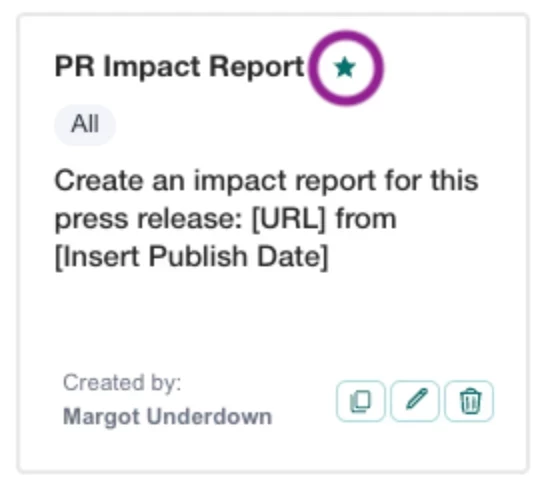
- Or, when creating a custom prompt, toggle on Mark as Favorite
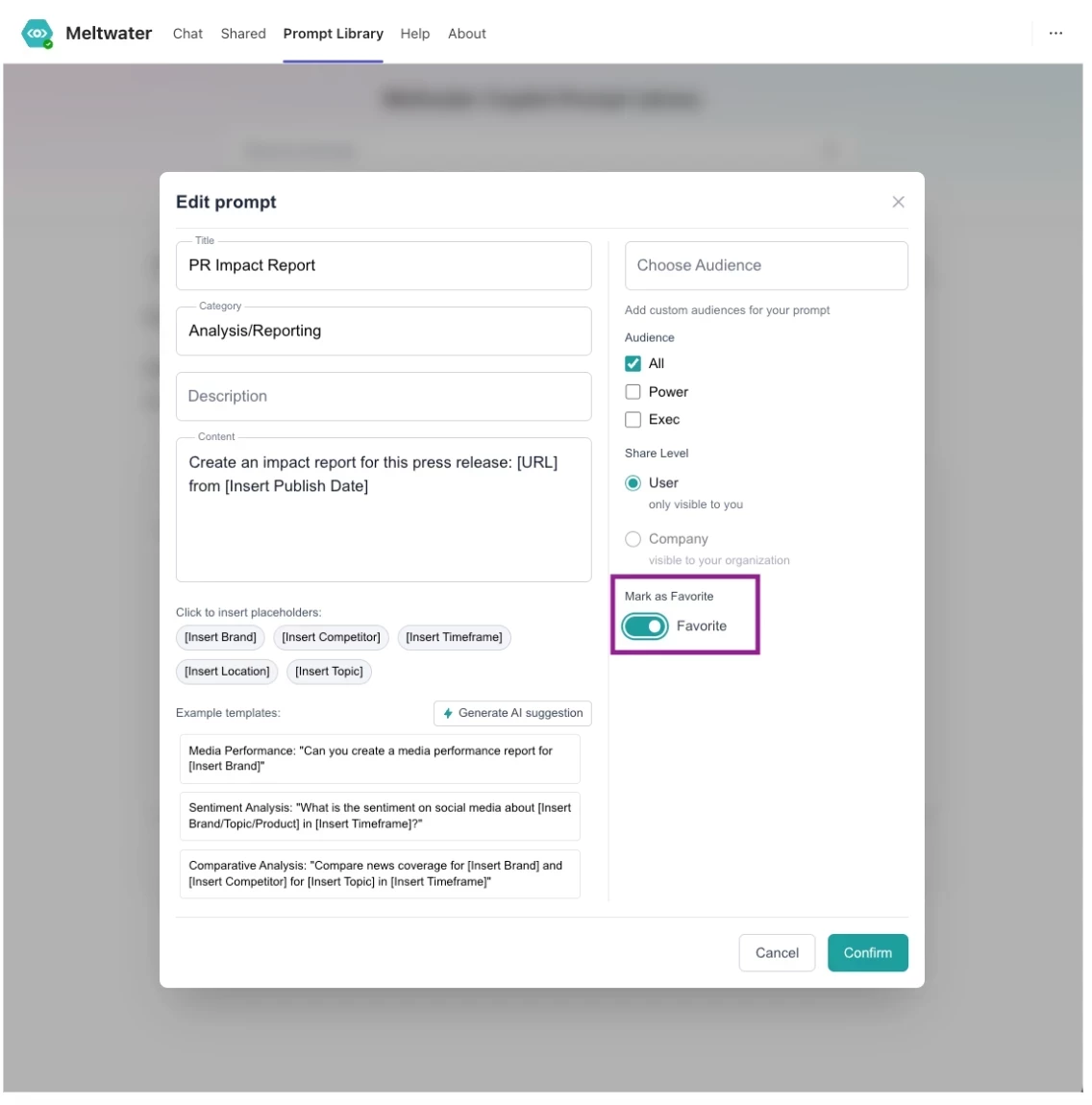
- Access all your saved prompts from the Favorite Prompts tab (this tab appears first when you open the library)
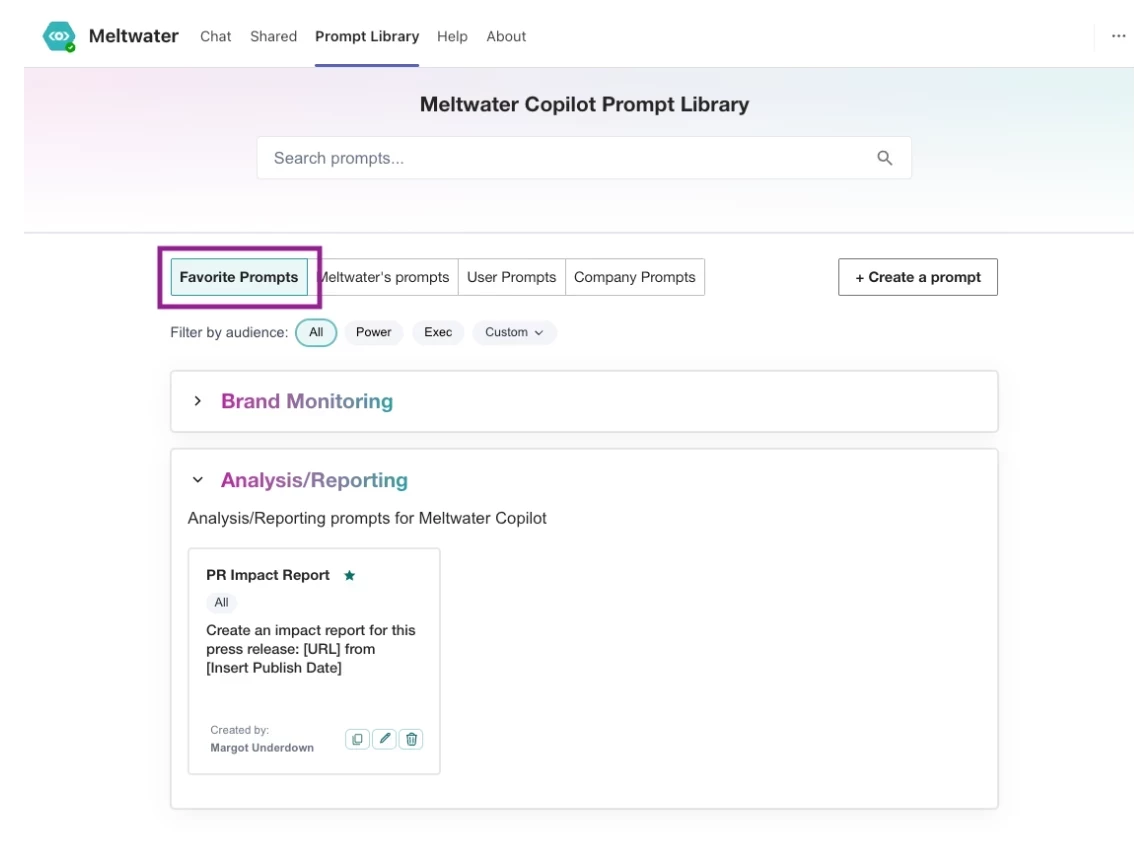
- To remove a favorite, click the star again or toggle off when editing
Using Saved Searches with Copilot
When prompting Copilot, you can guide it in two ways:
1. Using a Prompt that includes a Saved Search
- Referencing a Saved Search ensures Meltwater Copilot pulls from a defined dataset, giving you consistent results every time you use that prompt.
- This is ideal when you want your outputs—such as numbers, insights, and mentions—to align with Explore.
- Best for reporting, recurring workflows, and or when validating against known criteria.
- Dynamic timeframes (like “last 7 days”) update automatically with each run
How to use a Saved Search in a Prompt
If you want to reference a saved search or filter set, you can provide the Search name or ID of the saved search/filter set. For example:
- Saved Search Reference: "Use the saved search named 'Microsoft Gaming' to find relevant information."
- Filter Set Reference: "Use the filter set named 'Gaming Industry Trends' for this analysis."
If you don't know the name or ID of the saved search or filter set, you can prompt Teams and ask it to retrieve the list of saved searches or filter sets for you.
Example:
“What is the top news coverage for 'Microsoft Gaming' from the last 7 days?”
Note: Running this in the morning and afternoon may yield different results as new articles appear.
2. Using a Prompt without a Saved Search
- Copilot builds its own query with AI
- Ideal for researching new topics, spotting trends, or exploring areas you haven’t defined yet
- Results may vary between sessions and can differ from manually crafted Explore queries
