With the new Meltwater Agent, you can quickly surface insights, draft reports, and stay on top of media coverage—all directly within Microsoft 365 apps.
This article will cover:
Where to Access the Meltwater Agent
- Copilot Chat: In the Microsoft Copilot Chat interface, available to paid Copilot users.
- Copilot in Teams: Within Microsoft Teams as part of the Copilot experience.
- Coming Soon as part of the Copilot experience: Word, Excel, PowerPoint (Q4 2025); Outlook (Q1 2026).
Note: Third-party agents—including Meltwater—are only available in the paid version of Microsoft Copilot.
Installing the Meltwater Agent in Microsoft Copilot
You can install the Meltwater Agent directly from the Microsoft Agent Store in Microsoft Copilot. Follow these steps to do so:
- Open Microsoft Copilot in Chat or Teams
- Click All Agents in the left-hand navigation bar
- Navigate to the search bar, type Meltwater
- Click on Meltwater in the results list to add the Meltwater Agent to your Copilot workspace

- Click Link to link your Meltwater account
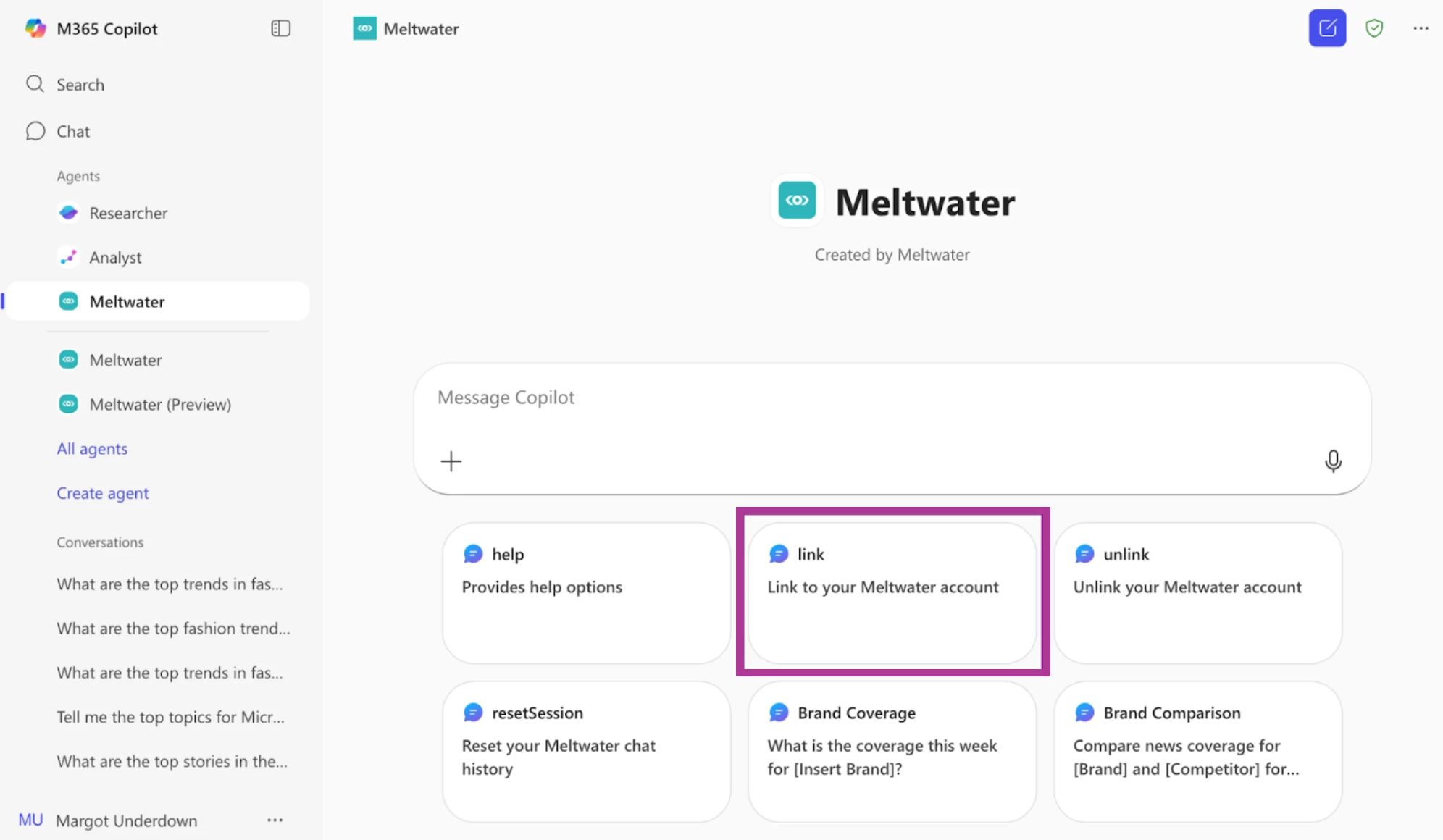
Note: If Meltwater does not appear in the Agent Store, or if installation is blocked, your organization’s IT or Security team and Microsoft 365 Admin must approve the installation of third-party agents.
IT Permissions and Access
- Depending on your Microsoft setup, IT approval may be required to install third-party agents in Copilot or Teams, or both.
- Once installed, the Meltwater Agent is accessible across both platforms for users with the appropriate Microsoft licenses.
Third-party agents, including Meltwater, are only available in the paid version of Microsoft Copilot.
Prompting the Meltwater Agent
You can interact with the Meltwater Agent in Microsoft Copilot in several ways depending on how you have accessed it:
Prompting the Agent from Copilot Chat
- In Microsoft Copilot Chat, type @meltwater in the search bar
- Click Enter to reference the Meltwater Agent
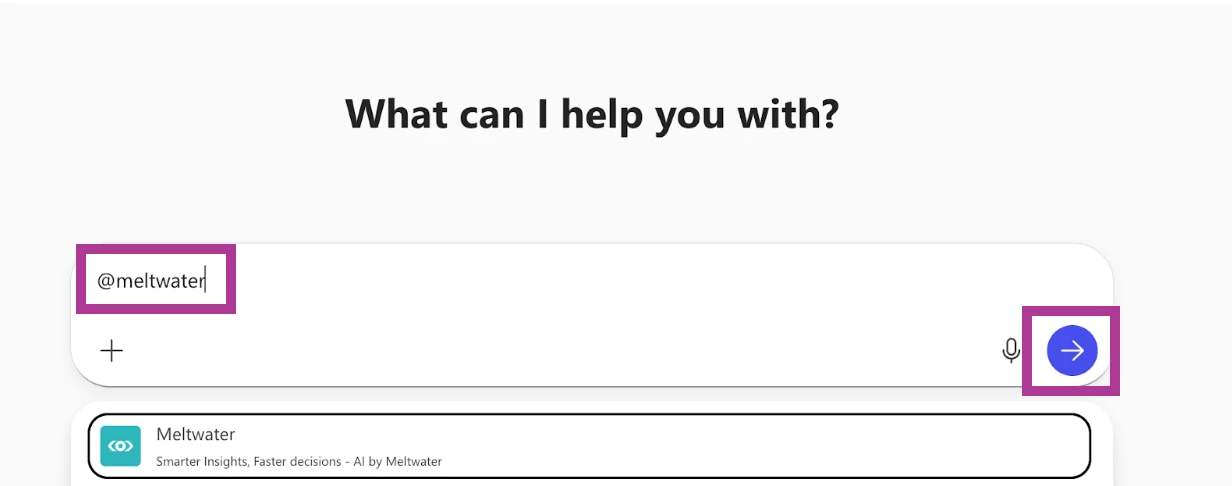
- In the textbox, type your question or prompt
Example: What are the top trends in fashion in the UK from the last 7 days?
- Click Enter to submit your prompt and view the Meltwater response
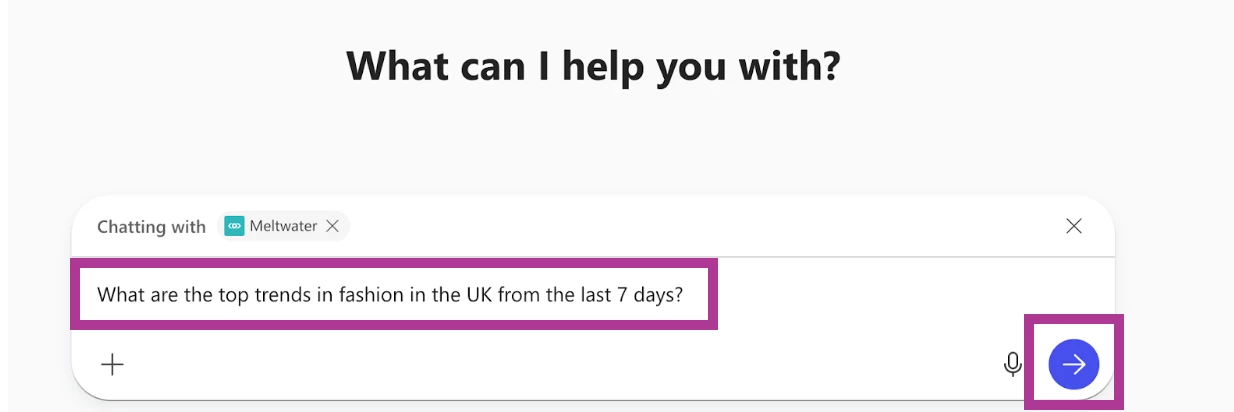
Note: The quick prompts shown beneath the chat box are Microsoft Copilot’s built-in prompts, not Meltwater prompts.
Prompting Directly from the Meltwater Agent
- In Copilot’s left-hand navigation bar, select All Agents
- Select Meltwater from the list of available agents
- Type your prompt in the textbox
- Press Enter

- To view pre-built prompt examples, click Prompt Gallery to access Meltwater’s core prompt library
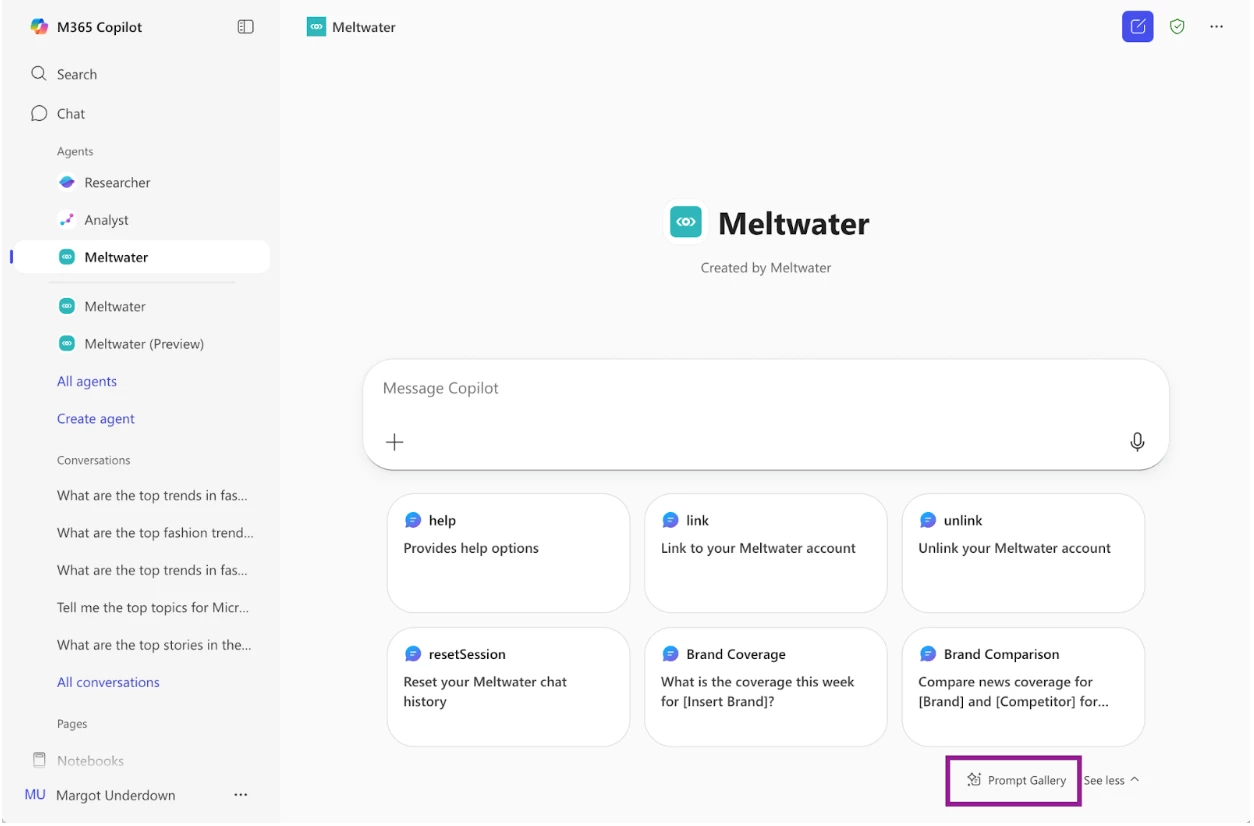
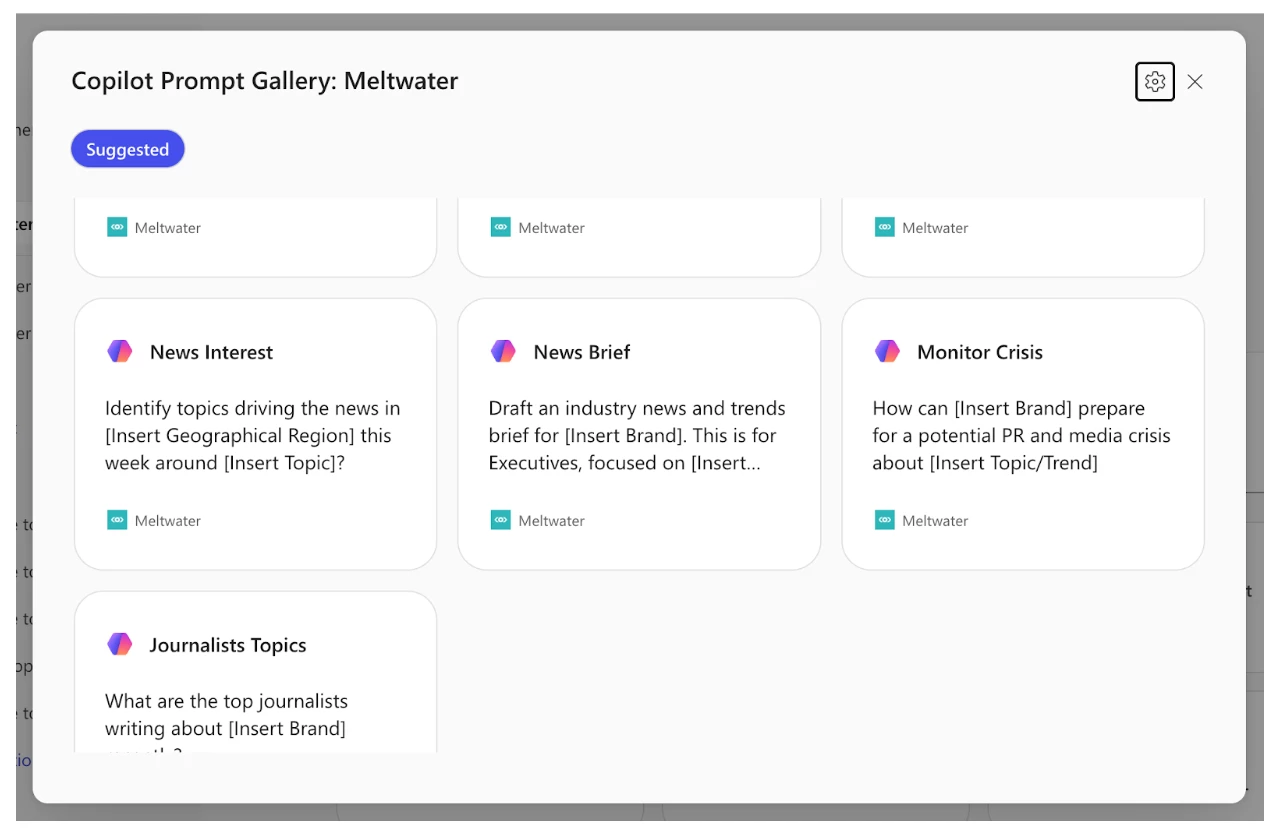
Prompting from Copilot Chat in Microsoft Office Apps
- In Microsoft Office Apps (Word, Excel, and PowerPoint), click the Copilot icon via the top tool bar.
- Copilot will open via a slide-out within the Office application.
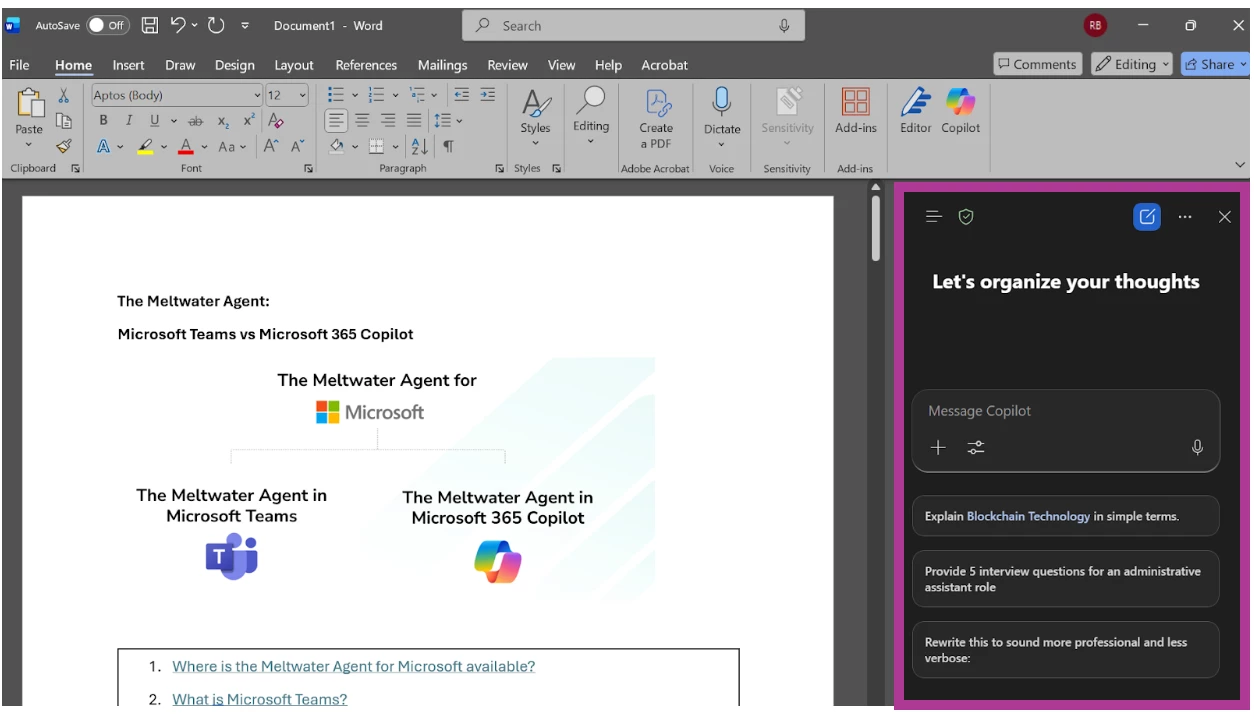
- From here, you can follow either of the previous stated options for interaction
- Option 1: Prompt from Copilot Chat
- Option 2: Prompt Directly from the Meltwater Agent
- For Option 2, Prompt Directly from the Meltwater Agent
- Click the navigation menu in the top left-hand corner
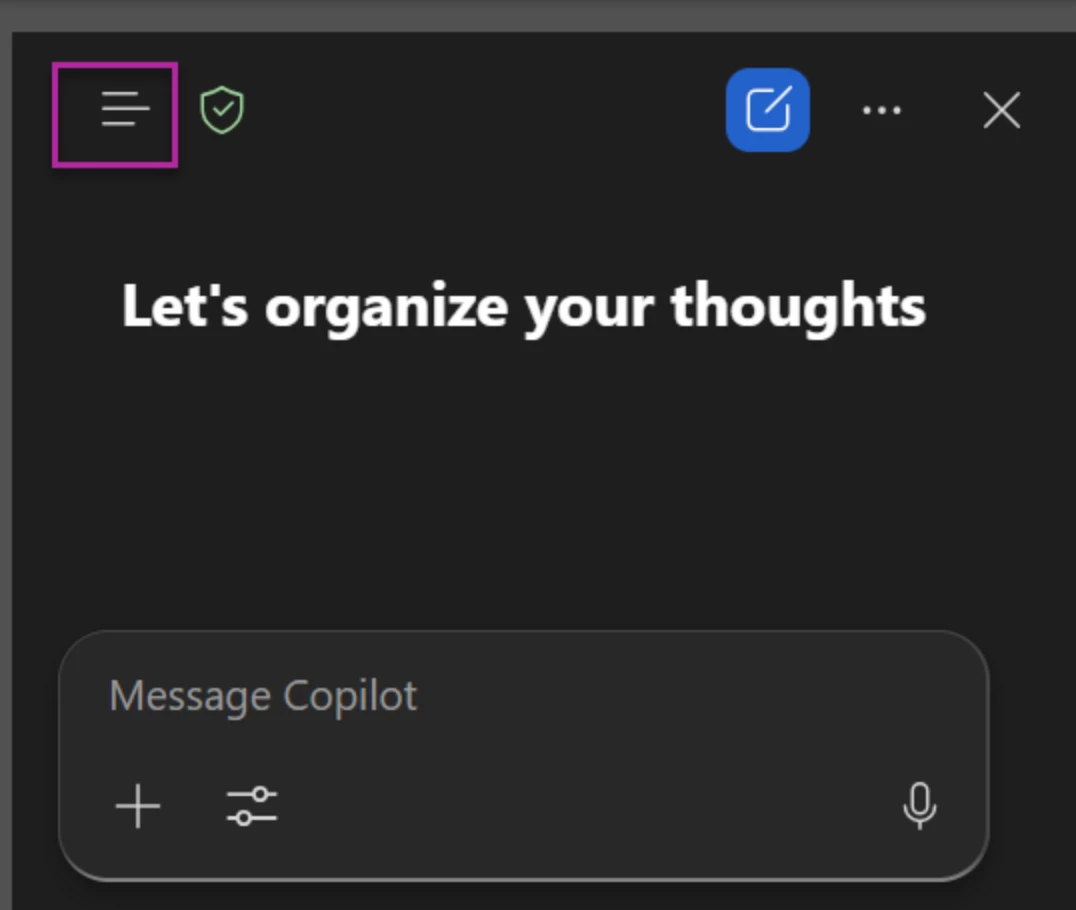
- Select Meltwater Agent.
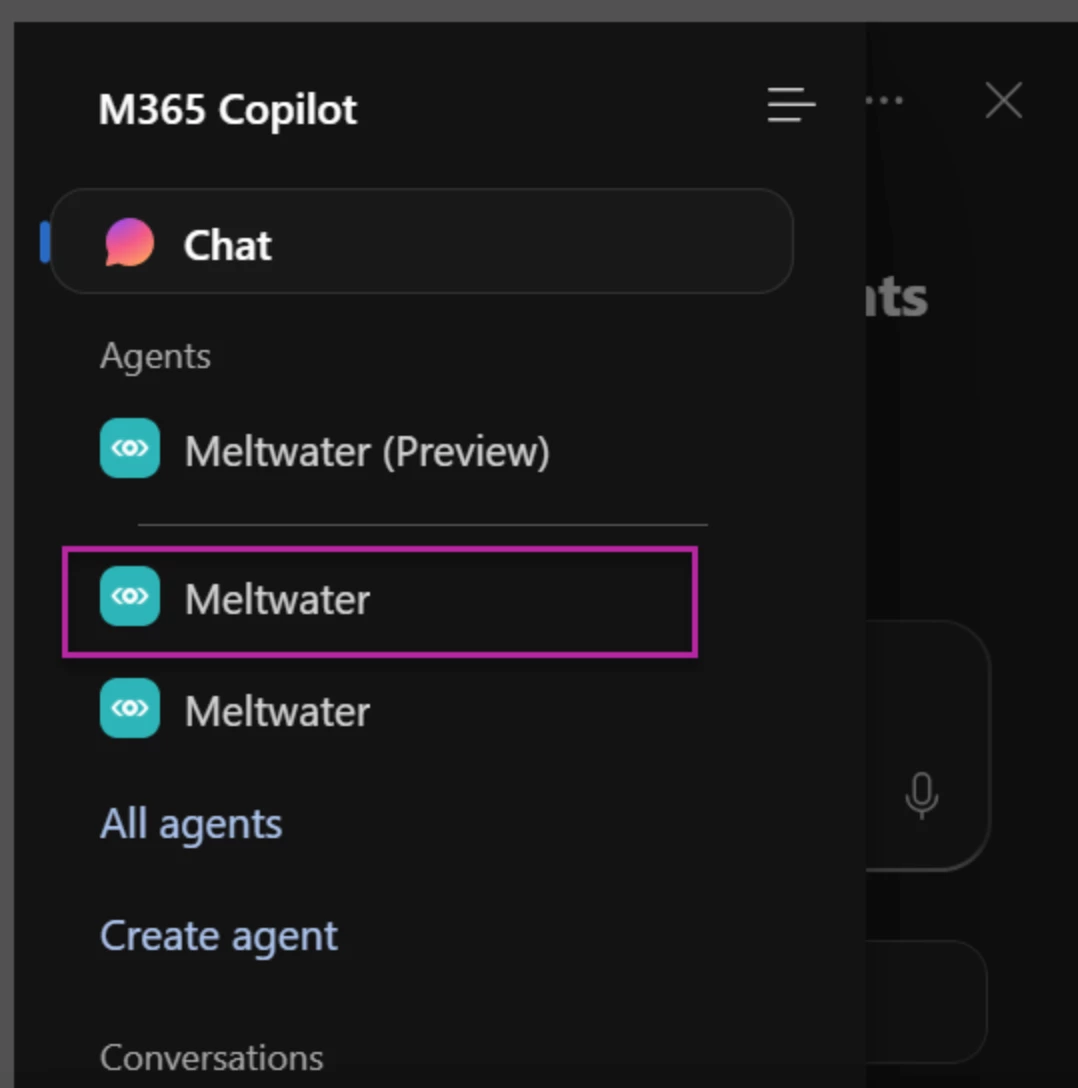
- Responses can be copied and pasted from Copilot chat, directly into Office Apps by clicking Copy Response

- Conversations are persistent across all instances of Copilot (Office Apps chat).
Editing and Exporting Responses
Opening a Response in Copilot Pages
- After receiving a repose from the Meltwater Agent, click Edit in Pages

- The response will open in Copilot Pages where you can make edits or add notes
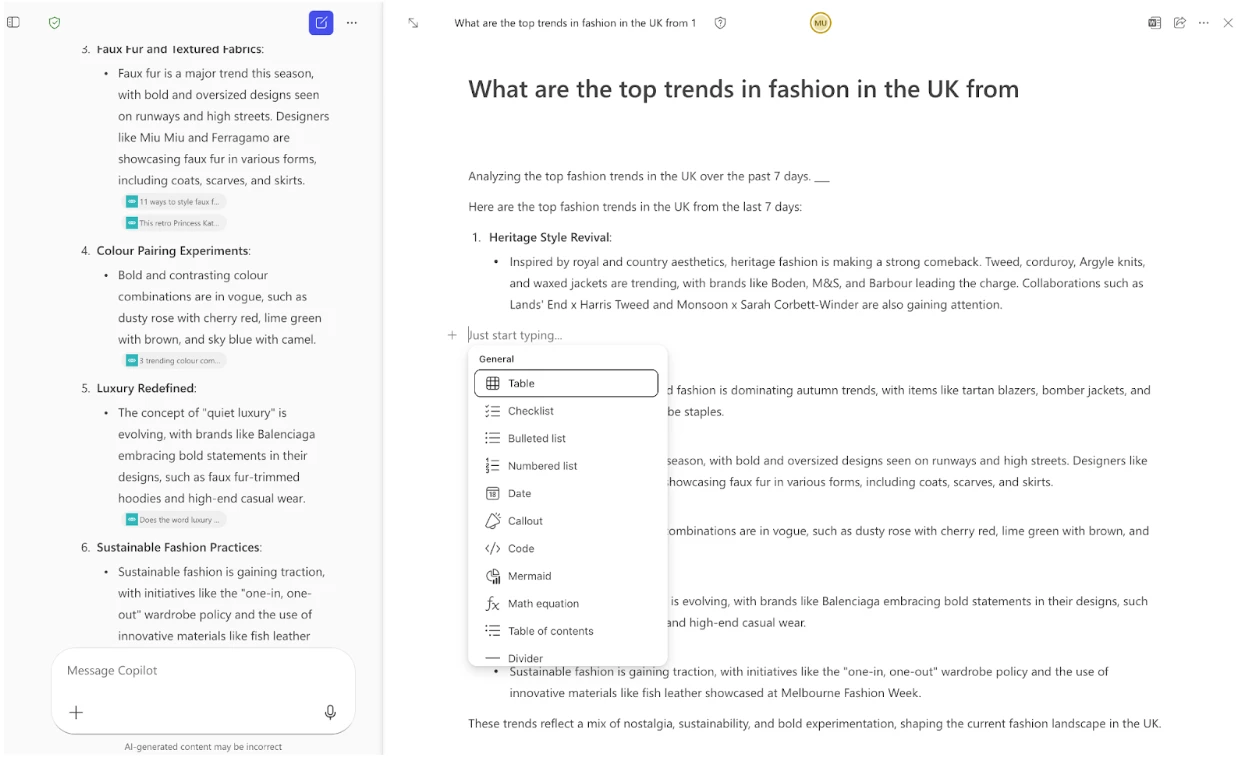
Opening in Word or PowerPoint from Pages
- Within Copilot Pages, click Open in Word
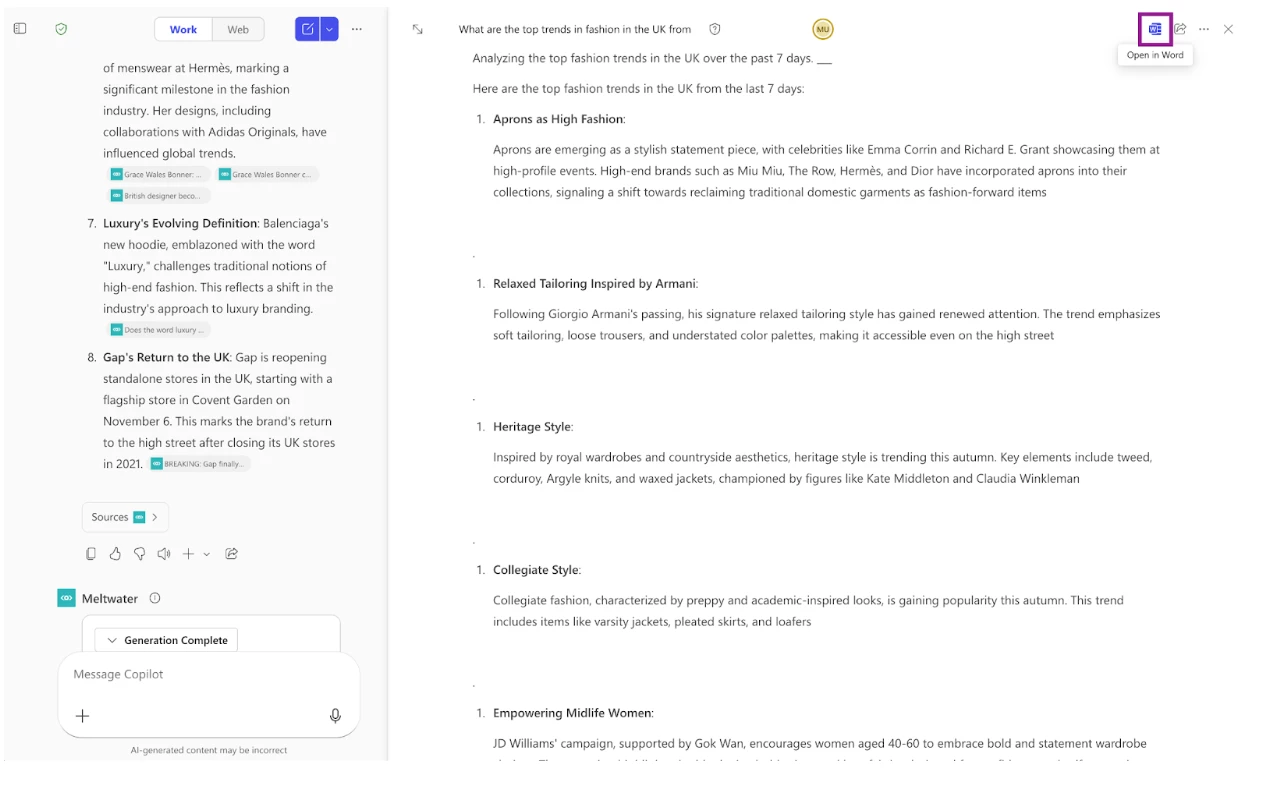
- The content will open in Microsoft Word where you can review, refine, and share
Accessing Conversation History
- In Copilot’s left-hand navigation bar, scroll below your lost of installed agents
- Find your previous Meltwater conversations under Conversations
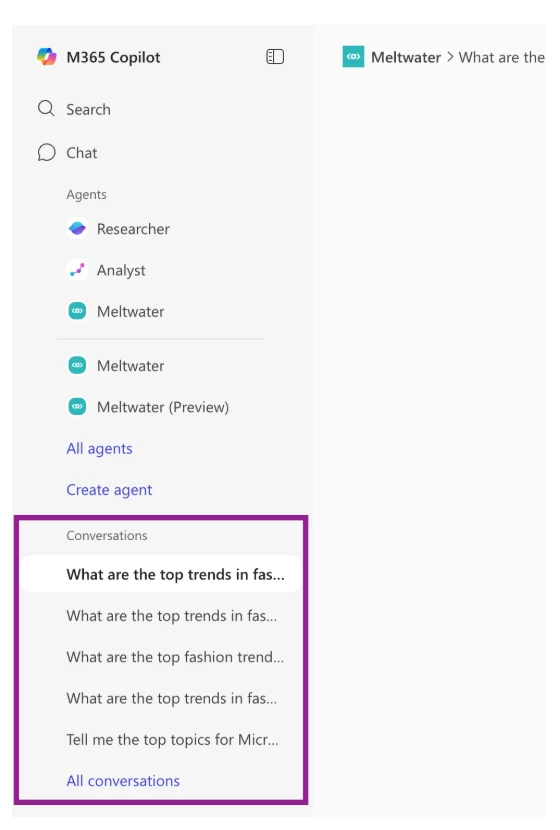
- Click on a conversation to reopen it
Note: This list displays all conversation history from Copilot and other agents, not just the Meltwater Agent.