Tracking your competitors is one of the smartest ways to understand your market—and one of the most common things new users do in Explore.
Here’s how to get started in just a few minutes.
🧭 Step 1: Open Explore
In the left-hand navigation bar, click Explore to open the Search Homepage.
✏️ Step 2: Create a Search for Your Competitor
We recommend using the AI Search Assistant — it’s fast, smart, and does the heavy lifting for you.
Type something like:
“Create a brand search for McDonald’s”
The AI Search Assistant will suggests:
- Related products and services
- Common brand misspellings
- Industry keywords you might not have thought of
Why it works: These extras help you catch more mentions and get a complete view of the brand.
🔎 Step 3: Review & Refine
After running the search, Take a quick scan of the results. Do they look right?
If you see irrelevant content, you can:
- Adjust your prompt in the AI Search Assistant and say “Remove these terms from the search results”
- Add filters (like Source Type, Language, or Location) manually
Tip: Now’s the time to remove any noise before you save your search. It’ll make your reports cleaner later.
💾 Step 4: Save & Repeat Your Competitor Search
Once it looks good, click Save and name your search something clear (e.g. "Nike Benchmarking" or "Q3 Adidas Competitor Search").
Then, you will want to create a saved search for each of your competitors.
Important: If you’ve brand search has filters (like “US only” or “English”), make sure to use the same filters on each of your competitor searches. This keeps your comparison apples-to-apples.
📊 Step 5: Ready to Benchmark? You’ve Got Options
Now that your competitor searches are saved, you can benchmark them using these tools (depending on your package):
| Tool | What It Does |
| Build a Benchmark Report to compare volume, sentiment, and trends across competitors 
| |
| Directly compare saved searches in a side-by-side chart 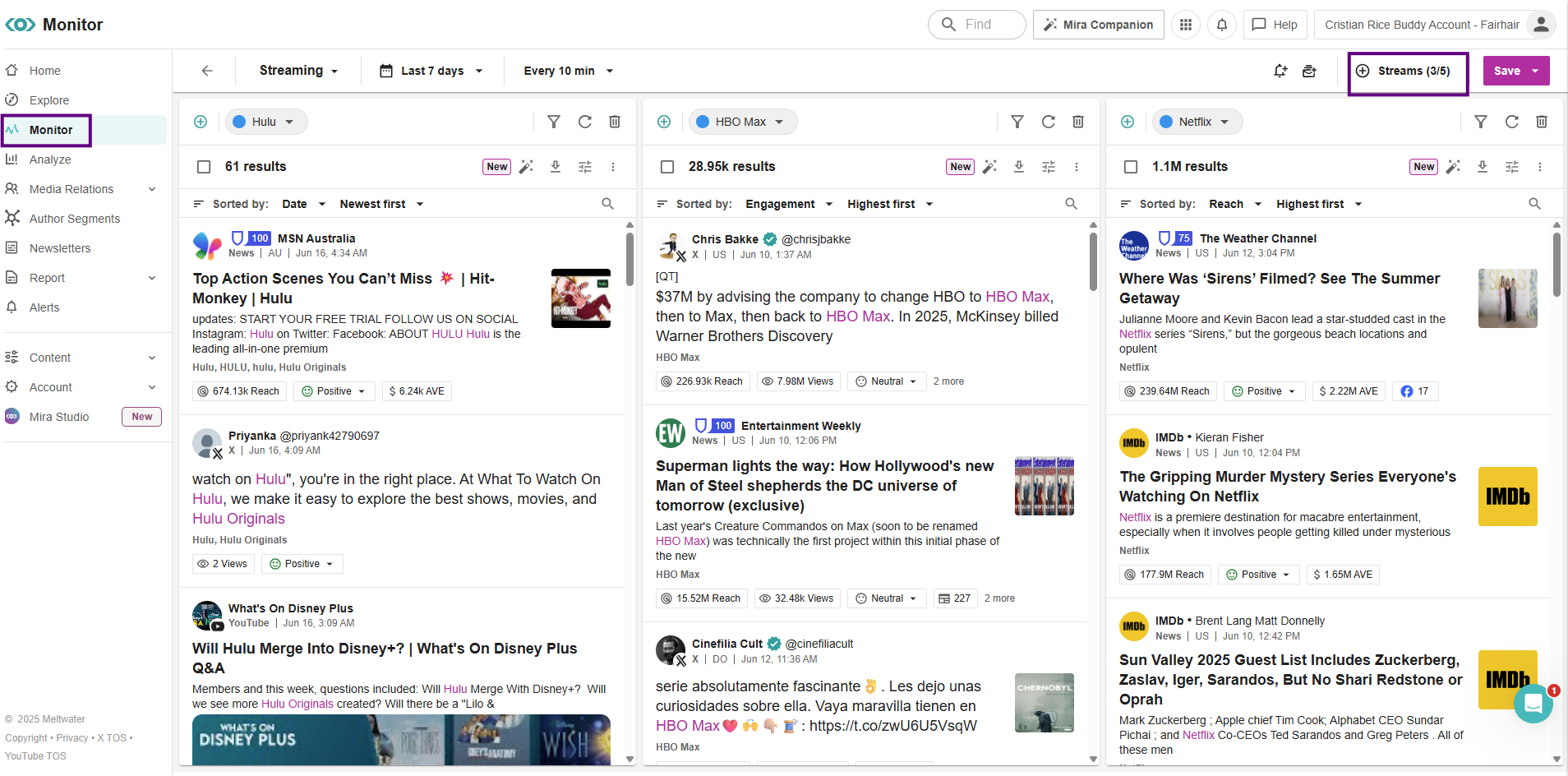
| |
| Insight Reports (add-on) | AI-generated competitive summaries and visual insights 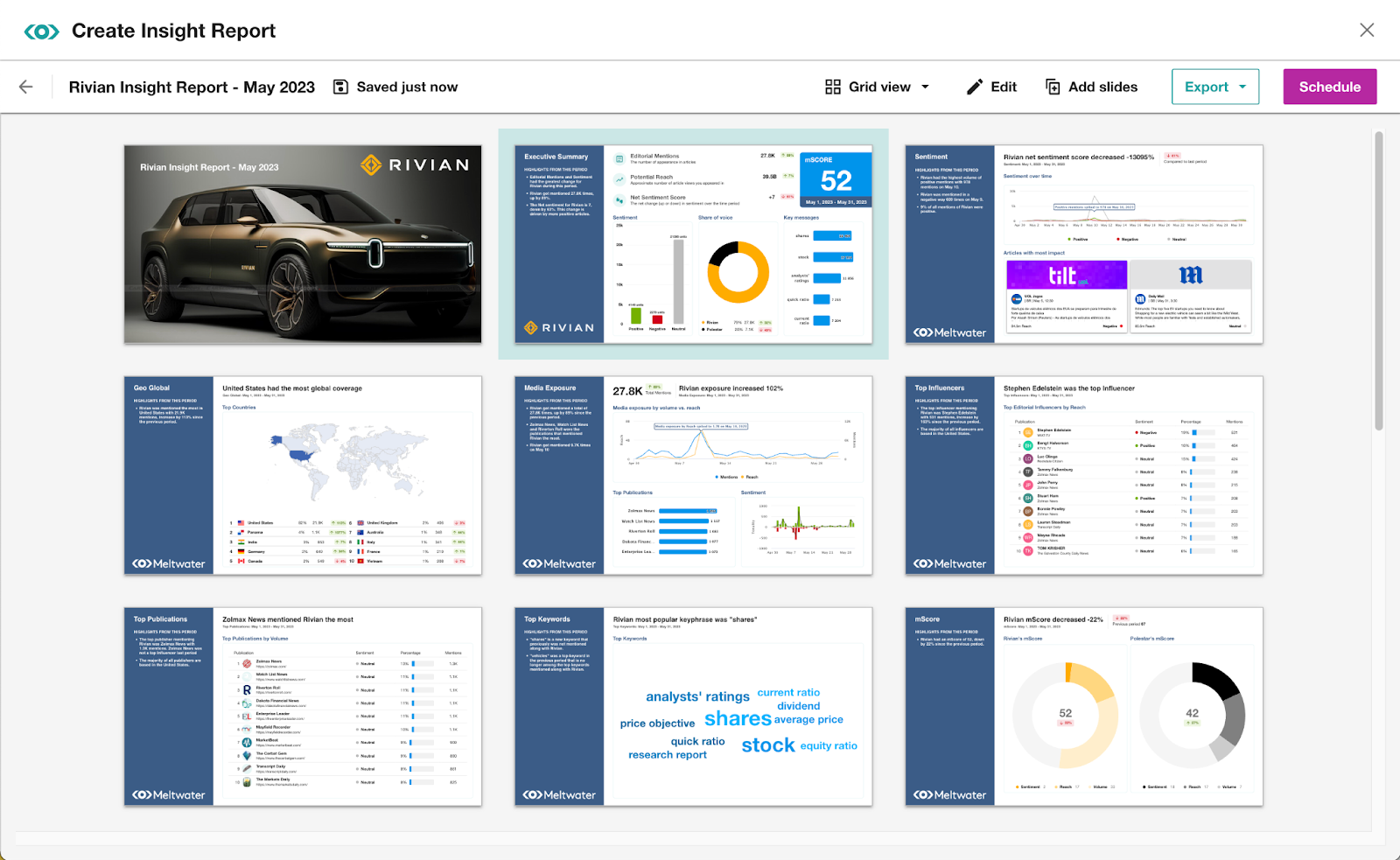
|
Need help with any of these tools? Join our CSM Office Hours
In Summary
- Go to Explore and use the AI Search Assistant to build a competitor query
- Review and refine results, then Save your search
- Use Analyze, Monitor, or Insight Reports to benchmark your brand vs. others
- Always match filters between searches for fair comparisons
💬 Need help building your first competitor search? Check out our Benchmarking Toolkit or drop a question or the competitor below, we’re happy to help!
