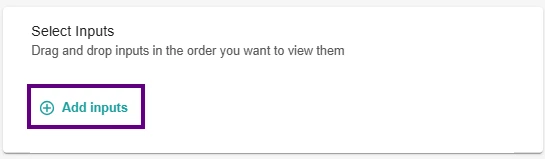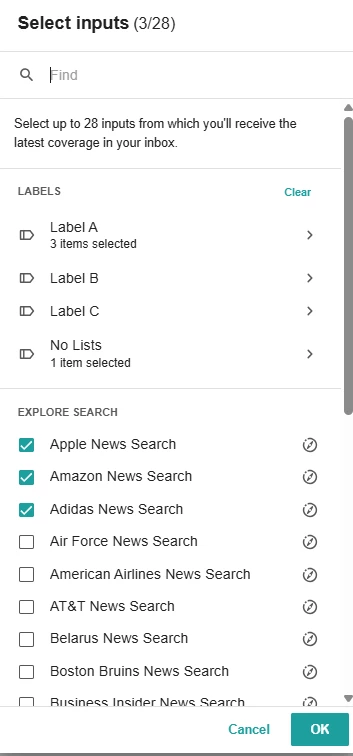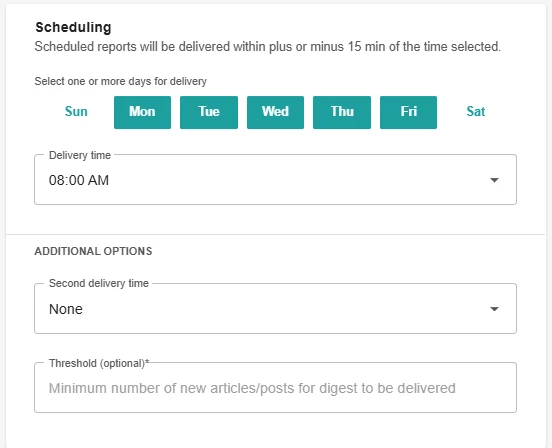Yes, you can! Meltwater's Digest Reports are designed to be flexible so you can keep the right people informed on the right schedule, with the right content.
If you've ever thought:
“Can I change how often the email sends?”
“Can I choose who gets it?”
“Can I decide what topics are included?”
The answer is: absolutely.
Step 1: Go to Digest Reports
From the left-hand navigation bar:
- Click the arrow next to “Report”
- Then select Digest Reports
This will take you to a list of your existing Digests (or allow you to create a new one).
Step 2: Click “Create Report” or Edit an Existing One
To build a new Digest from scratch, click the purple “Create Report” button.
To edit an existing one, hover over the report and select the Edit pencil.
Step 3: Set the Frequency
Choose how often you’d like the Digest to send:
- Hourly
- Daily
- Weekly
Select the cadence that works best for the recipient(s).
🔍 Pro tip: We recommend daily for active monitoring, weekly for higher-level visibility, and hourly for crisis monitoring.
Step 4: Select Inputs (Saved Searches)
Select “Add Inputs” and choose the saved searches you want to include in the report.
Drag the searches into the order you want them to appear in the email
🔍 Pro Tip: Use one Digest for brand coverage, another for competitors—or group by campaign or region.
Step 5: Customize What’s Included + When It Sends
This is where you control how the Digest is formatted and what info is shown per article. You can customize:
- Number of Articles per Search (e.g. 10, 25, 50, 100)
- Sort by: Choose Date or Relevance
- Sort order: Newest (Descending) or Oldest (Ascending)
- Article Grouping: Decide whether to group similar articles together
🔍 Pro Tip: Want a snapshot of top themes? Try enabling the AI Overview (Beta) to summarize the trending topics across your mentions.
Next, choose when your Digest gets delivered. You can:
- Select specific days of the week
- Set a default delivery time (e.g. 8:00 AM)
This ensures your recipients only get meaningful updates, when they need them.
Step 6: Add Your Recipients
After customizing your Digest, choose who should receive it:
Recipients do need a login, they’ll receive the content by email
Summary
Yes, your Digest is fully customizable:
- Change how often it’s sent
- Pick which searches to include
- Control how many articles appear
- Add or update recipients anytime
Here’s the how to:
Learn more by checking out our Setting up Daily Digest & Alerts post in the New to Meltwater group.
💬 Questions about Digest strategy or best practices with your team? Drop them below, we’ve got tips!