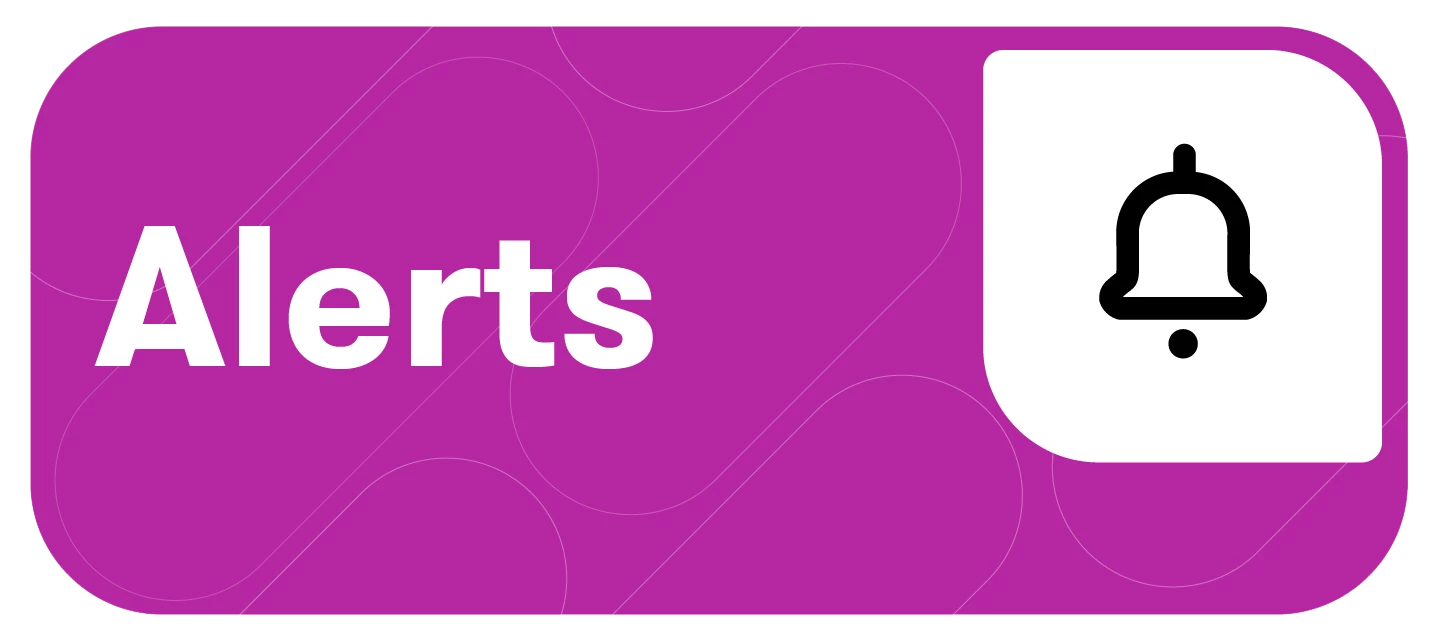At this point, nearly all organizations use some form of collaboration tool to conduct business. With the ability to push Alerts via a direct integration for Slack, your organization will receive your alerts in the most modern and convenient way.
This article will cover:
Integration for Slack Overview
Enabling this integration right from the platform allows you and your team to begin receiving automated, AI-powered alerts sent directly to Slack.
Slack’s collaborative nature allows your teams to act quickly on market movements, alert relevant internal departments in a timely manner, and make better-informed decisions powered by rich insights.
Setting Up Your Integration for Slack
It is recommended that you connect your organization’s Slack to Meltwater in one of two places, the Third-Party Integrations Section or the Alerts Tab. This action will only need to be performed once by one team member. After a connection is made on an account it will be connected for everyone.
Note: We recommend creating a dedicated public Slack channel with an obvious name like ‘Meltwater Alerts,’ and make sure all users on the account are in that public Slack channel that is connected to Meltwater.
Connecting Slack via the Third-Party Integrations Section
-
Select the Account drop-down in the left-hand navigation bar
-
Click Third-party integrations
-
Navigate to the Slack section
-
Select Connect
-
Select a Slack channel
-
Click Allow
Connecting Slack via the Alerts Section
-
Select Alerts in the left-hand navigation bar
-
Click Create Alert
-
Select the alert type
-
Click Next
-
Once you’ve added the searches you want to include in the alert, navigate to the Slack section
-
Click the dropdown arrow
-
A new tab will open, click Add Channel
-
Select a channel
-
Click Allow
-
Go back to the original tab
-
Select the check box to the left of the Slack channel you want the alert to go to
-
Click Save
Removing Slack Channels
After a connection has been made, users with the admin setting can edit or remove the connection at any point.
-
Select the Account drop-down in the left-hand navigation bar
-
Click Third-party integrations
-
Navigate to the Slack section
-
Click the edit pencil icon to the right of the Slack channel name
-
Click the trash bin to the right of the channel name
-
Select Save
Privacy Policy
At Meltwater, we know that you care about how your personal information is used and shared. That is why we are committed to respecting your privacy and helping protect the security of your personal information. Learn more about our Privacy Policy.