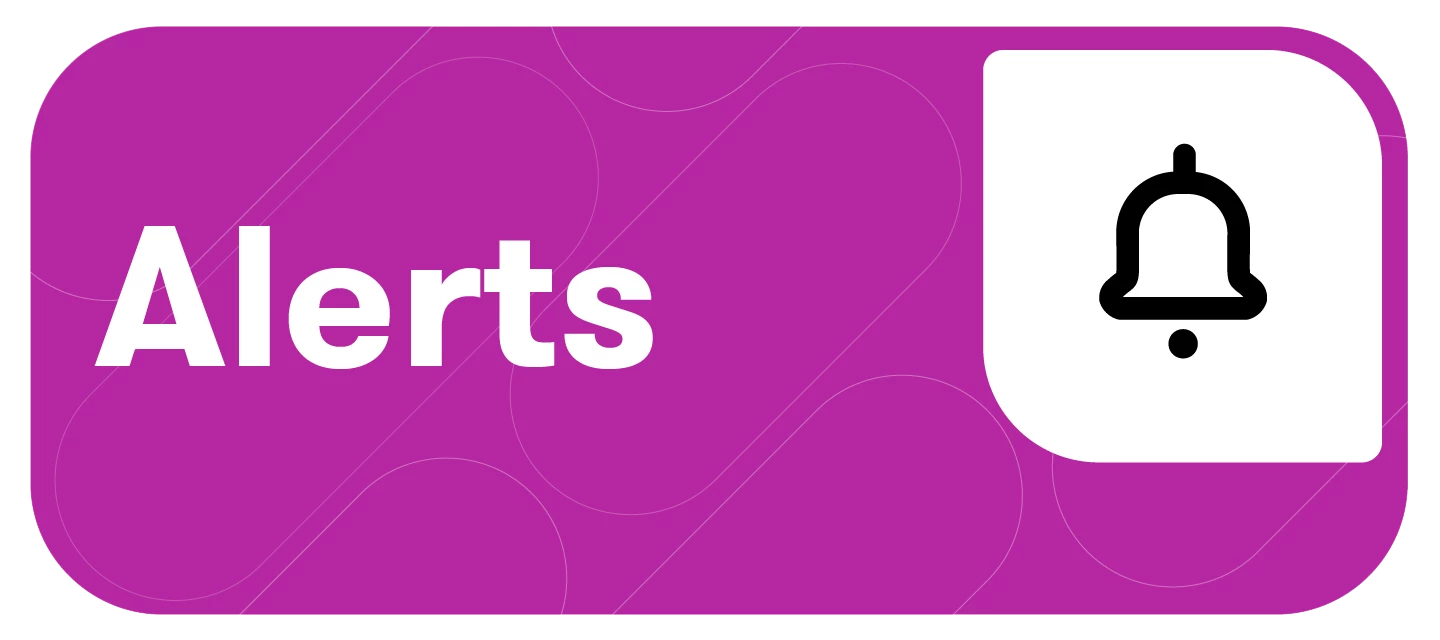Introducing another delivery method for your Meltwater Alerts—DingTalk! With the ability to push Alerts via a direct DingTalk integration, you can receive your alerts directly in your DingTalk app.
This article will cover:
DingTalk Integration Overview
DingTalk Integration allows DingTalk users to integrate the app with Smart Alerts. With this new feature, DingTalk users can receive Smart Alerts via the app. As DingTalk is one of the world's largest professional communication and management mobile apps in China, this will allow users to receive alerts directly on an app they use daily.
Setting Up Your DingTalk
To connect your DingTalk account, follow these steps:
-
Click the Account drop-down in the left-hand navigation bar
-
Click Third party integrations
-
Navigate to the DingTalk section
-
Select Connect
-
In the DingTalk App
-
Under our name, click Robot Management
-
Click on the Custom box
-
Click Add
-
Add the Chatbot Name, Add to Group, and click on custom keywords next to security settings, and type in Meltwater.
-
Click Finish
-
Copy the webhook URL provided
-
Click Finished
-
-
Navigate back to Meltwater
-
Under Group Name, add the group selected in the DingTalk App, and copy the webhook URL from DingTalk to the Link section
-
Click Add
Note: Meltwater advises using a name that will be easy to remember, as this name will be the only connection to identify what webhook is linked in DingTalk.
-
The DingTalk connection should now be added and shown under the connection
-
To add another group, click Add Group
-
Repeat steps 5-8
Creating an Alert to Receive Via DingTalk
Now that you have connected your DingTalk account to Meltwater, follow these steps tp create an alert to receive via DingTalk.
-
Click Alerts on the left-hand navigation bar
-
Click Create Alert
-
Select the Alert Type you would like to create
-
Click Next
-
Once you’ve added the searches you want to include in the alert, navigate to the DingTalk section
-
Click the drop-down arrow
-
Select the check box to the left of the DingTalk channel
-
To add a new group from Alerts
-
Select Add group
-
Enter the Group Name and Webhook Link
-
Click Add
-