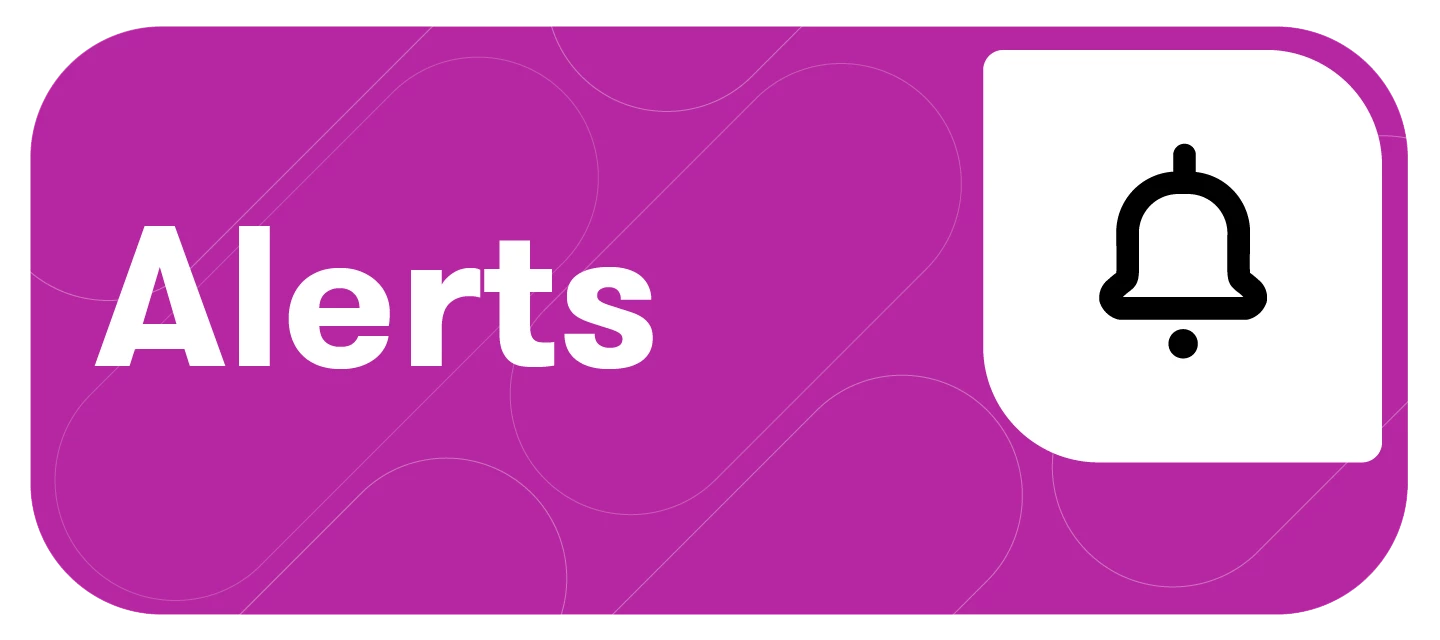Introducing another delivery method to receive your Meltwater Alerts - a Generic Webhook!
This article will cover:
Generic Webhook Overview
Nearly all organizations use some form of a collaboration tool to conduct business. Meltwater has supported direct integrations with Slack, Microsoft Teams, and DingTalk.
If you don’t use one of the above, you can still receive alerts! Meltwater has taken the next step in our integration plans - a Generic Webhook.
A webhook is a powerful tool in web development that allows you to enhance or modify the behavior of a web page or application using custom callbacks. Simply put, it's a way for one application to automatically send messages to another.
In the case of Meltwater, webhooks enable the sending of Smart Alerts to other applications. By utilizing automation platforms like Zapier, Make, or IFTTT (If This Then That), you can seamlessly connect Meltwater to platforms such as Discord, Google Chat, and many others. Additionally, using the generic webhook option provides the flexibility to receive alerts directly to an API, though this requires some configuration.
Setting Up a Generic Webhook
Webhooks are not created in Meltwater. You create them within the specific platforms of your choice. Then, you can add that Generic Webhook from the third-party integrations page via the Account section in Meltwater.
Below is an example of using the Third Party Integration Platform with Zapier.
-
First, we need to create the Webhook in Zapier
-
Navigate to Zapier
-
Click Create Zap
-
Click on Webhooks by Zapier
-
Select Catch Hook under Event
-
Click Continue
-
Click Continue (Pick off a Child Key is not required)
-
Copy the webhook URL
-
-
Now that the Webhook has been created, Navigate to Meltwater
-
Click Account in the left-hand navigation bar
-
Click Third-party Integrations
-
Navigate to the Generic Webhook section
-
Click on Connect
-
Add a name for the Webhook and the Webhook URL from Zapier
-
Click Add
-
The Webhook will now appear as shown below
-
-
Now that the Webhook has been linked in Meltwater, it is time to create the Alert
-
Click Content in the left-hand navigation bar
-
Click Alerts
-
Click Create Alert on the top right corner
-
Select the Alert Type you would like to create
-
Click Next
-
Add the searches and recipients you would like to receive the alerts for
-
Under Delivery Method, select Generic Webhook
-
Enter the Name created during the setup that should receive the alerts
-
Click Save
-
Testing Your Generic Webhook
After you’ve created an alert through a Generic Webhook, platforms such as Zapier require you to test the webhook.
Once the alert set up receives an alert, follow these steps:
-
Go to Zapier
-
Select Test Trigger on the Zapier site to ensure it is working
-
Once the test trigger is completed, you can connect to any delivery channel within the third-party integration platform.
FAQs
Should I speak to my IT team before setting up a Generic Webhook?
It is highly recommended that you speak with your organization's IT team, as it requires technical steps.
Are there limits to the amount of integrations I can set up?
There is no limit on the amount of integrations therefore, you can connect to multiple channels.
Can you connect multiple connections under the same Webhook?
For Zapier specifically: you can connect multiple connections under the same webhook, but it functions as a funnel - so any alert you connect to that webhook will go to both apps - they cannot be unique. If you want Alert A to go to Google Meet and Alert B to go to Trello - they have to be different webhooks within Zapier.