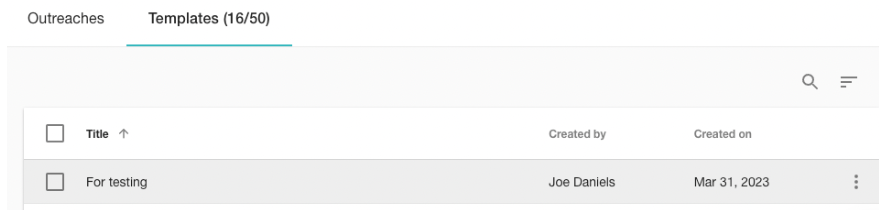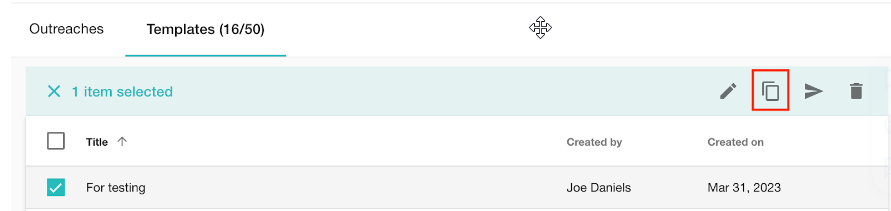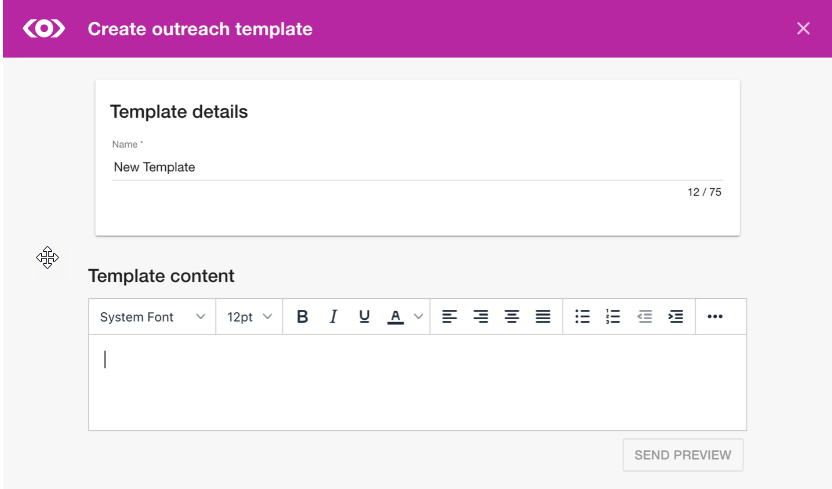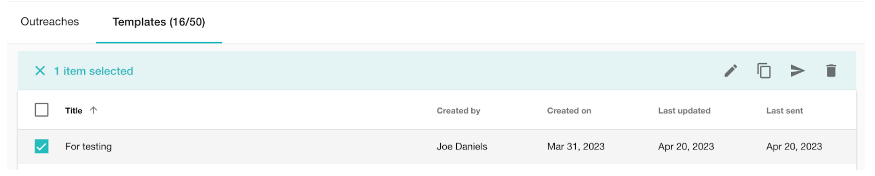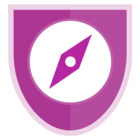Is there a way to update a current press release template, or do you just have to create a new one when there is a required change to an old template? Also, if a new template has to be created, is there a way to remove the old one so it is not accidently used in the future?
Solved
Updating a Press Release Template
Best answer by kelly.bebenek
Update an existing press release template.
Here are the steps we recommend, screenshots are below.
- Select the template you want to change (select the checkbox)
-
- In the toolbar, click “Duplicate selected item” to make a duplicate of the template. This is a safety precaution, It's a good practice to duplicate a template you're happy with as a base template, then use this to test sending previews until you're happy with how it looks.
-
- This will open a new template using the checked template as a starting point.
- Add a new name to the template, make the desired changes, and then "Save Changes".
-
- Send Preview emails until you're happy with the results.
To remove a template:
Navigate to the Templates list
- Check the box next to the template you want to remove
- In the toolbar, click the trash can.
-
Here are some additional related Help Desk articles:
How to Customize Press Release Layouts With HTML
Our Tips and Tricks for Better Press Release Formatting
Enter your E-mail address. We'll send you an e-mail with instructions to reset your password.