How do I make changes to my newsletter template?
If you’re using the new Meltwater Newsletters experience (launched February 15, 2024), you can fully customize your newsletter templates to match your brand’s look and feel.
 What You Can Customize:
What You Can Customize:
-
Colors, fonts, and text styles
-
Header and footer sections
-
Logo placement
-
Layout and content modules (e.g. article lists, images, text blocks)
-
Button styles and links
 How to Edit Your Template:
How to Edit Your Template:
-
Go to Newsletters in Meltwater.
-
Click on your desired newsletter.
-
Hover over the newsletter, then click on the
 Edit template icon
Edit template icon -
Use the editing tools to adjust styles, branding, and layout.
-
Save your changes and preview your newsletter before sending.
Tip: Changes to the template will apply to future newsletters using that template but won’t change past issues you’ve already sent.
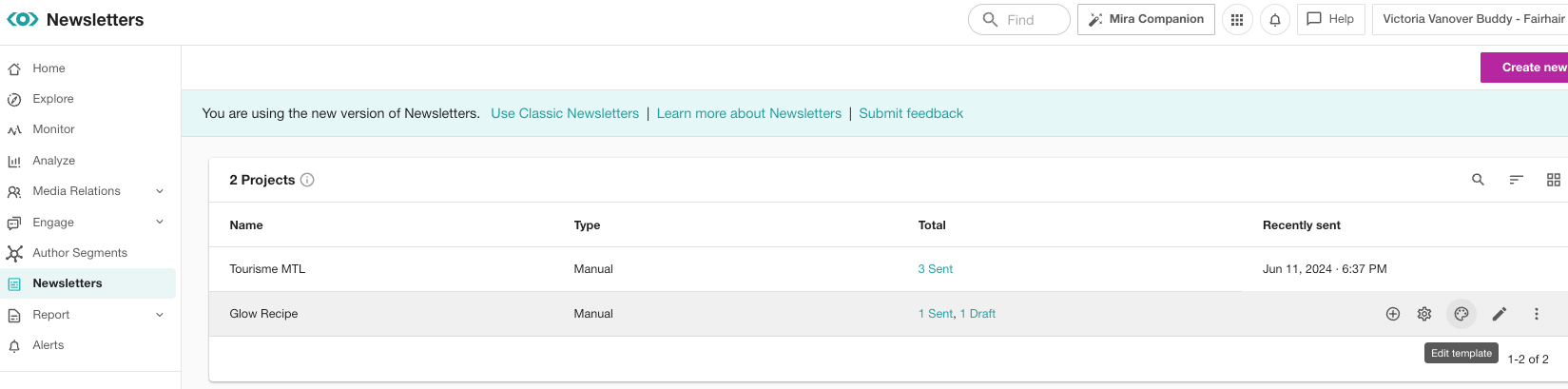
 Check out our step-by-step guide on customizing newsletter templates here.
Check out our step-by-step guide on customizing newsletter templates here.

