Not everything needs a dashboard or a formal report- sometimes, you just need a live feed of what’s happening right now.
That’s where Monitor comes in.
It gives you a real-time stream of content from your saved searches or tags, so you can keep an eye on key topics, brand mentions, or breaking news as it happens. Whether you’re tracking a campaign, following a trending story, or monitoring your competitors, Monitor is a quick, flexible way to stay informed without looking all over.
You can even view multiple searches side by side, perfect for comparing your brand vs. competitor coverage or tracking several industry mentions at once.
Here’s how to set it up and start using it today 👇
Step 1: Open Monitor
In the left-hand navigation bar, click Monitor.
This brings you to a list of Monitor views, which are customizable streams of content connected to your saved searches or tags tracking your brand, competitors, industry trends, or any keywords or phrases you want to see mentions of in real-time.
Step 2: Create Your Monitoring View
Click Create Monitoring View to begin.
You’ll be prompted to choose the saved search(es), tags, or RSS feeds you want, then select OK.
💡 Pro Tip: Choose your most important brand, competitor, or industry searches to keep tabs on high-priority narratives throughout the day.
Step 3: Customize Your View
Once you select your inputs, an Untitled view will populate with the content. You can now tailor your view to change:
- Date Range: Default is Last 7 days, click it once to narrow in or broaden as needed.
- Auto Refresh: Default is Every 10 min, click it once to adjust how often your view updates in real time.
- Name Your View: Click the Save drop-down in the top-right corner and select Save As to name and preserve this exact feed for future use.
Now you’ve got a live, personalized command center to keep your team informed around the clock.
Step 5: Add More Searches to Your View
Want to monitor multiple saved searches? Click the + Streams button next to the Save drop-down to add additional saved searches or tags to your Monitor view(s).
You will see that you have access to 5 total streams of content at a time. Each stream can have up to 5 inputs.
Now you’re able to see multiple saved searches at one time to keep your team informed around the clock.
💡Pro Tip: Getting the Most Out of Monitor
- Check in Daily: Make it a habit to leave 1 tab open on your favorite Monitor view everyday, especially helpful during a live campaign, product launch, or crisis.
- Use the AI Insight to Spot Trends Fast: Click the wand✨ icon to summarize the first 100 mentions in any stream using AI Insights. It’s a quick way to identify themes and tone without reading every post.
- Name View for Clarity: If you’re juggling multiple views, use the Save dropdown to give each one a clear, descriptive name (e.g. "Q3 Campaign" or "Crisis Watch – Product X").
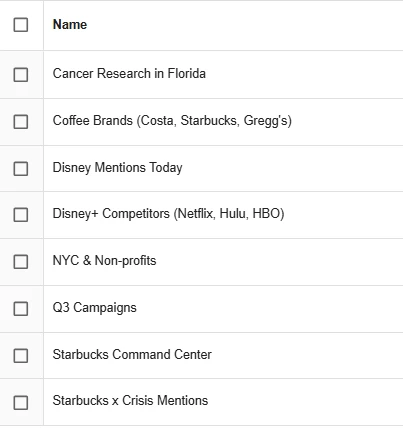
🧭 Need help building saved searches first?
Check out our Brand Monitoring Toolkit for a step-by-step.
 Want to see it all in action?
Want to see it all in action?
Join our upcoming Product Hour: Getting Started with Alerts, Digests, and Monitors to watch the setup live and ask questions. See our live schedule or check out the Video Vault for recorded sessions.
 Questions?
Questions?
Drop them below — we’re here to help!

