There are a number of ways you can create a smart alert in Meltwater - directly from the Alerts tab, through the alerts bell icon, via Explore or Monitor, and even from your Social Connections: Monitored Page.
Create a Smart Alert from the Alerts Tab
-
Select Alerts from the left-hand navigation bar
-
Select Create Alert
-
Click Search Alerts
-
Select the checkboxes to the left of the Alert name to create one or more alerts based on an Explore search
-
In this view, click View example to preview the alert layout and content
-
Click Close to close out of the preview
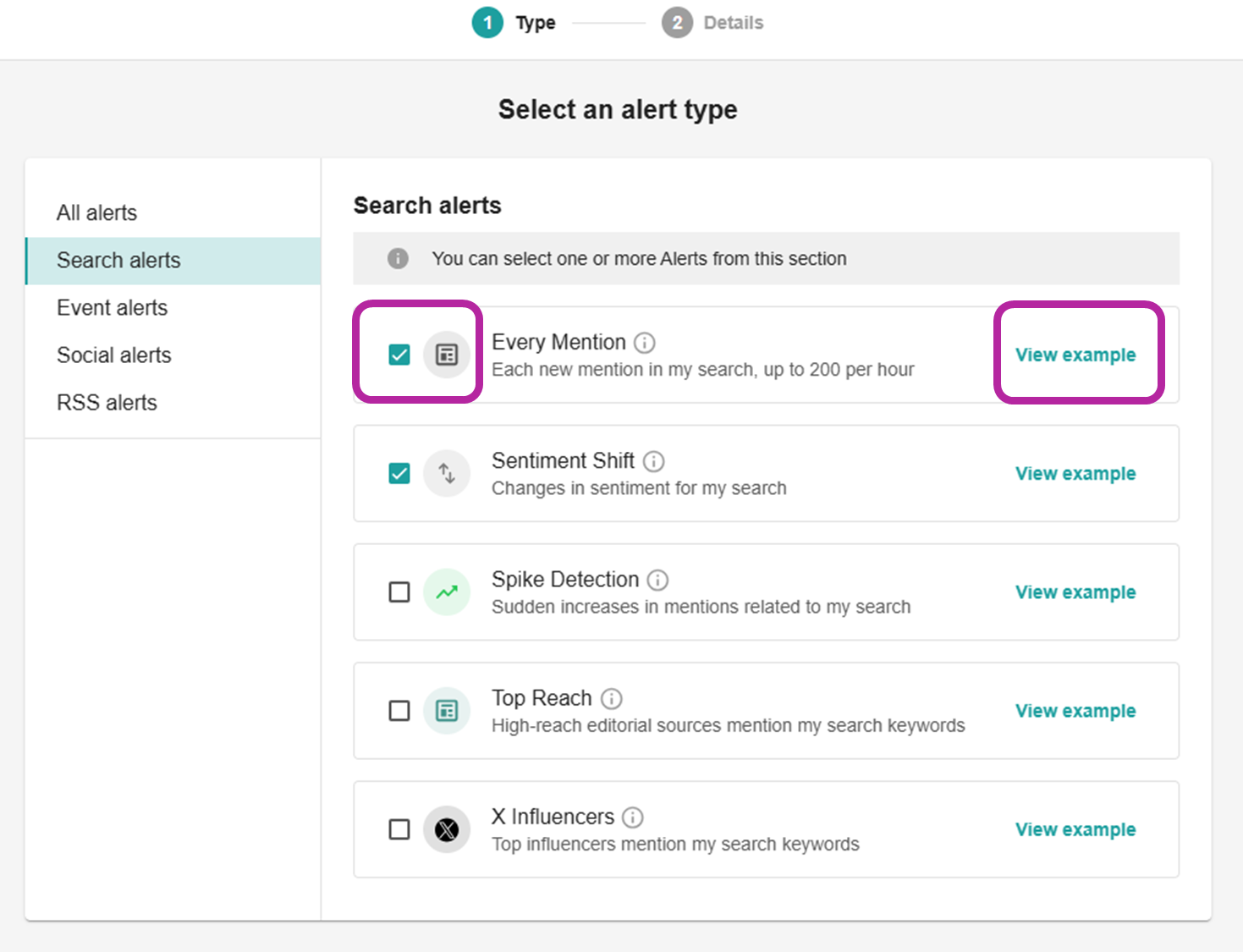
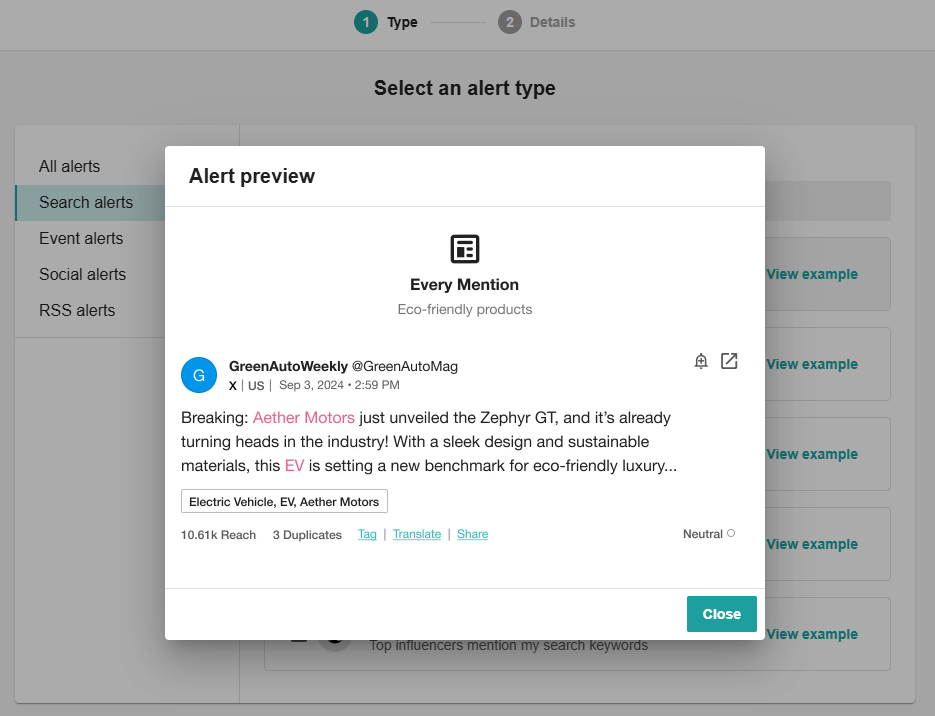
-
In the left-hand navigation bar are other alert types, including Event alerts, Social alerts, and RSS alerts. For these categories, only one alert can be created at a time.
-
Once you’ve selected the correct alert type, select Next.
-
Select the relevant Search
-
Select the similar mentions settings, and display settings
-
Add the recipient user
Note: Recipient users must have a Meltwater account login to receive alerts.
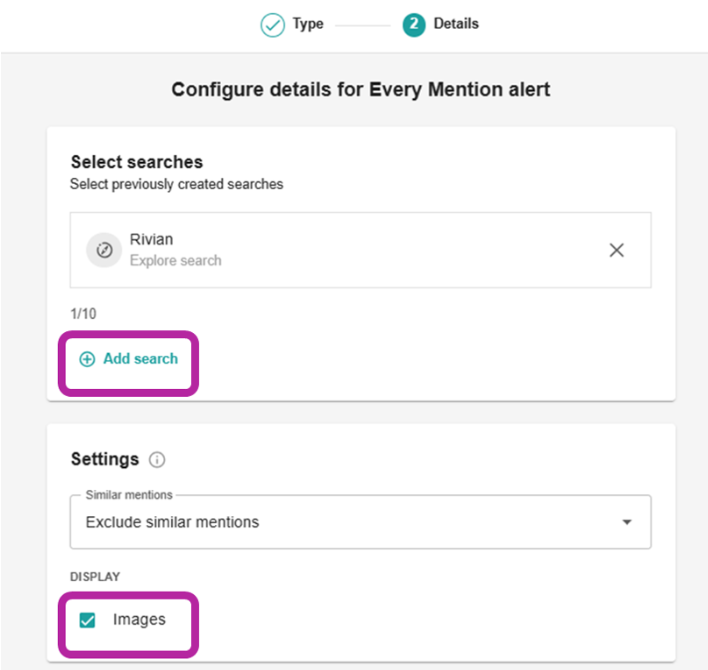
-
Select the correct Timezone
-
Select how you would like to receive the alert. Options include:
-
Standard
-
Email
-
Meltwater web (in-app notifications)
-
-
-
Select Save.
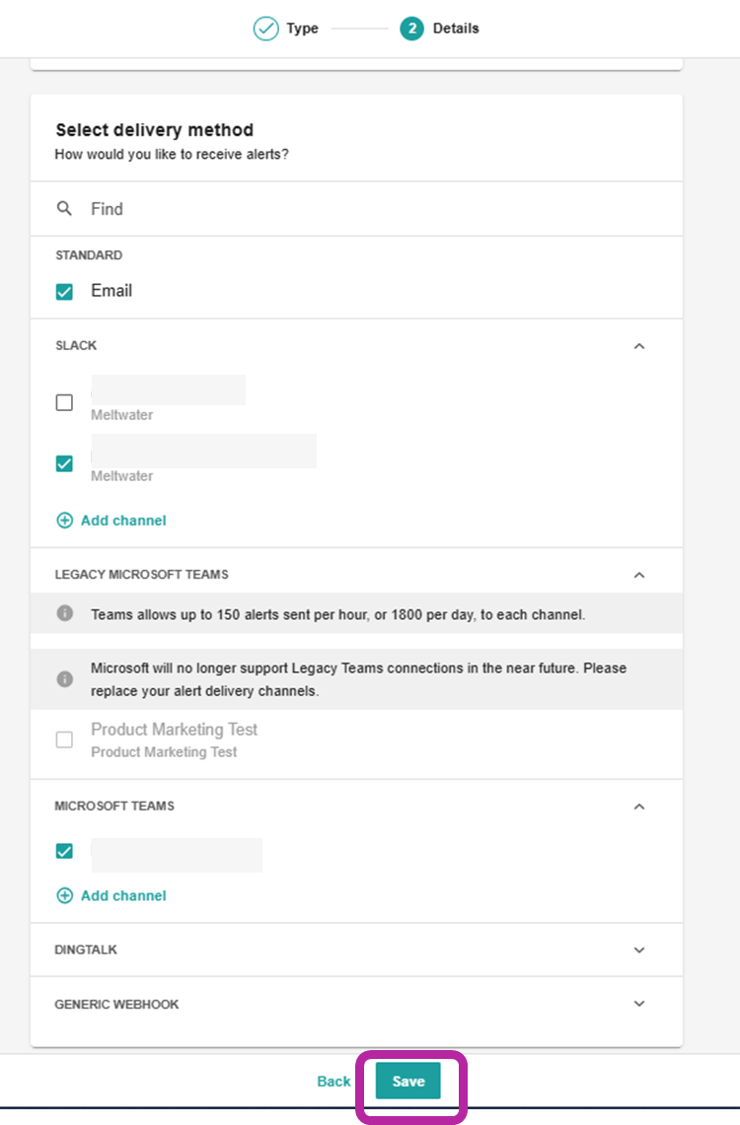
Create a Smart Alert from the Bell Icon
-
Select the bell icon in the upper right-hand corner
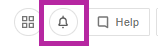
-
Click Create more alerts in the pop-up
-
Select an alert type
-
Click Next
-
Fill in the details required for your alert type
-
Select Save
Create a Smart Alert from Explore
-
Click Explore in the left-hand navigation bar
-
Hover over the search you want to create an alert for
-
Select Create alert

-
Select an alert type
-
Click Next
-
Fill in the details required for your alert type
-
Select Save
Create a Smart Alert from Monitor
-
Select Monitor in the left-hand navigation bar
-
Select the + icon to add searches if you have not already
-
Once you have a search or searches pulling into Monitor, select Create in the top right-hand corner
-
Select Create alerts
-
Select an alert type
-
Click Next
-
Fill in the details required for your alert type
-
Select Save
Create a Smart Alert from Social Connections: Monitored Pages
-
Click the Account drop-down in the left-hand navigation bar
-
Select Social Connections
-
Select the + icon found under Competitors or Monitored Pages in the Facebook section
-
Click Create alert
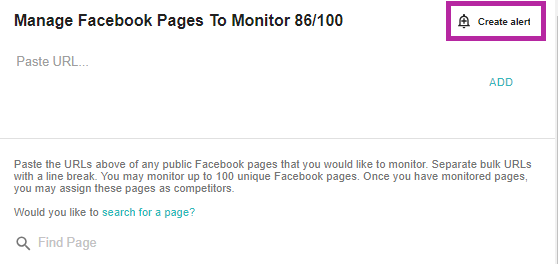
-
Select an alert type
-
Click Next
-
Fill in the details required for your alert type
-
Select Save
Learn more about Getting Started with Alerts.

