AI Search Assistant Home Page
The AI Search Assistant home page is broken into the following areas:
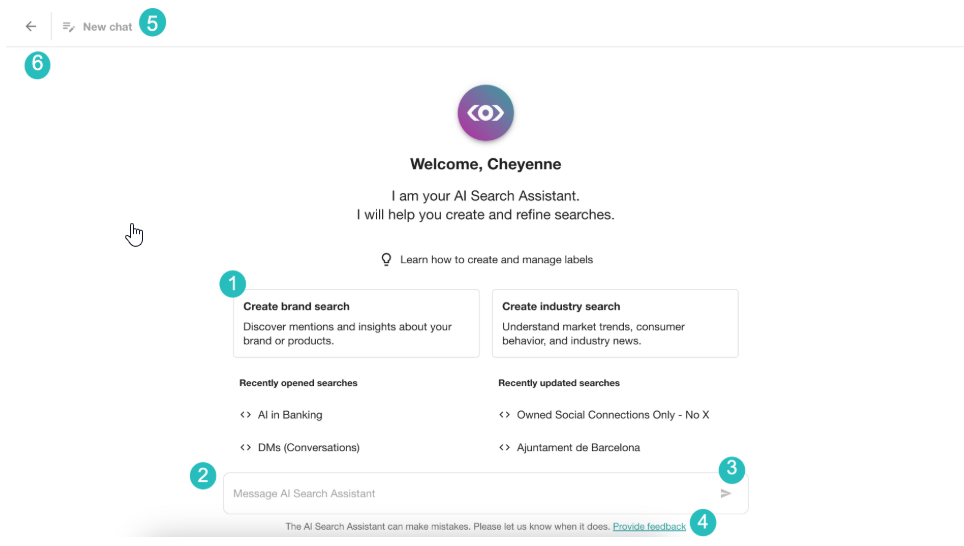
-
Templated prompts - click to run one
-
Chatbox - type your questions, requests, and more here
-
Send message - click to send your responses to the search assistant. Alternatively, press enter to send.
-
Provide feedback - The search assistant can make mistakes. Please let us know if it does via this feedback link.
-
New chat - click to start a new chat and erase previous chat history
-
Back - close the AI Search Assistant
Using the AI Search Assistant
Creating a Brand Search (or any search)
Let’s look at a video that walks you through using the AI Search Assistant
Here is a step by step guide.
Let’s say you need to monitor a brand like Rivian:
-
You can type your request into the search bar in the Explore Home Page or you can open the AI Search Assistant with this button.
-
The search assistant gives you a few options, such as building new and opening saved searches.
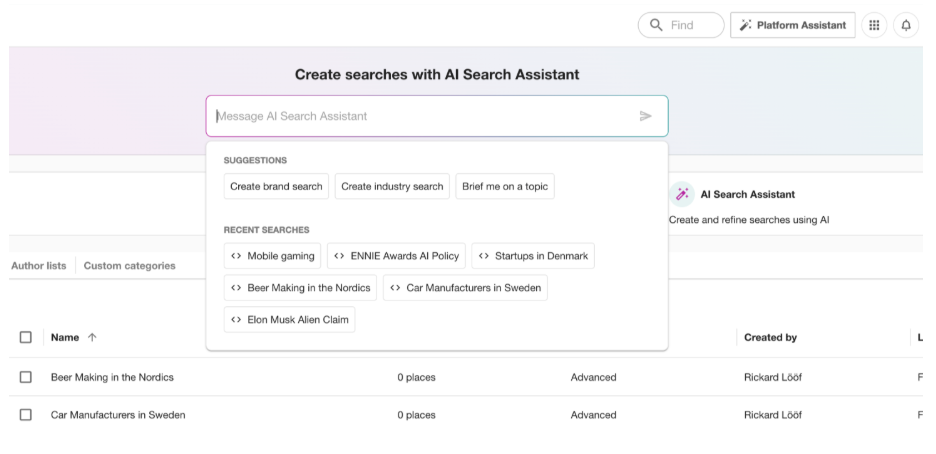
Note: If you start typing a word that appears in the name of a saved search, the AI Search Assistant’s prompt box will populate a list of related saved searches.
-
Type Rivian and watch as it generates keyword options based on related terms and product categories.
-
Choose the terms relevant to your focus - like Rivian’s products.
-
The search assistant creates a draft query, which you can refine by adding or removing keywords directly in the chat.
-
A live data preview appears on the right side of the screen, showing mentions and trends. Tell the search assistant how you want to adjust the query if something looks off, and the results update instantly.
Refining and QA the Data Preview
Now, it’s time to analyze the data preview:
-
If you want to look at a conversation trend over time, you can expand your search.
-
Modify the search content by asking the search assistant to suggest additional related terms or sources.
-
If any spikes or anomalies appear, hover over the preview to learn when the change occurred and ask the AI Search Assistant to explain the cause.
This real-time interaction ensures your search delivers the insights you need without flipping between interfaces.
Scaling with Bulk Actions
Next, let’s create and manage searches for five competitors.
-
Ask the search assistant to generate brand searches for each competitor - you can name the competitors, or the AI Search Assistant can select them for you. These searches can be created one by one or all at once, saving you time.
-
Not only can you create all searches at the same time, but you can save all five searches directly into Explore by asking the AI Search Assistant.
-
Add a label so you can keep your searches organized. Apply a label to group these searches under Competitors for easy reference in dashboards and reports. These labels make collaboration and governance easier across teams.
Note: Alerts, dashboards, and reports can all be generated from these searches without additional boolean setup.


