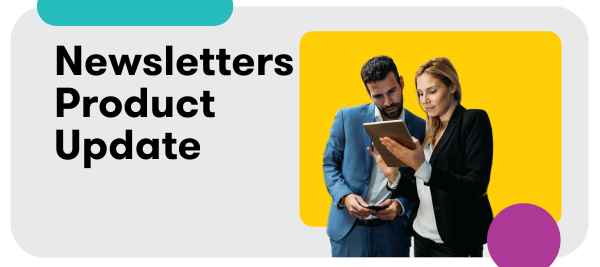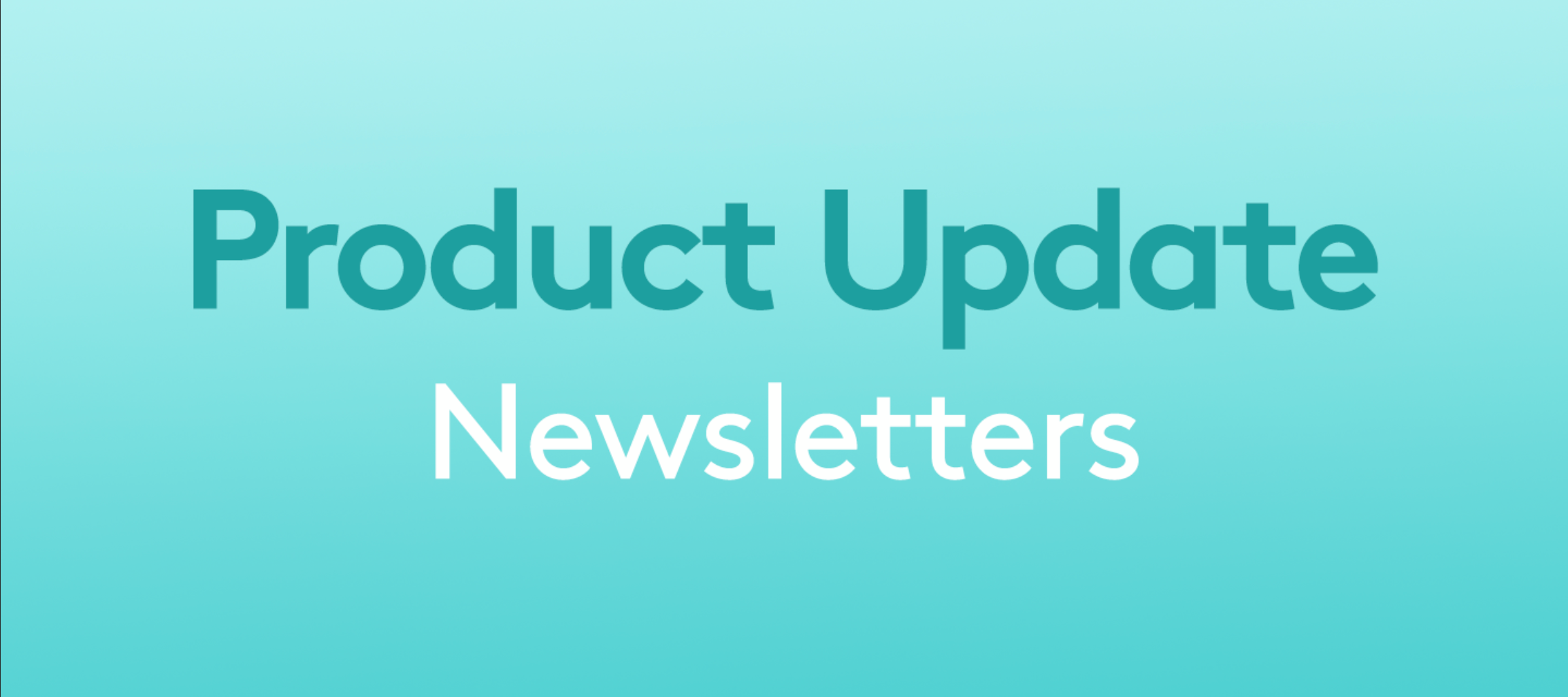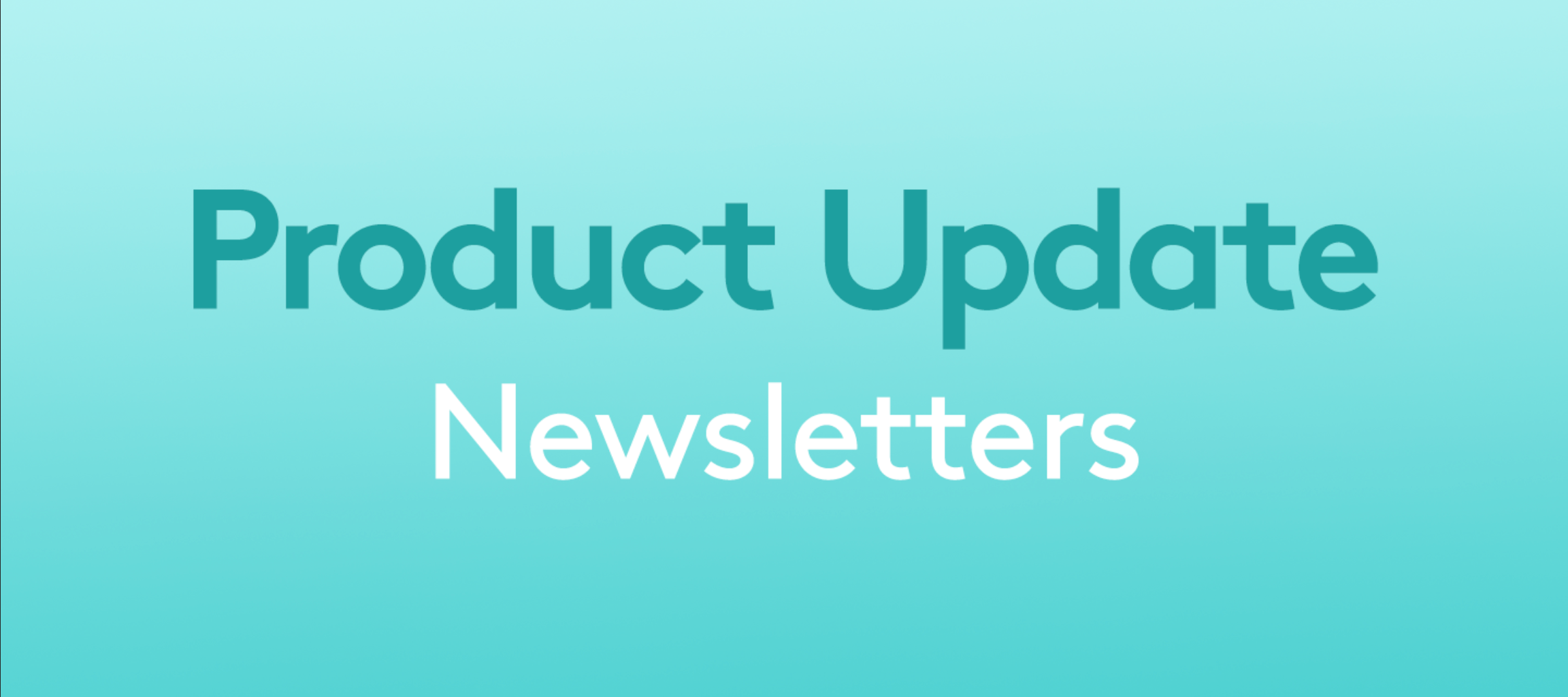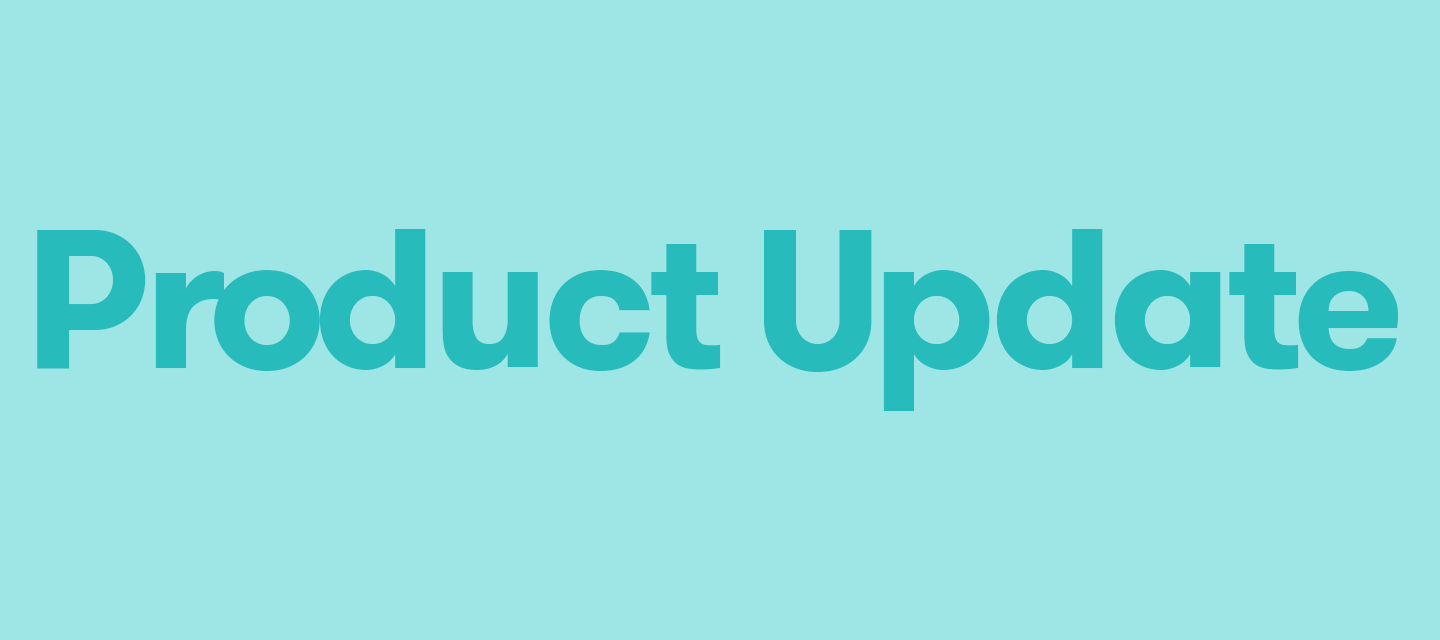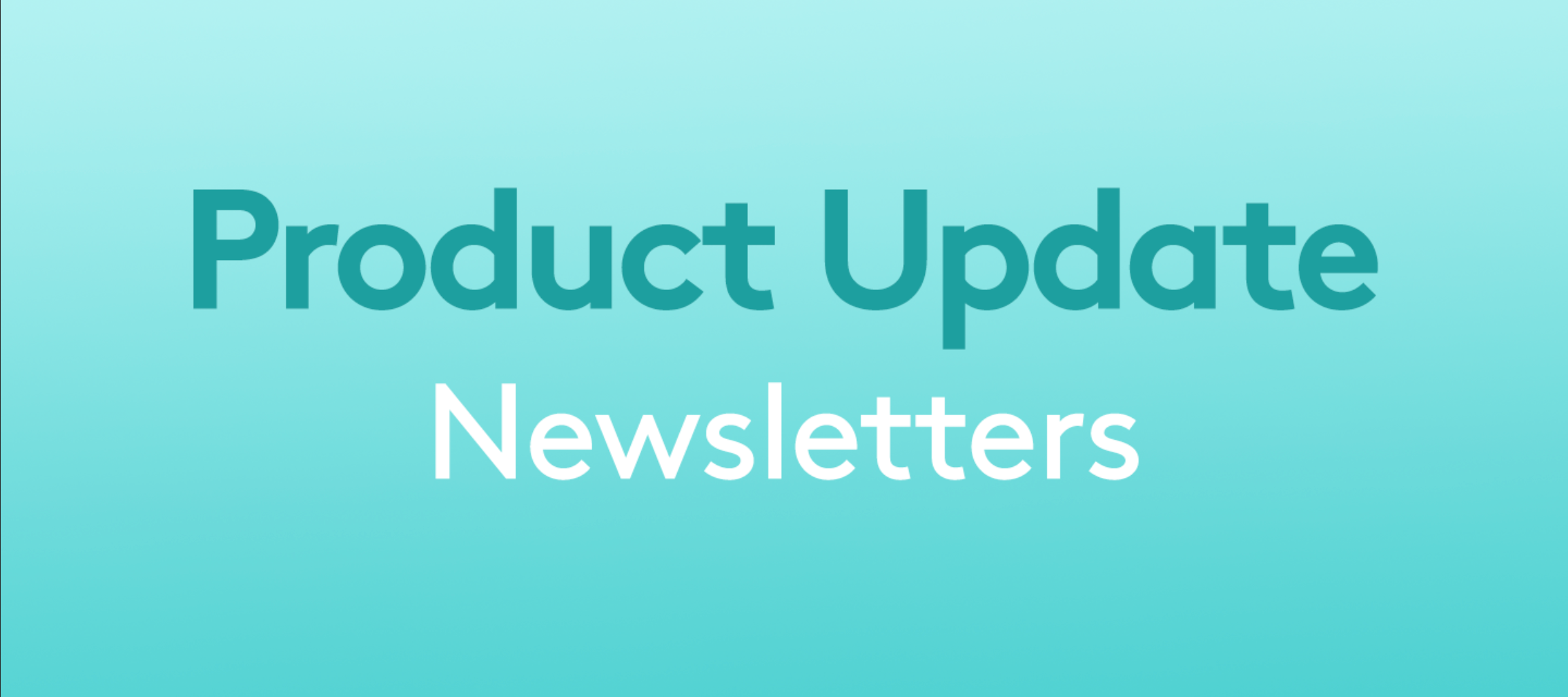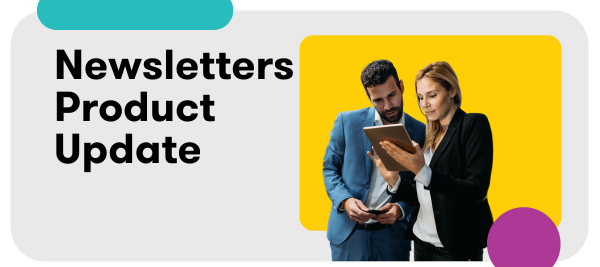
Newsletters: Update to How Social Media Posts Appear in Newsletters
We’ve updated how social media posts are displayed in Newsletters to help make them clearer and easier to use. This post will get you up to date on what’s changed. Previously, social media posts showed the same text in both the title and the body, which led to long blocks of redundant text, particularly with lengthy posts from platforms like Facebook and Instagram. This could make newsletters look cluttered and harder to read.The new display features:No more redundant titles: Social media posts now will only show the key sentence without repeating it as a title. This avoids clutter, and makes the content cleaner and easier to read. Clickable links: To view the full post, recipients can click the link labeled “Click to view full post.” This makes the full post accessible if they choose. Show more / less: For longer posts (like those on Instagram or Facebook) you can expand the text using the “Show More” option, and collapse it using “Show Less.” This allows you to view the content according to your preference. Pro tips:Customization options: Want to adjust the look of your “Click to view full post” link? This is available in the template settings, and helps differentiate social media posts from traditional media coverage. To customize this link: Go to the social media section of your template Adjust the headline and hit sentence settings Save your changes Best experience: Group social media content separately from traditional media like online, print, and broadcast. Ensure the hit sentence is toggled ON for social media sections to see the content. Have questions? Need help? Don’t hesitate to reach out to our product support team using the live chat widget in Meltwater or by sending an email to help@meltwater.com. Note: this change will only apply to users sending Newsletters using the new Newsletters experience. If you are using legacy Newsletters, you will not notice any change to your Newsletters.