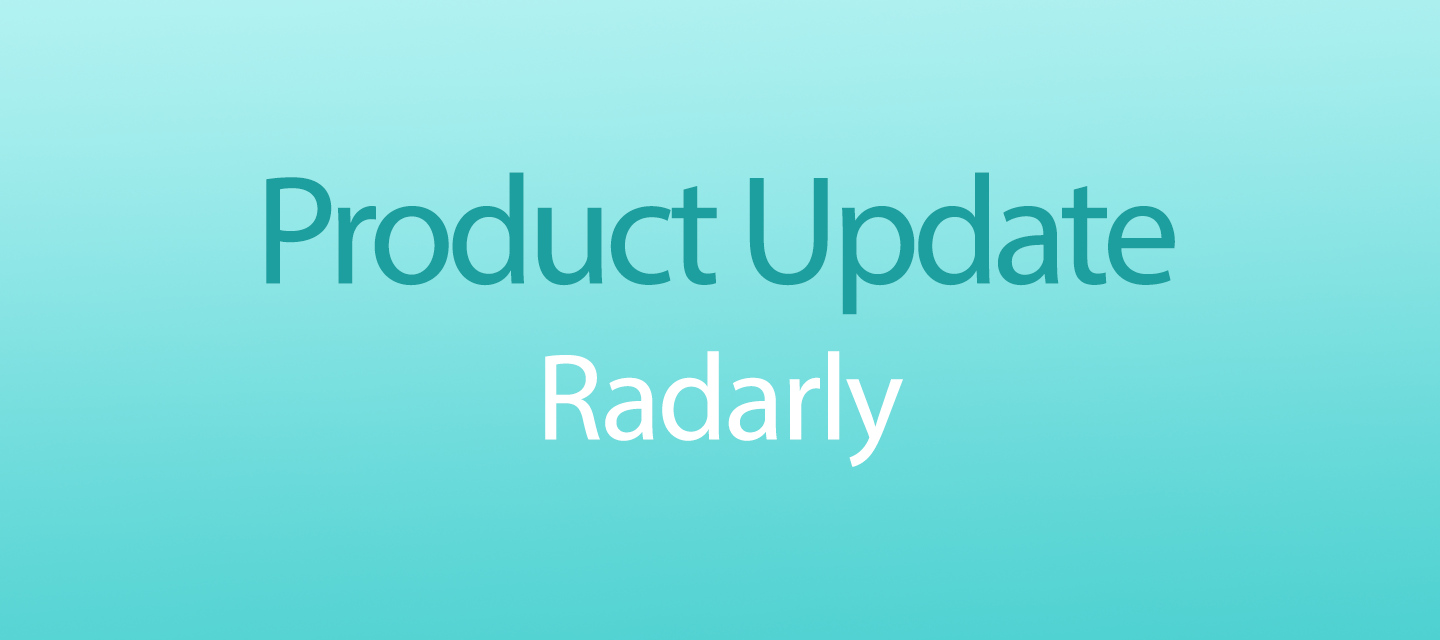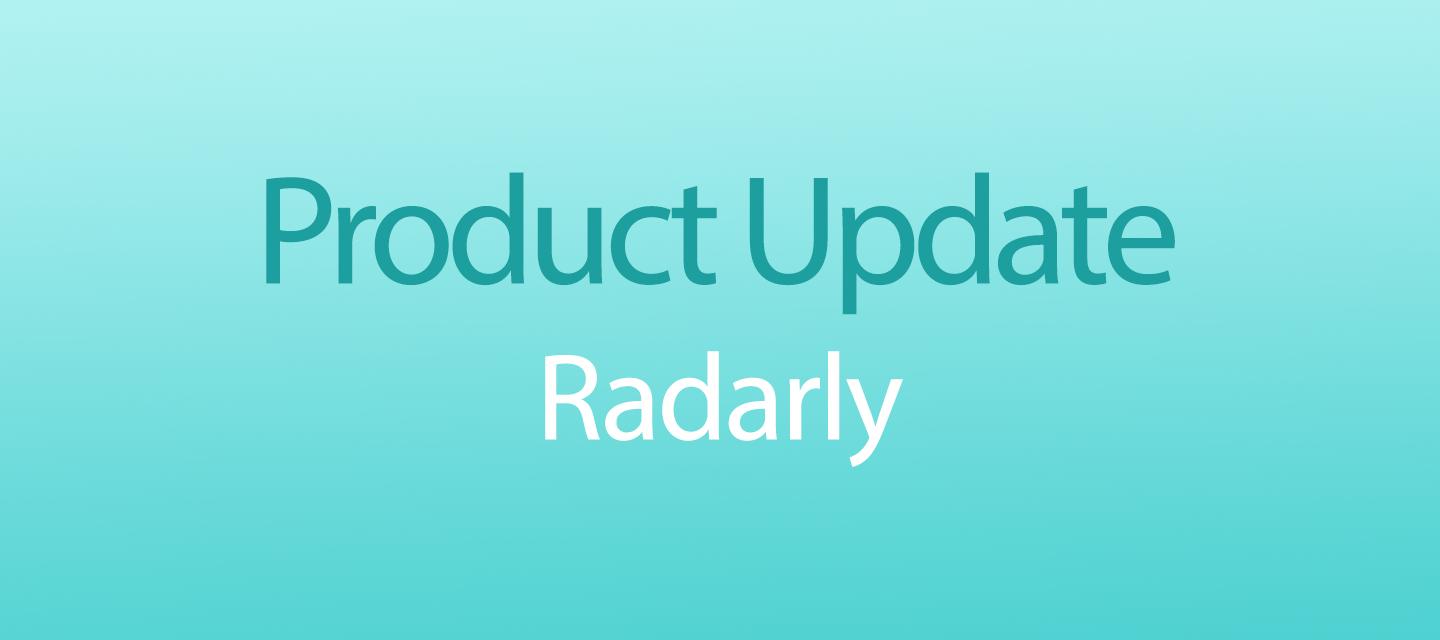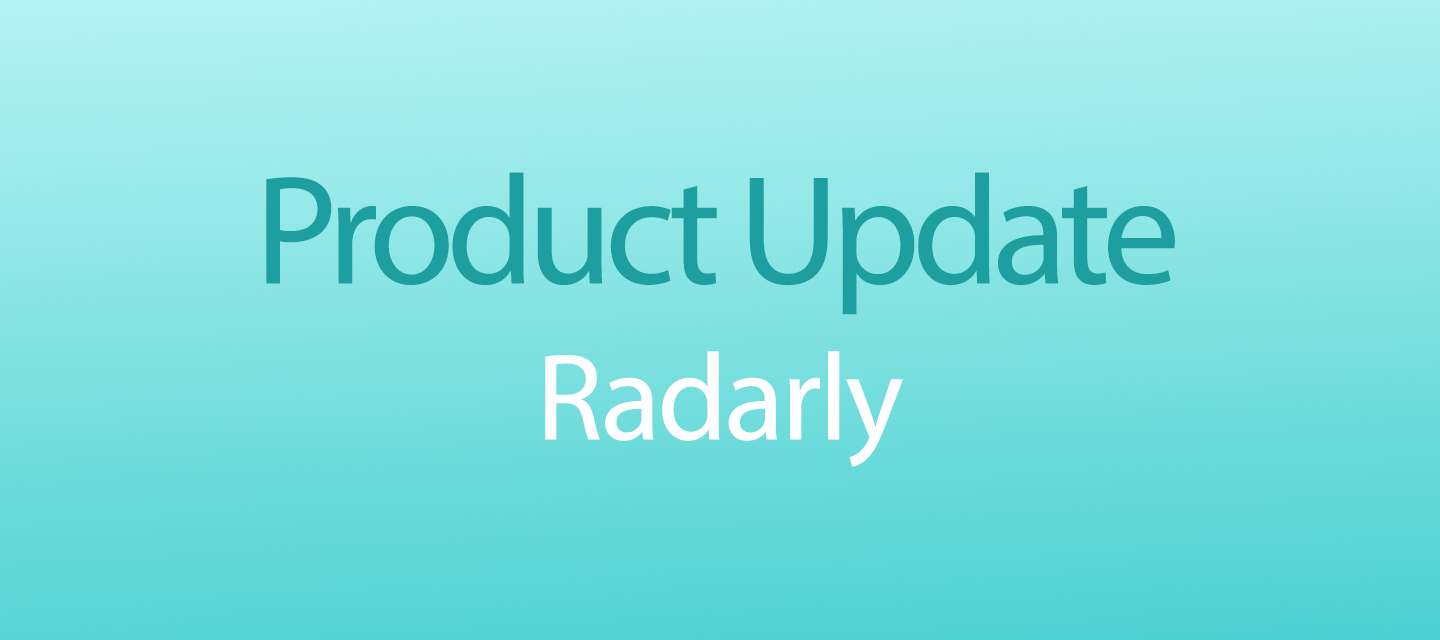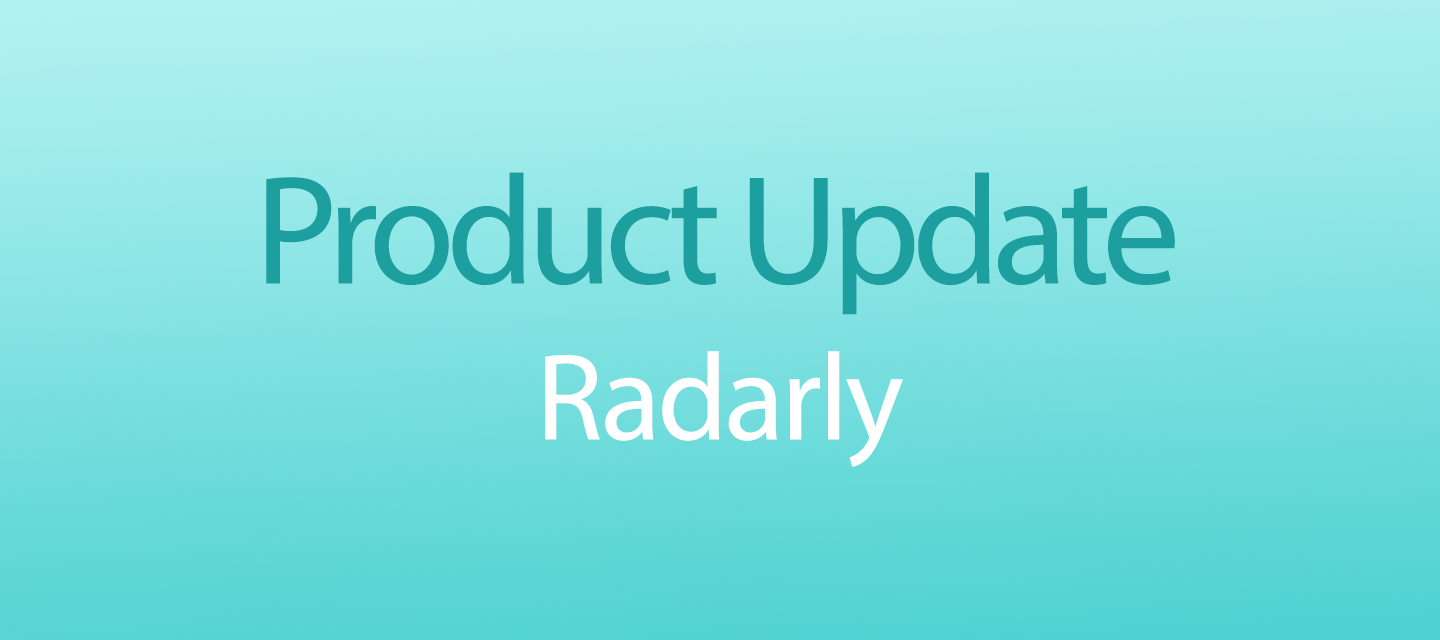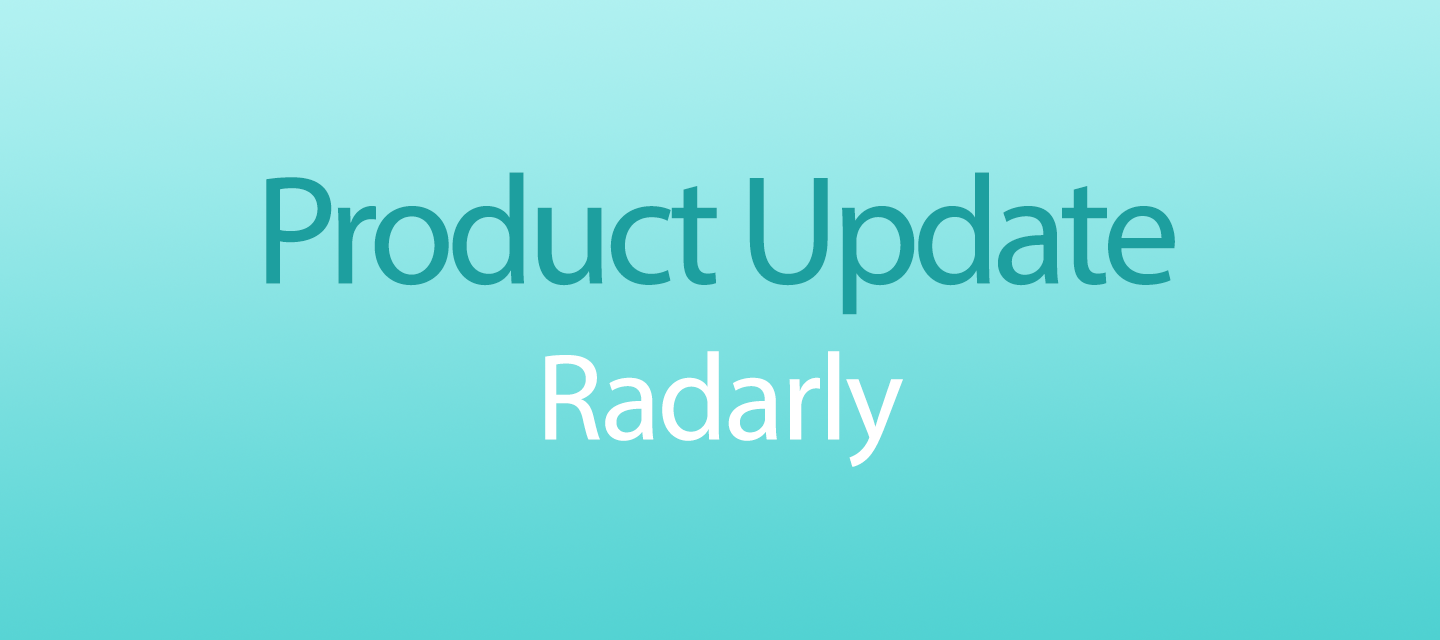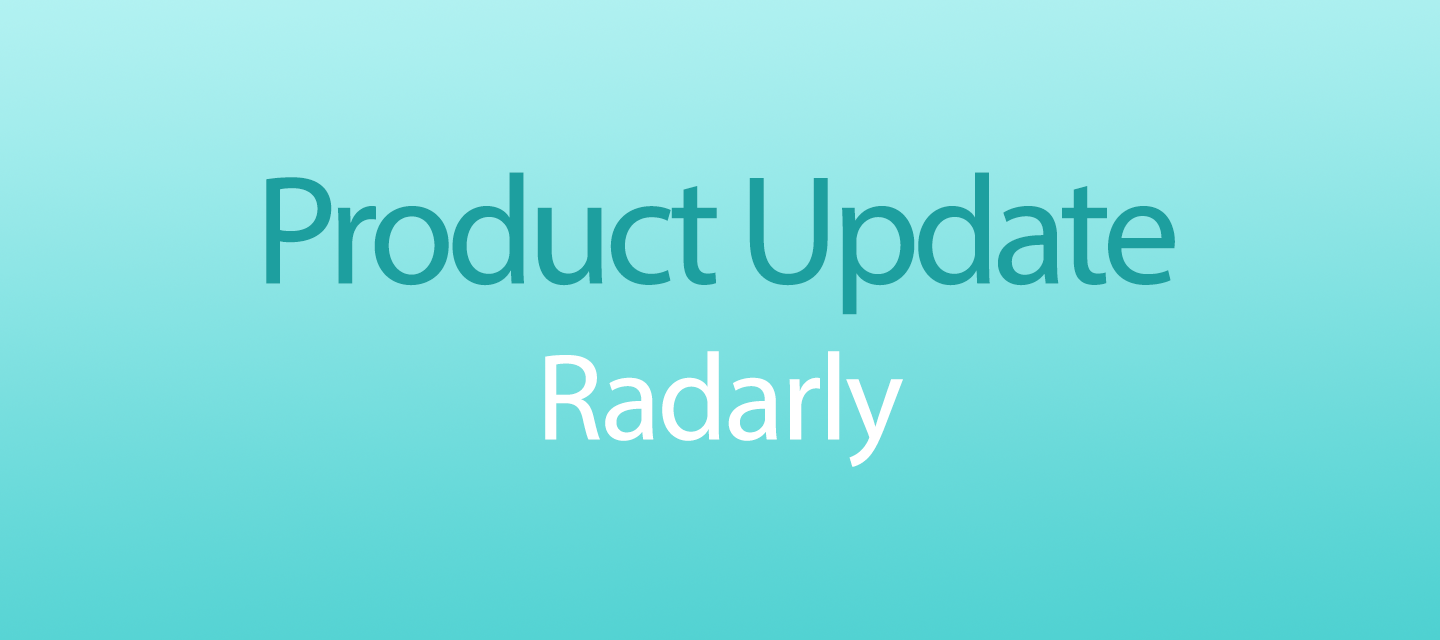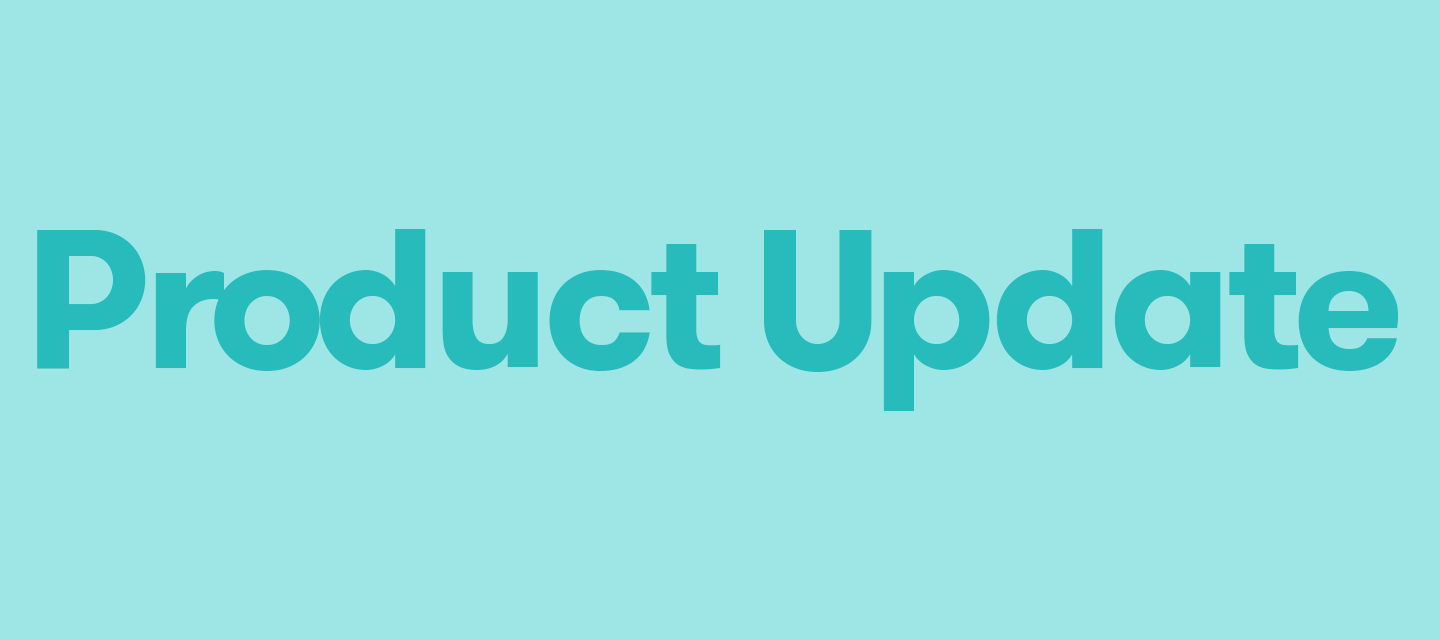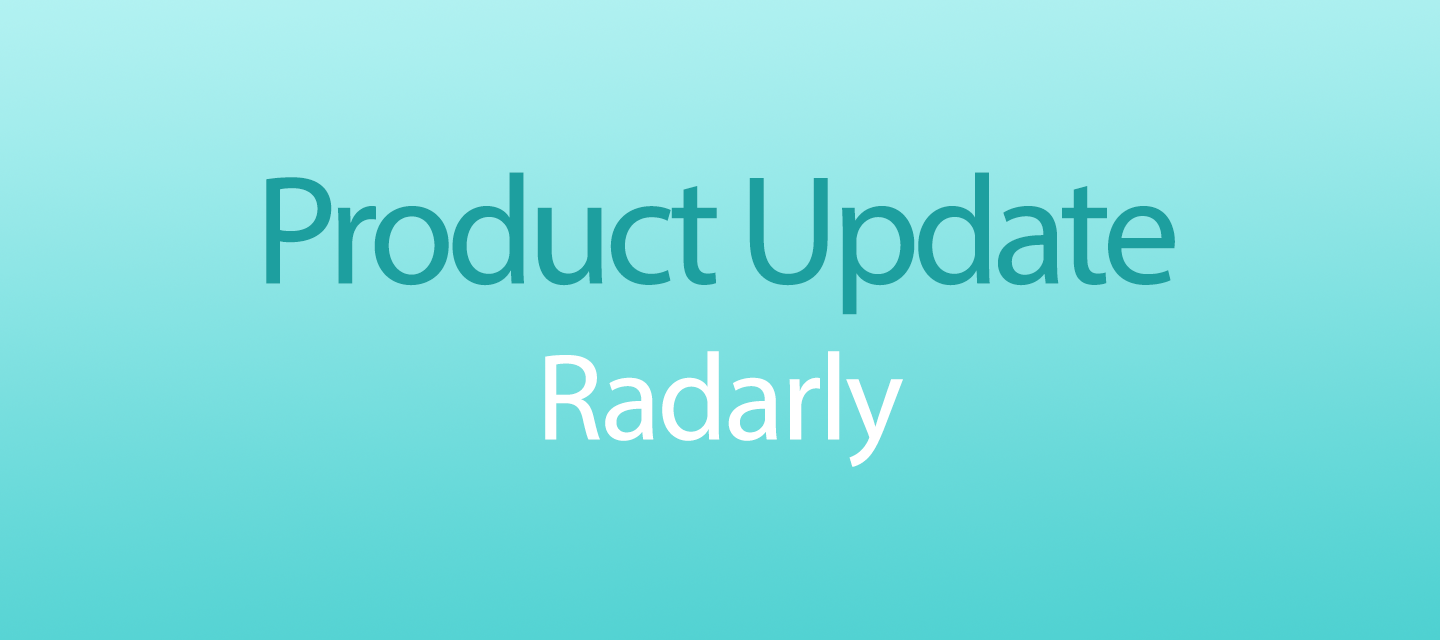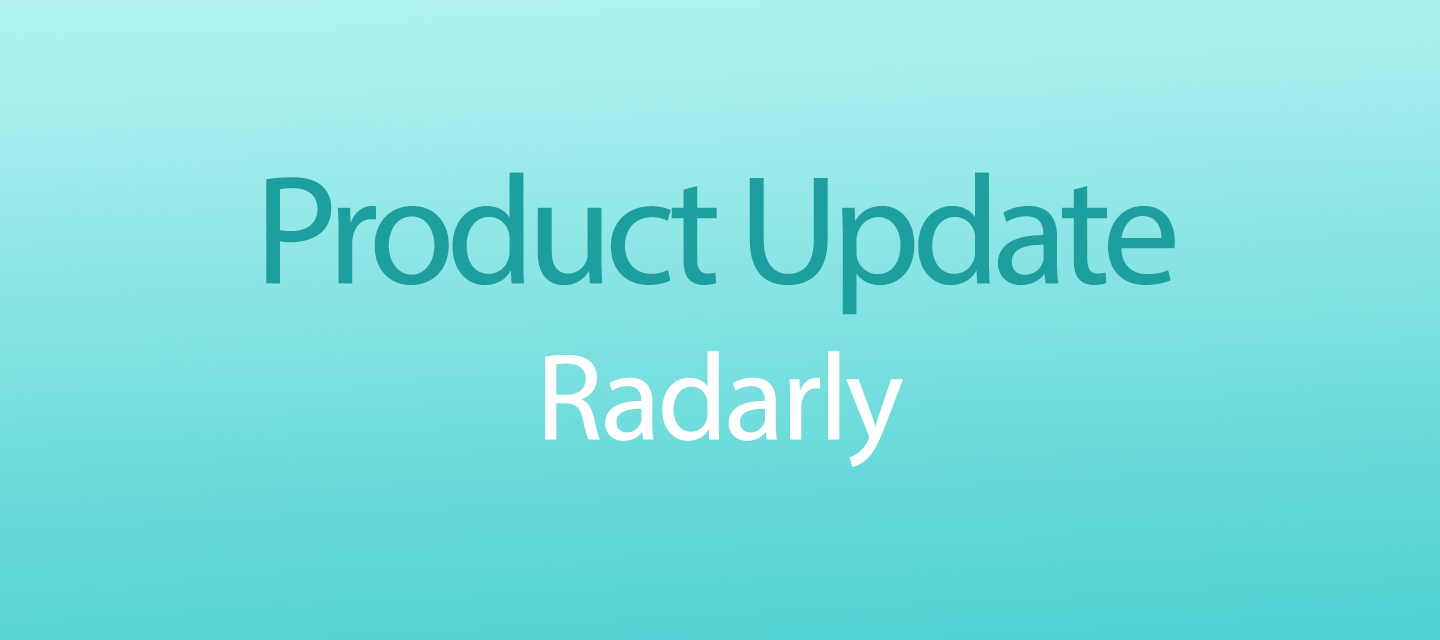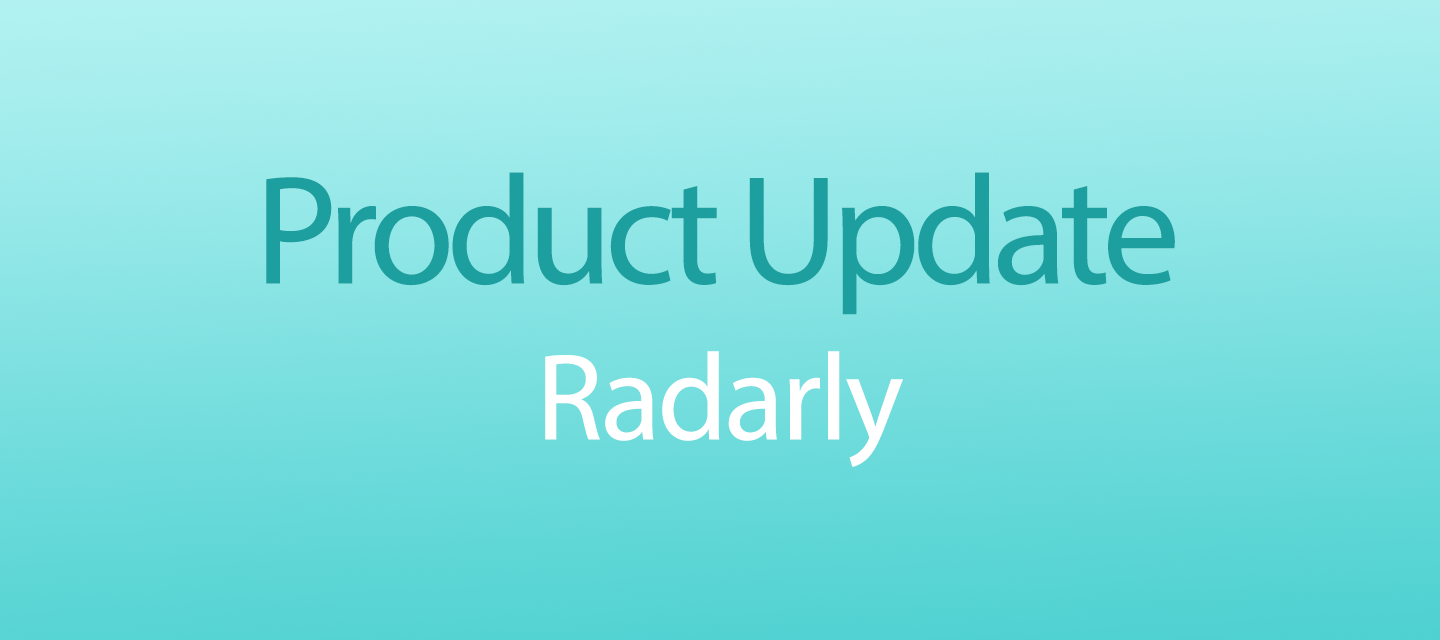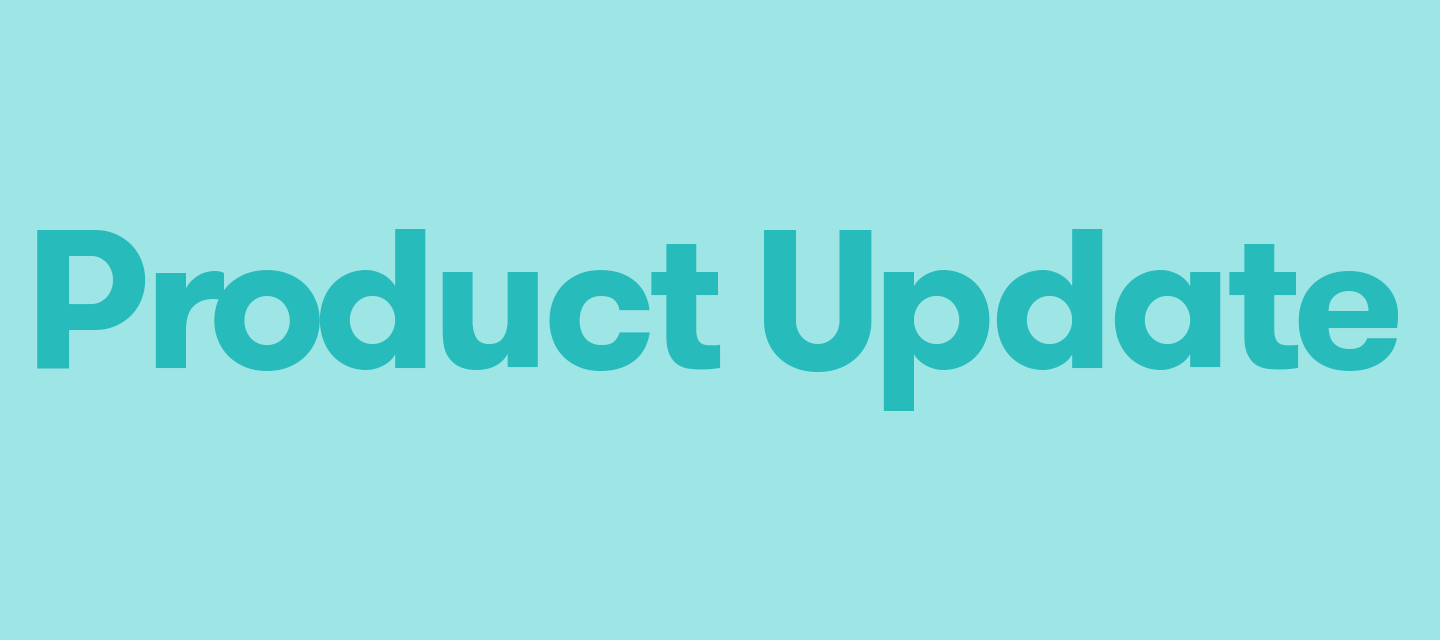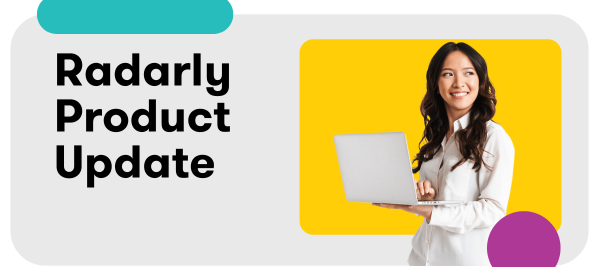
Radarly: Discord Integration
We are adding Discord as a new source of data in Radarly for a small set of Radarly clients! 🎮 ✨This new integration enables monitoring of public messages that occur in your owned public Discord servers and channels. For the uninitiated: Discord is a free communication app used by tens of millions of people to talk and hang out with their favorite creators, communities and friends. Communication can be private or take place in virtual communities called servers (a collection of persistent chat rooms and voice channels which can be accessed via invite links) Read on to learn all about it:What is it? Brands use Discord: Who is this best for? How do I get started? What data is collected? What’s the Value? For PR/Comms Pros: For Marketing Pros: For Research & insights Pros: Learn more in the Help Center What is it?Brands use Discord:as a centralized hub to connect organically with their fans as the go-to space to collaborate with fans specifically on their upcoming product launch as a place to provide additional benefits for paying members such as: early access exclusive content invites to private events Discord has always been focused primarily on gaming. Discord CEO Jason Citron calls it a service that “helps people deepen their friendships around games and shared interests.” Who is this best for?Radarly users who want to keep a close eye on conversations happening on their own servers!The largest communities on Discord are Gaming (20k+ servers) and Entertainment (11k+), while Education, Science & Tech, and Music are growing communities (~2k servers).Many of these servers have been around for years, and amassed many members. Traditionally, these have been managed outside of social media monitoring and analytics platforms, and all data needed to be manually reviewed, managed, and added to reports by analysts. With the combination of Reddit and Discord in Radarly, brands with active online communities are able to more easily understand, learn from, and report on community feedback ✨How do I get started?‼️ Note: This is currently available for a small set of clients - to gain access to the Discord integration, please reach out to help@meltwater.com to request review 🙏 Once you have confirmed that you have access, here’s how to get started:First, you’ll need to connect Discord in Radarly to start retrieving posts from your server(s). Once you’ve entered your Discord credentials, the data will start flowing in! Discord data will be displayed under the Forums source in Radarly. (Discord data will only be available in the Radarly projects where the related credentials have been entered)Note: Historical data is not available for Discord. What data is collected?Brands will have access to all public conversations on their owned servers. Just like any regular content in Radarly, if a Discord post matches the search terms of your queries, it will appear in your project, as a Forum source.We do not have the ability to track Impressions, Estimated Reach or Engagement actions. Corpus and Author based queries are also not available for this source. What’s the Value?Discord is a huge source of customer feedback mainly for the gaming and education industries. Adding Discord as a source in Radarly allows companies in these industries to monitor conversations in their owned channels and servers, to listen directly to the Voice of the Customer. For PR/Comms Pros:Detect and monitor a crisis before it spins out of control.Brands involved in Discord strive to make safe and fun spaces but things aren’t always perfect - engaged communities may raise their concerns directly in a verified Discord channel and most (if not all) gaming companies have a trust and safety-focused team, supporting both public relations and player experience teams. For Marketing Pros: Listen to how your community speaks, find exciting user generated content, and detect active brand advocates.Marketers who drive collaboration and sponsorship efforts can learn which brands their players wish to see in their games (for example, tricking out your football-playing car in Rocket League to look straight out of Super Mario Bros) For Research & insights Pros:Quickly quantify feedback, investigate topics across many languages, and analyze emerging trends.Many gaming companies have user experience teams and community managers that monitor discussions on platforms like Discord and Reddit. They need to report on conversation changes, the impact of their work, and identify opportunities for in-game experience and merchandise, and this integration will help make that easier for them! Learn more in the Help CenterSetup: Radarly: Connect Your Social Accounts Boolean Operators: Learning Boolean Operators in Radarly