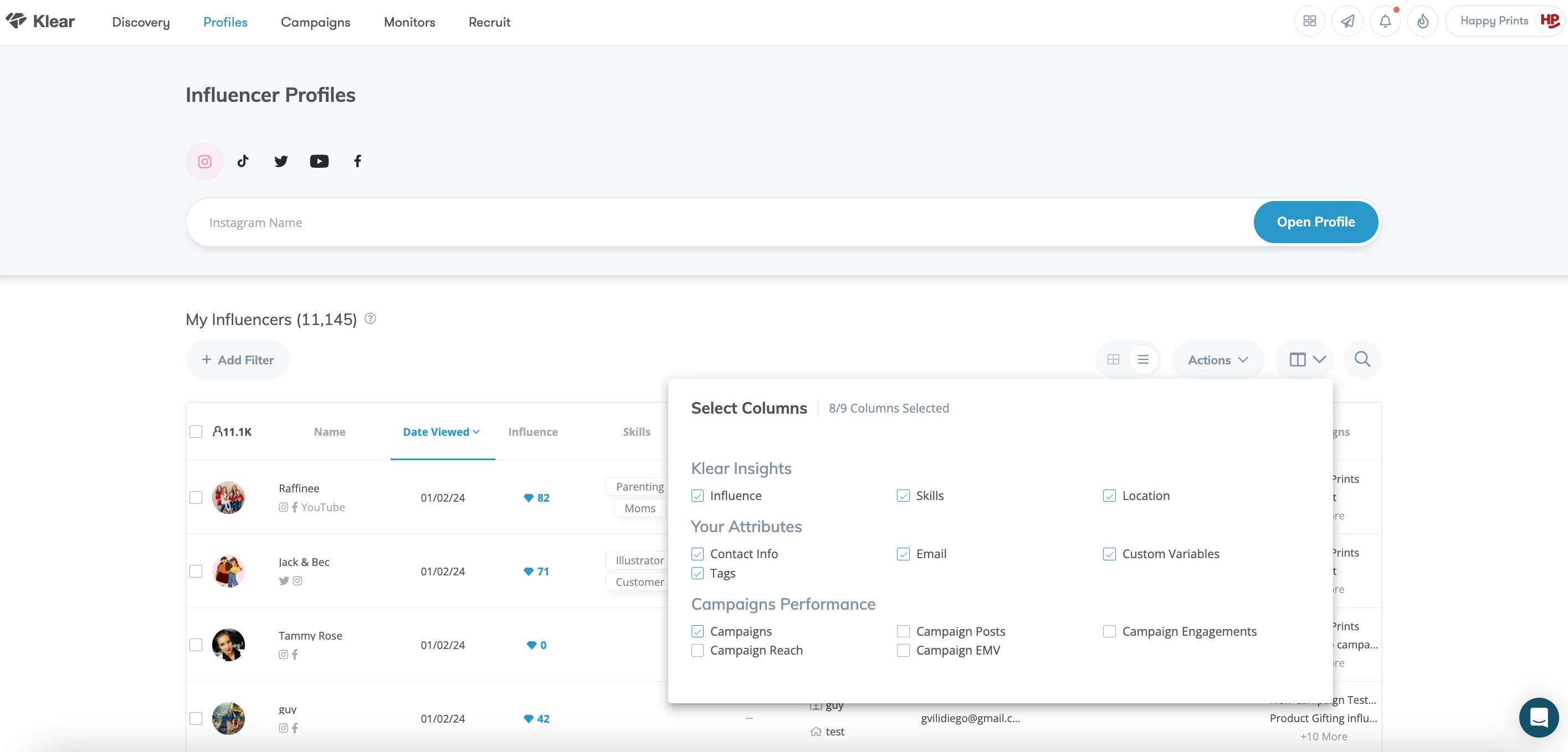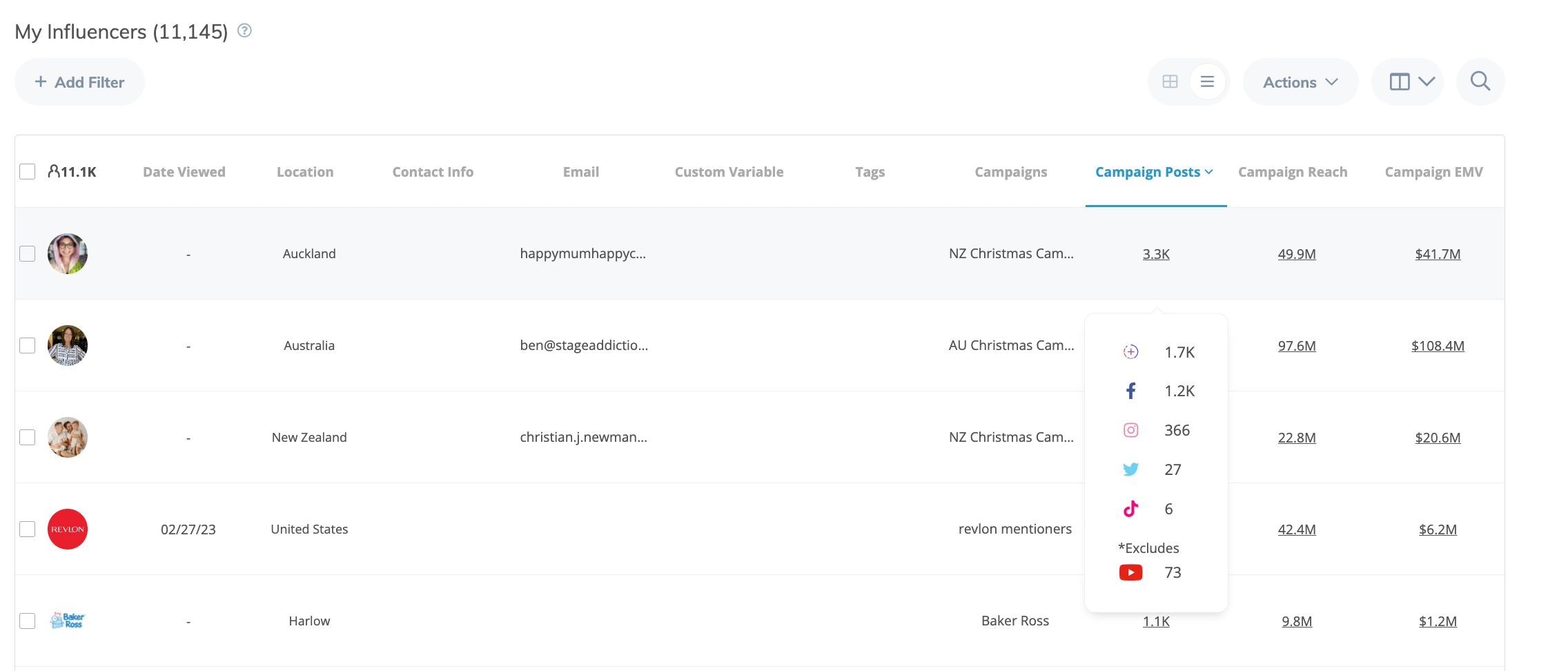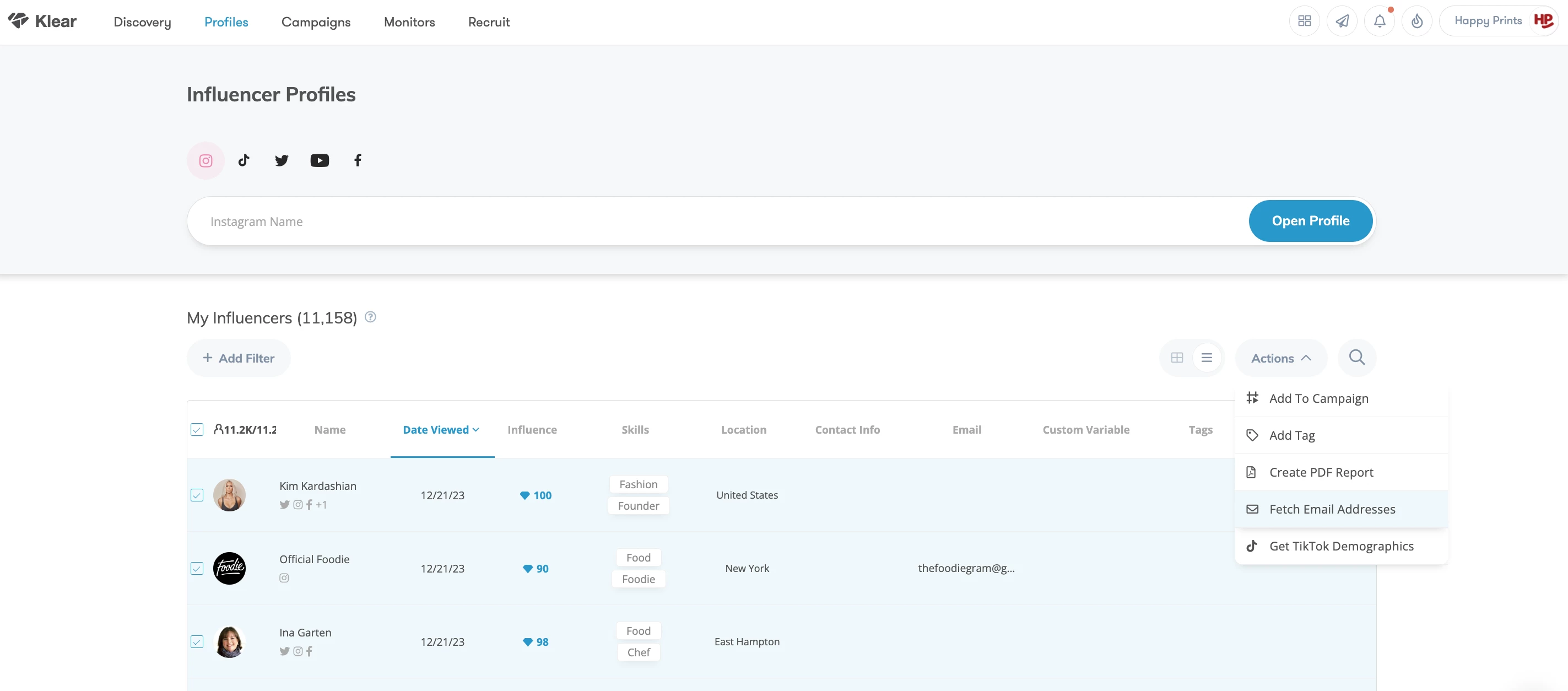Two new enhancements to Klear help you scale your network and optimize your existing partnerships 
">Refine Your Discovery Search Results with the New Exclude Filter

What is it?
Use the Exclude Filter to remove influencers already in your network (through tags and campaigns) from appearing in Discovery search results.
What’s the value?
 Scale your network and discover more new influencers faster
Scale your network and discover more new influencers faster- ♾️ Leave the scrolling behind and focus your attention on fresh options only
 Replicate successful searches without duplicating results
Replicate successful searches without duplicating results
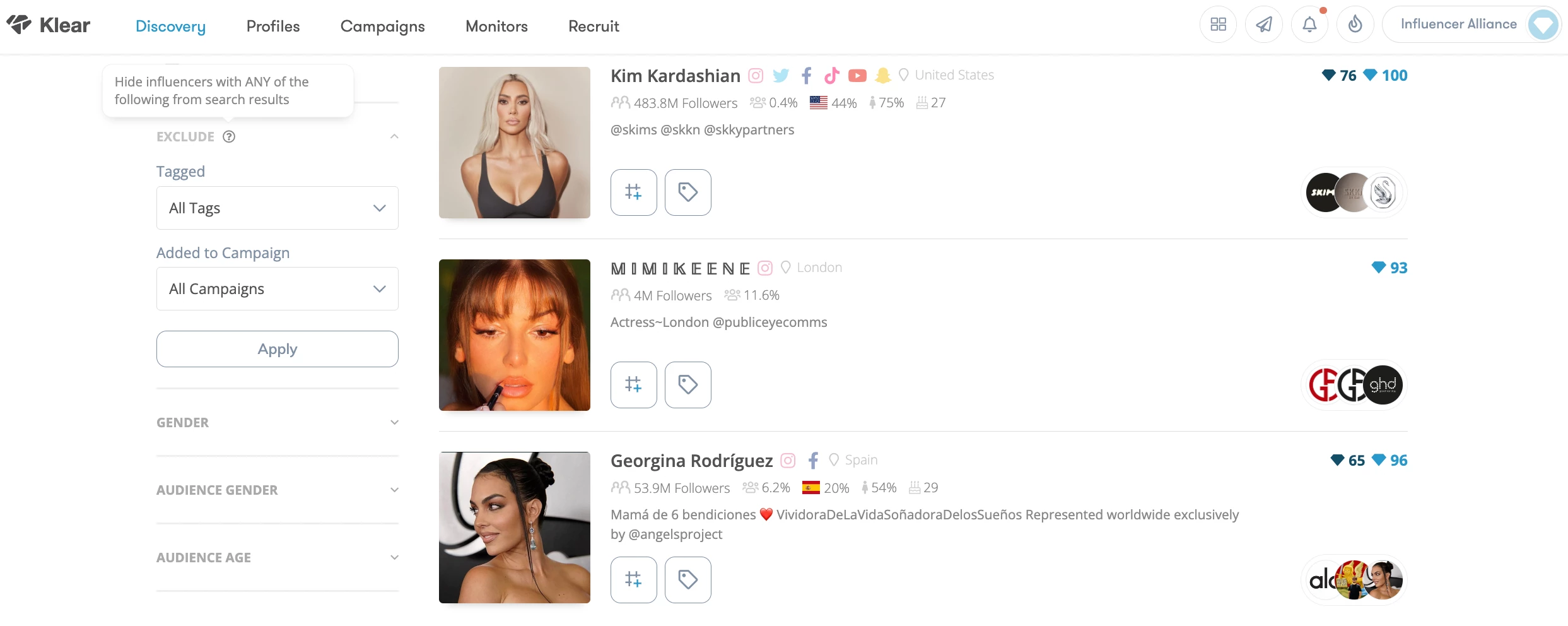
Learn more in the Help Center:
">Access & Request Data from My Influencers Database

What is it?
Two new updates to My Influencers in the Profiles module makes it easier to view and request important data on your influencers from one centralized place:
 Customize Table View with Campaign Performance: Customize the information displayed in the Table View, now including Campaign Performance data. Add columns to display aggregated metrics for total Campaign Posts, Engagements, Reach, and EMV.
Customize Table View with Campaign Performance: Customize the information displayed in the Table View, now including Campaign Performance data. Add columns to display aggregated metrics for total Campaign Posts, Engagements, Reach, and EMV.- Two New Action Options have been added to the Actions dropdown within My Influencers:
 Get TikTok Demographics
Get TikTok Demographics Fetch Email Addresses
Fetch Email Addresses
What’s the value?
 With campaign performance data in My Influencers, you can analyze the lifetime performance of each influencer at a glance without having to dig into the details of each campaign. Empowering you to easily uncover top performers, nurture long-term relationships, and make smarter data-driven decisions.
With campaign performance data in My Influencers, you can analyze the lifetime performance of each influencer at a glance without having to dig into the details of each campaign. Empowering you to easily uncover top performers, nurture long-term relationships, and make smarter data-driven decisions. Requesting emails and TikTok demographics from this view means you won’t have to navigate away or open additional windows to get what you need in the moment. Helping you stay focused and eliminate extra steps in the process.
Requesting emails and TikTok demographics from this view means you won’t have to navigate away or open additional windows to get what you need in the moment. Helping you stay focused and eliminate extra steps in the process.
Screenshots: