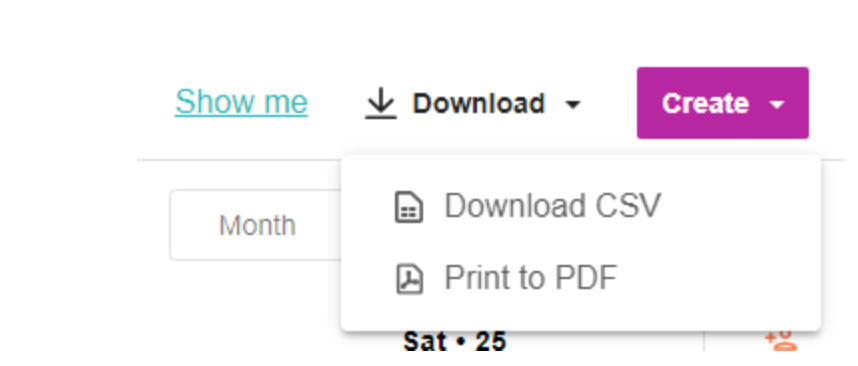We have a big update and a small one for Engage: Publish this week! Read on to learn more:
Social Account Groups in Publish and Conversations
Managing your social media channels can get messy when dealing with multiple teams across different brands, products, and regions. Without structure, responsibilities can become blurred in a sea of clicks, blocking users from quickly finding the right channels and causing important tasks and comms to fall through the cracks.
Account Groups enable you to bundle and assign any number of people and permissions across select social media channels - organizing and focusing users on only the channels that matter to them.
This will help your team stay organized, move faster when publishing posts or running reports, and avoid mishaps like missing a follow-up or posting to the wrong channel.
How does it work?
Account Groups are created and managed via Account > Social Connections on the Owned Connections tab. For a full walkthrough on how to set up, edit, or remove a group, learn more in the Help Center: Grouping Your Owned Social Accounts in Meltwater (Social Connections: Owned Tab)
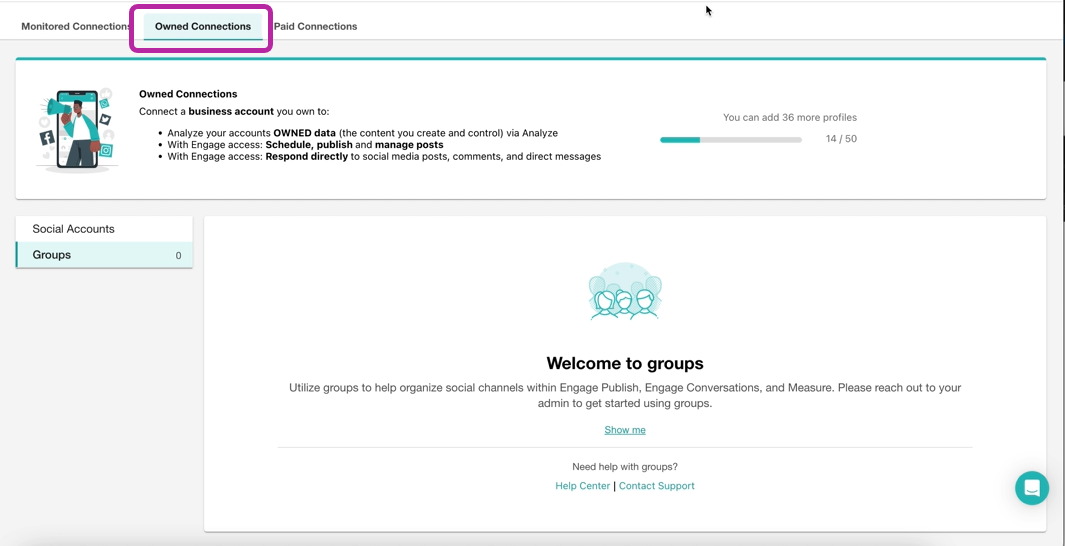
Once your groups are set up, you can use those groups to save time in Engage: Publish or Conversations. See the Help Center article for a full walkthrough on how to use groups in Publish and Conversations.
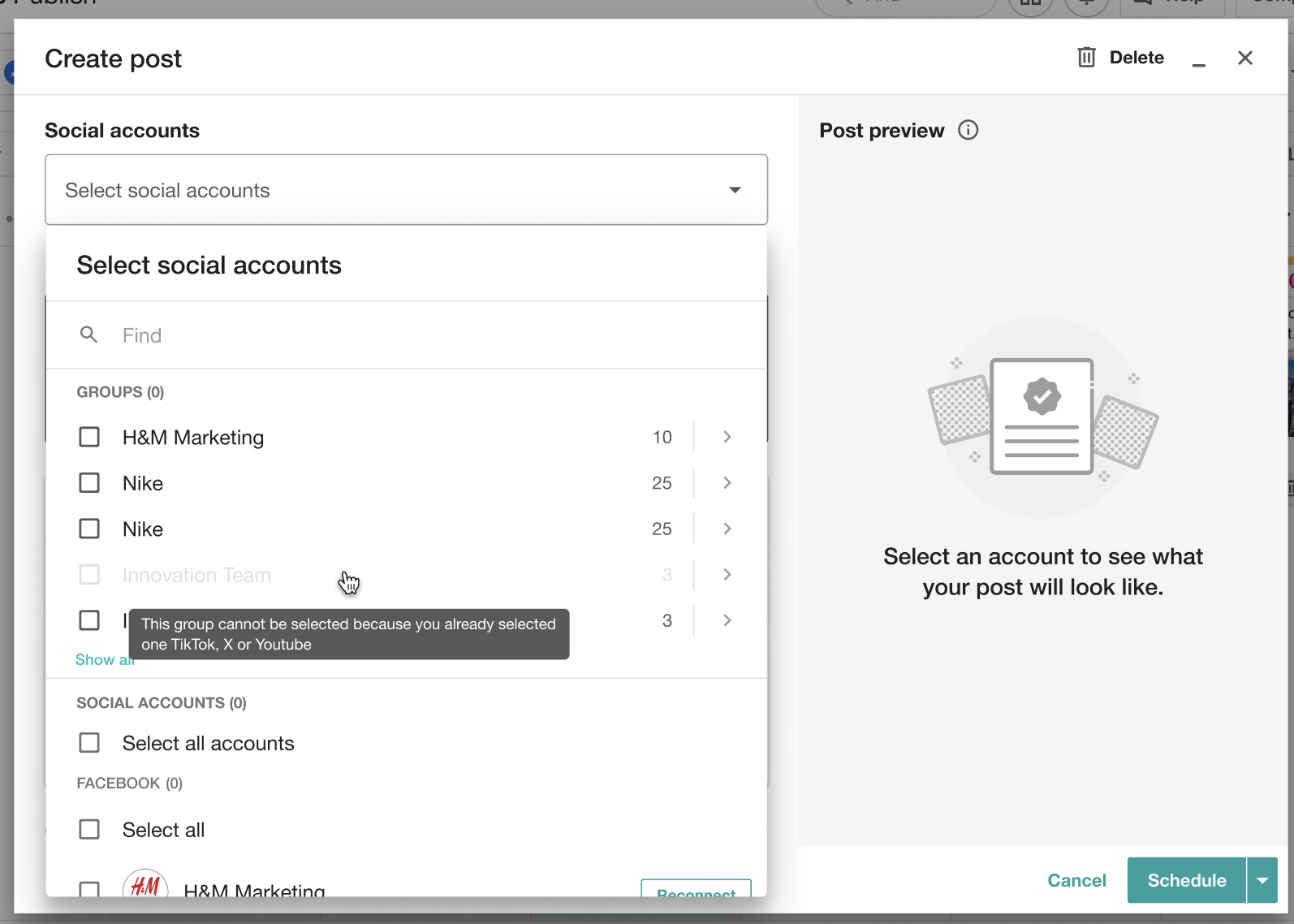
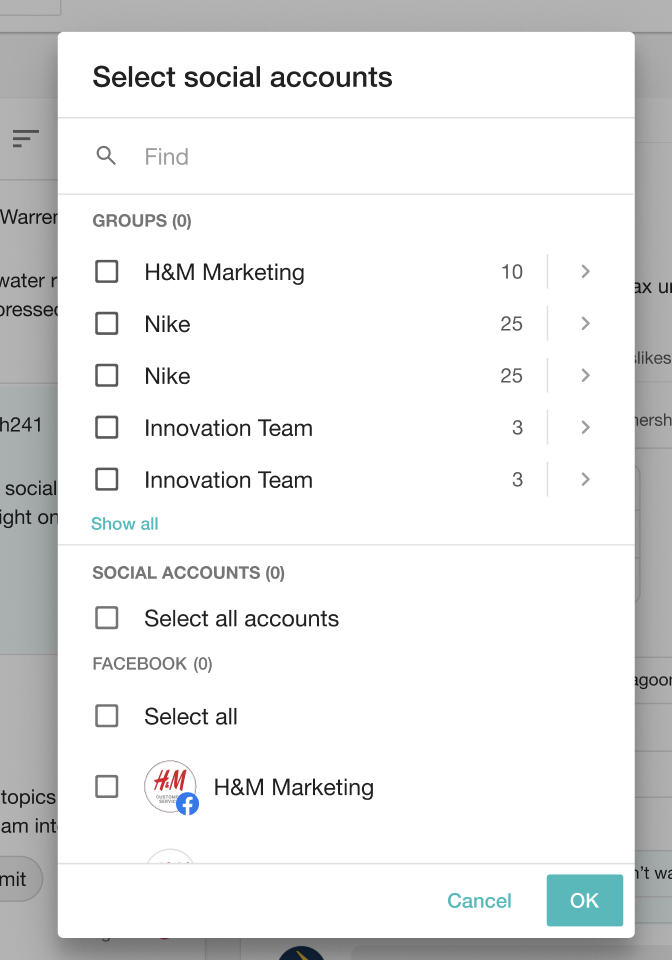
Download Engage: Publish Calendar as a PDF
Additional functionality has been added to the Calendar in Engage: Publish. Now the Download button in the calendar allows you to download your calendar content (posts) in either CSV or PDF format.