It’s been a big week for Engage! These new features for Publish are designed to help you create better, more engaging posts, and do it more efficiently and intuitively than ever before - and new dashboard insights for Measure make your 
Read on to learn more about:
Publishing ‘All-On-One’ Tab Workflow
What is it?
Introducing an improved all-in-one tab workflow for creating and editing posts by channel. The new publishing tabs workflow simplifies switching between channels, enabling users to easily make channel-specific edits and customizations.
The new publishing tabs workflow can be found in the message composer screen in Publish. When creating a post, each time you select a social account, the channel-specific tab for that social channel will then appear in the composer. For example, as you select Facebook, Instagram, and LinkedIn accounts, tabs for those channels will appear in addition to the General (or ‘global’) tab.
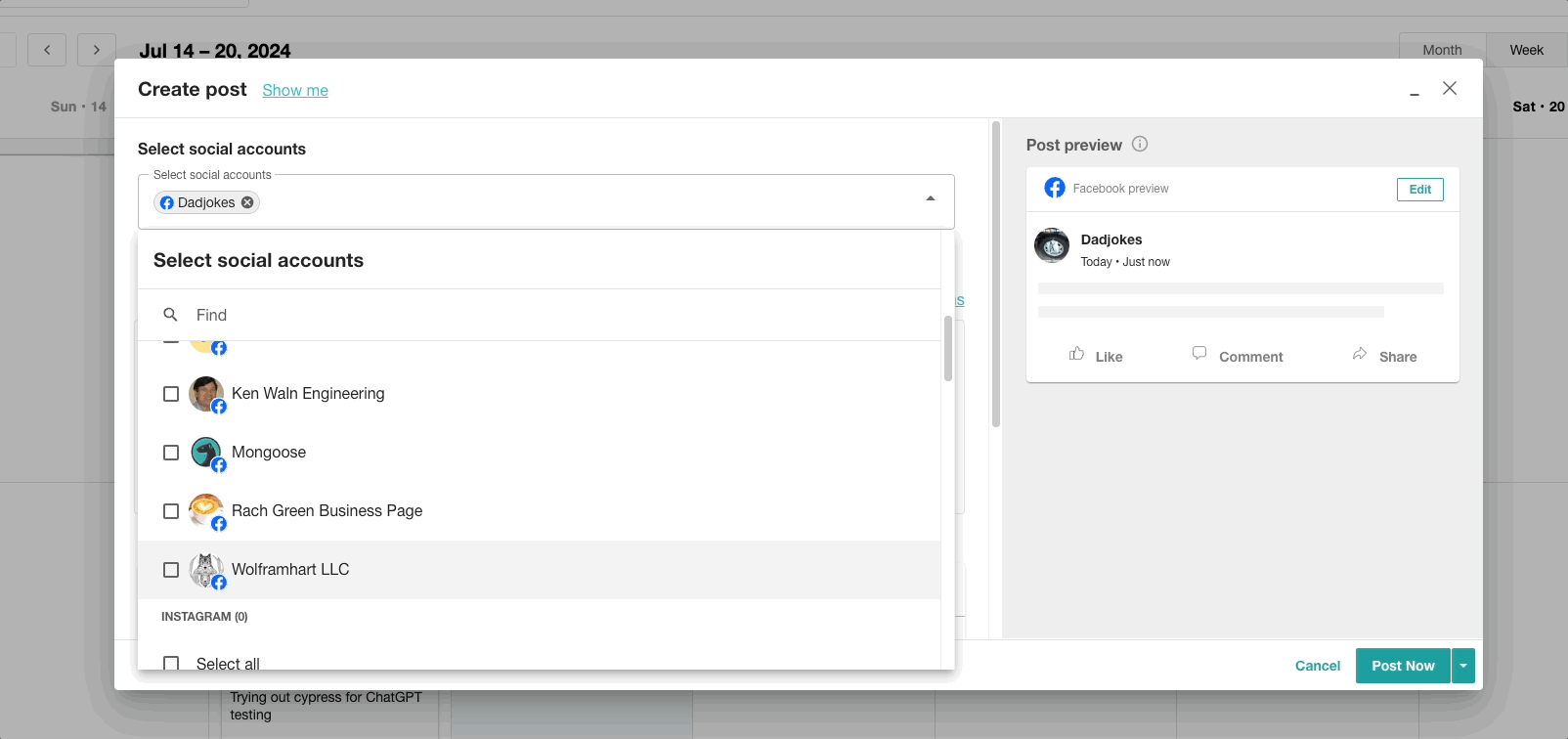
To edit and customize your post by channel, simply click on the tab for that specific social channel. The customization options are the same as those available via the edit button in the post preview section. Clicking the specific channel tab also displays only that channel in the right-hand preview pane.
Channel-specific customizations include images, videos, gifs, and emojis ( where applicable) as
well as:
- Facebook: audience restrictions
- Instagram: post type, people and product tags, collaborators, first comment
- LinkedIn: audience restrictions
- TikTok: advanced settings
- X: n/a
- YouTube: title, private, advanced settings
Posts with any edits or customizations made via the individual tabs that differ from the General tab will include a customized badge on their previews.
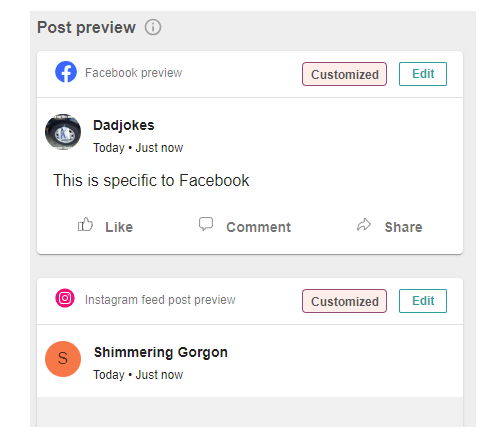
If there are any errors for the post specific to a channel, that channel tab will be highlighted in red.
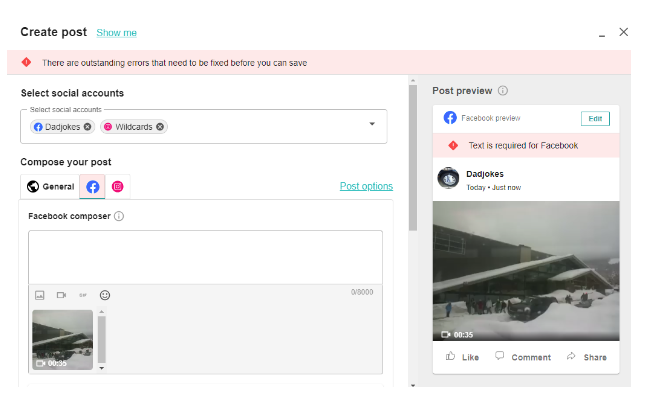
As always, any text or attachments added or edited in the General tab will auto-populate into the other channel-specific tabs.
Learn more in the Help Center
Integrated Video Editor
What is it?
The video editor in Publish functions similarly to the image editor also available to users in Engage. To launch the video editor, upload your video to the General tab. Once loaded, hover over the thumbnail and click Edit.
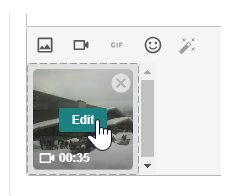
 Note: the video editor is currently only available on the General tab.
Note: the video editor is currently only available on the General tab.
How Does It Work?
Some of the features and functionalities of the video editor include:
- Trimming and Cropping: You can now trim the length of videos and crop the video frame to desired dimensions:
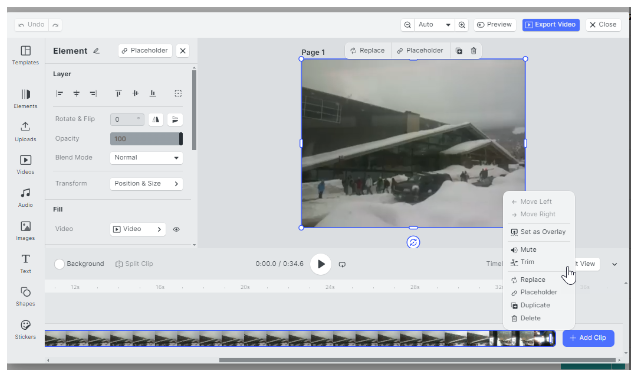
- Filters and Adjustments: The editor includes a variety of filters and adjustment tools for brightness, contrast, saturation, and more:
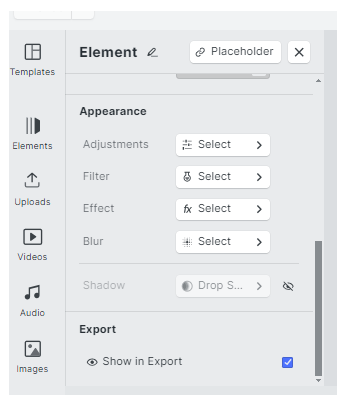
- Text and Stickers: Users can add text overlays and stickers to their videos:
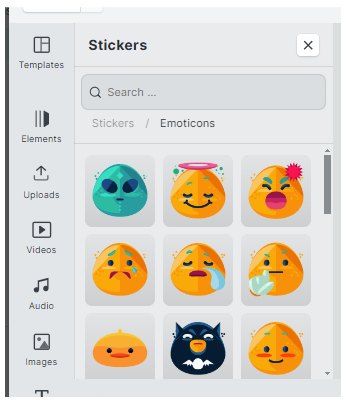
- Overlays and Frames: The tool allows for adding overlays and frames to enhance video aesthetics:
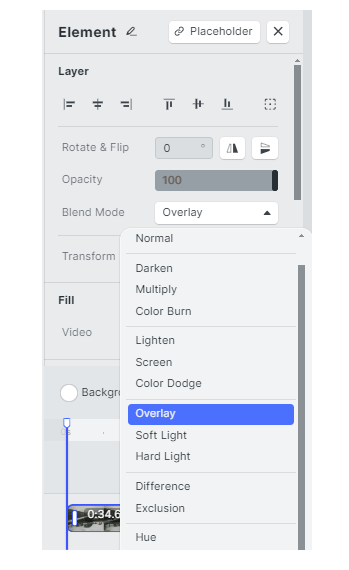
- Transitions and Effects: It supports adding transitions between video clips and applying various video effects:
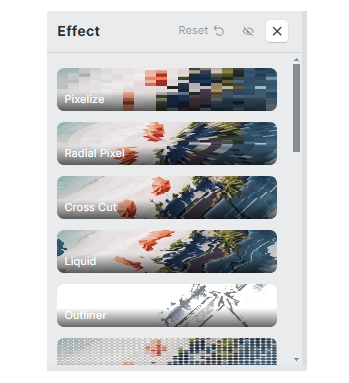
- Audio Editing: Users can add, remove, or adjust the audio tracks within their videos:
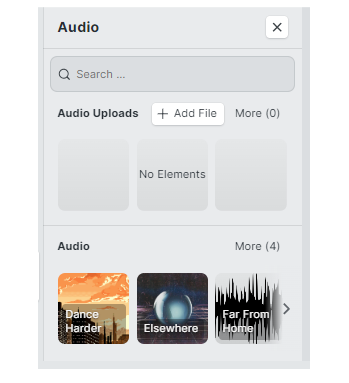
Once you are satisfied with the edits you’ve made to your video, click Export video to automatically insert it back into the Publisher:
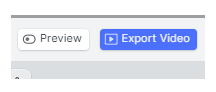
Learn more in the Help Center
14 New Insights Added Across Facebook, Instagram, and LinkedIn Overview Dashboards
What is it?
The following 14 new Insights have been added to Measure’s overview dashboards tracking owned social media performance across Facebook, Instagram, and LinkedIn.
Facebook:
- Post Reactions Breakdown
- Page Video Play Types
- Page Video Views
- Post Video View Breakdown
- Post Video View Watch Time vs Total Time
Instagram:
- Reel Performance
- Reel Watch Time
- Page Reach Summary
- Page Impressions Summary
LinkedIn:
- Page Reach Summary
- Page Impressions Summary
- Page Clicks Summary
- Post Video Views Summary
