The workflow for connecting owned social accounts to Meltwater Engage has been upgraded for a more seamless process 
The new flow features a single page for viewing and making connections, along with support for bulk connecting social accounts.
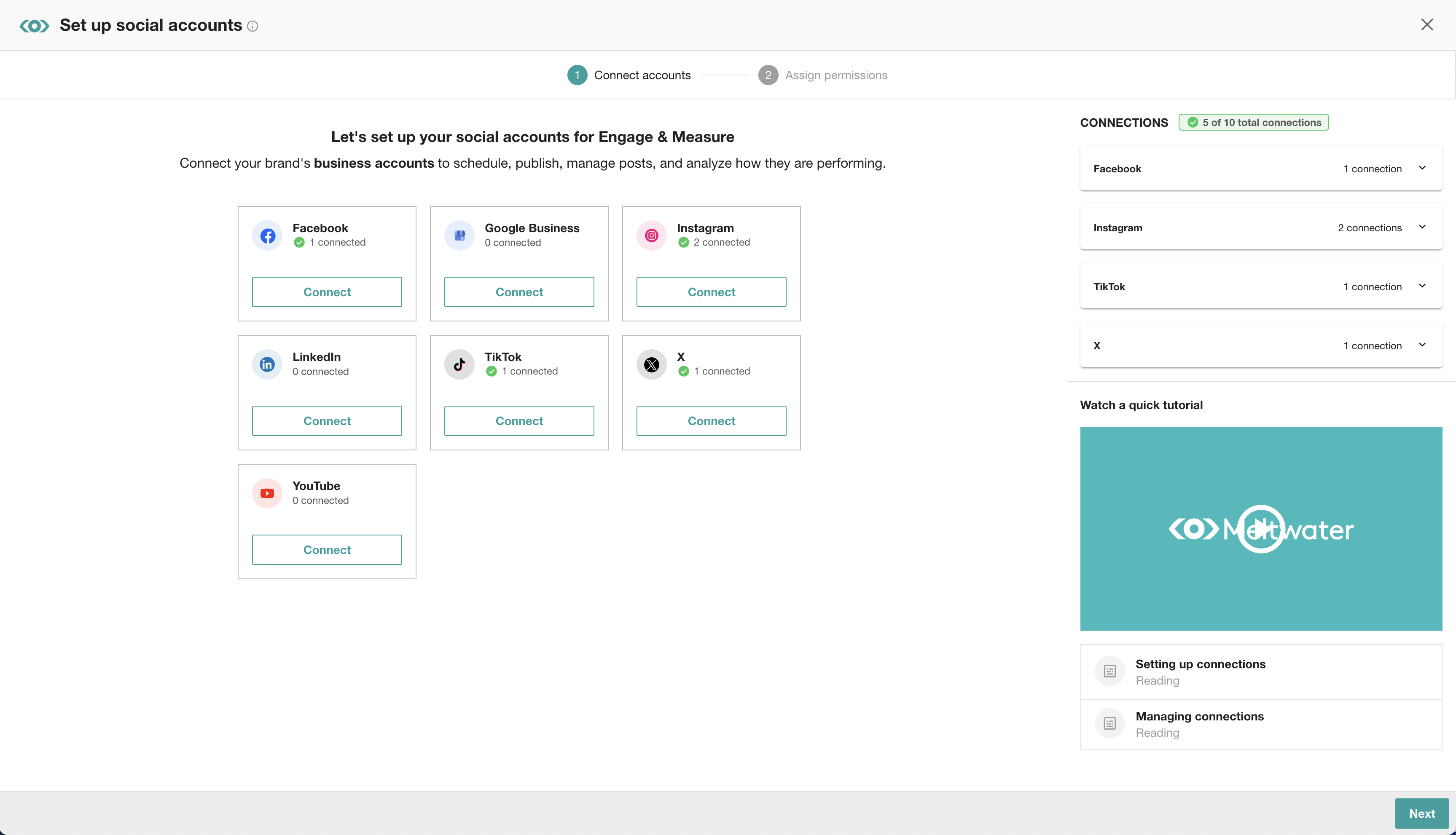
The Owned Connections page now also includes a Filter option, to allow you to easily view your connections by status:
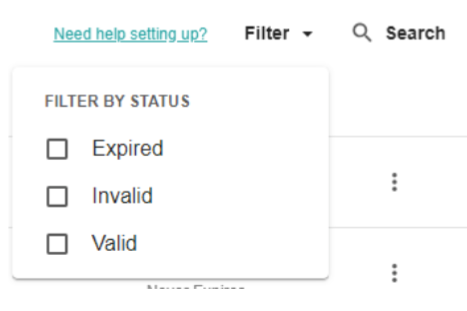
How does it work?
The new workflow for connecting social accounts in Engage can be found in two ways:
- When a user with Engage access attempts to load any area of Engage (i.e. Publish, Conversations, Measure) without a social account connected, they will automatically enter the connection workflow to connect at least one social channel before gaining access to any Engage modules.
- note: you will be unable to access any area of Engage until at least one social profile is connected
- When clicking the Add account button next to any social channel on the Owned Connections tab of the Social Connections page.
When you enter the connection workflow, connected social accounts by channel will be displayed to the right, with the total number of connections allowed for the Meltwater account at the top. Click the Connect button on the channel you would like to connect. You can bulk select and connect as many profiles per channel as you like.
Once you have connected all profiles for each social channel you choose, click Next in the bottom right hand corner of the screen to assign permissions.
In the Assign permissions step, you will see all connected social profiles to the left and users to the right. You can set desired permissions for each individual user for each connected social profile, and click Save in the bottom right.
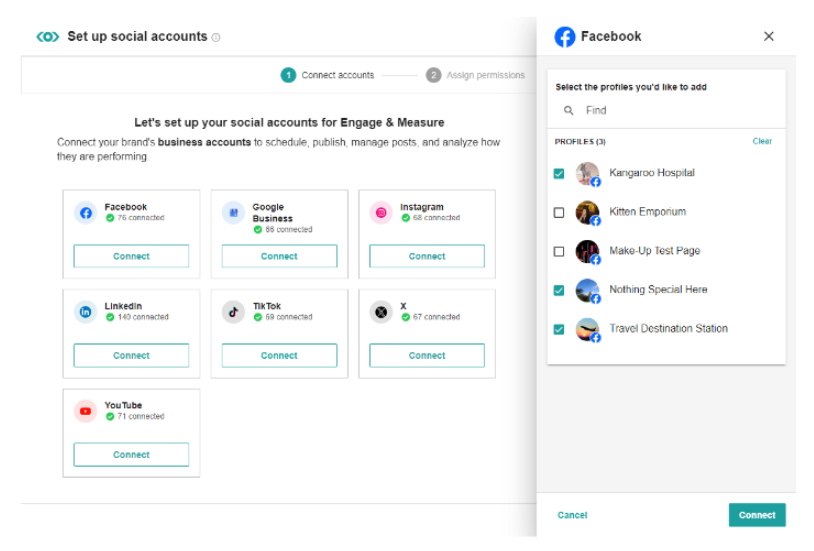
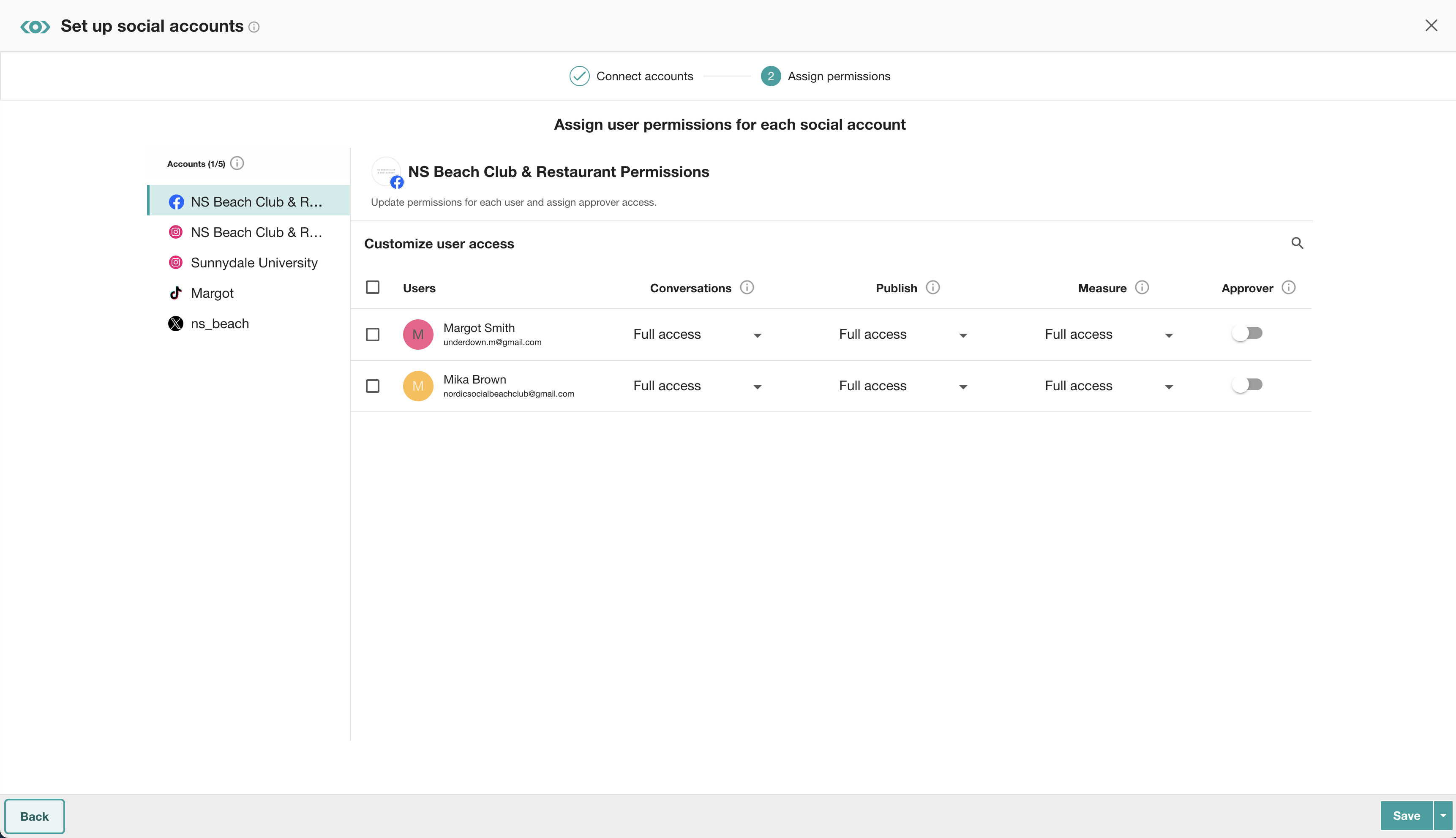
Learn more in the Help Center
- Engage Onboarding Workflow: Connecting Your Owned Social Connections (full detailed walkthrough)
