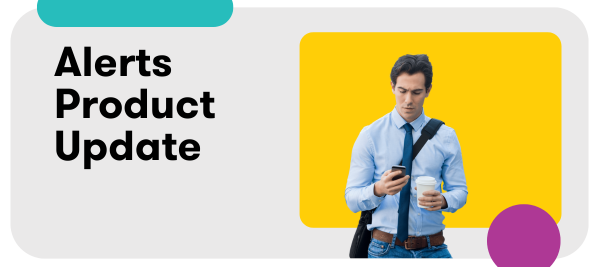In compliance with Microsoft’s deprecation of Office 365 connectors, we have an updated setup for Alerts + Microsoft Teams. All users of the integration will need to reconnect to Microsoft Teams via Workflows (rather than webhooks, as was previously the case). This change is effective immediately, so to avoid an interruption it’s important that you complete this updated setup ASAP 
Follow this guide or learn more in the Help Center to get your Alerts up and running in Teams in no time!
Setting Up Your Microsoft Teams Integration via Workflows
-
In Microsoft Teams, navigate to Teams in the left navigation and click + to create a new channel. Every channel must be assigned to a Team, so select the Team, name the channel, and set it to Standard.
-
Click the kebab menu on the right and select Workflows
-
Select or type “Post to a channel when a webhook request is received”
-
Under connections, select the Team
-
Click Next
-
Select the correct Team and channel, then click Add workflow
-
Now that the Workflow has been added successfully, copy the webhook URL
-
Now, navigate to Meltwater, click Account in the left navigation
-
Select Third party integrations
-
Scroll to Generic Webhook and click Connect
-
Paste the webhook URL you copied from Teams, then click Add. Now, it should appear under Teams Integration in the Meltwater Third-Party integrations page after you refresh the page.
-
Navigate back to Teams, and click Done or refresh your channel.
-
Click on the kebab menu and select Workflows
-
Click Manage at the bottom.
-
Click the kebab menu to the right of the Flow name (Post to channel when a webhook request is received)
-
Click Edit
-
Click Send each adaptive card
-
Click Post card in chat or channel
-
Click Post As Flow Bot and change it to User
-
Click Save.
-
Open Meltwater, create or edit an existing Alert. Learn more about Setting up Alerts.
-
Select the Microsoft Teams Channel in your Alert Settings.
-
Success! Your alerts are now connected in Microsoft Teams